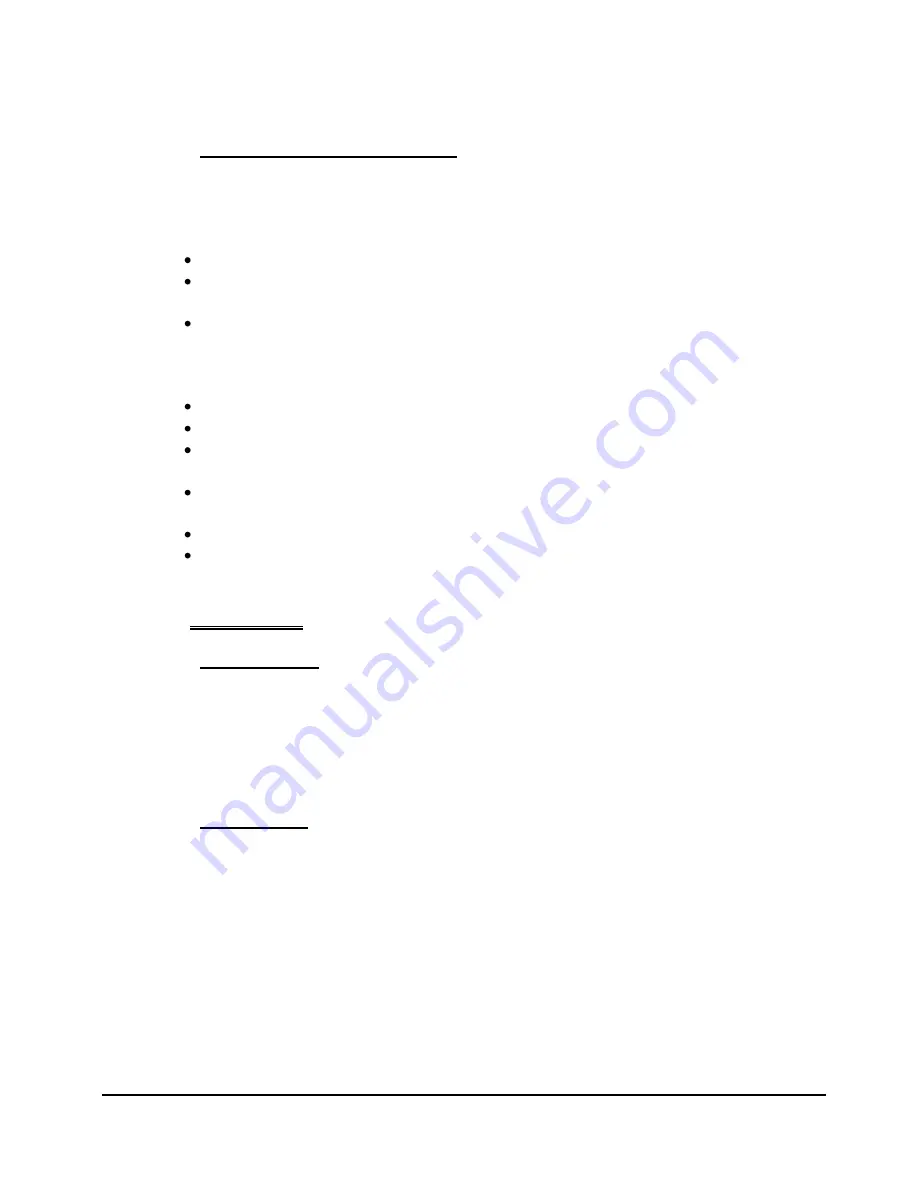
Leaf LTHDMI88 / LTHDMI88E manual
Page 11 Of 16
4.3 Exclusive Source Selection
A source can be locked to a particular zone. The exclusive source selection feature
enables enhanced features, such as multichannel audio, 3D etc, to become active
in the locked zone (if supported by both the source and sink)
– even if the other
zones in the system do not support these features.
This feature is activated by RS232 command.
Any one zone can be locked to a desired source thus creating a so-called
“locked connection”.
Effectively this feature overrides the system merged EDID for this connection
and allows the unique EDID for the zone to be passed through to the source. A
typical example would be switching a 3D-capable zone to a 3D-capable source
in instances where not all zones in the system can support 3D.
No other zone can connect to a source that is locked.
Multiple locked connections are allowed but locked sources cannot be shared.
When the zone of a locked connection is disconnected the source is unlocked
and available for selection by other sources.
When the zone of a locked connection changes to a new source the existing
source is unlocked.
When a global command is sent then the existing source is unlocked
Locking a zone to a source that is already switched to one or more other zones
will cause that source to disconnect from those zones.
5 Operation.
5.1 Apply Power
Once power is applied to the LTHDMI88 / LTHDMI88E it will go through a Power Up
routine lasting a minute or two. The display LEDs will cycle blue through all source
–
zone connection possibilities in a Right to Left direction.
When this routine is completed the unit will reconnect the most recent Source
– Zone
selections and the display LEDs will glow green indicating the switched sources and
zones.
5.2 Calibration.
The system should be calibrated on first use or after any new devices (source or
zone equipment) are added or port allocations changed. Failure to correctly
calibrate a system may lead to interruption to audio and video at zones when
other zones are switched to a source that is already in use.
This description is valid for direct access by the front panel mounted buttons and can
also be accessed via RS232 control.
1. Turn on all sources and sinks (receiver or TV). Ensure sinks are set to the
correct HDMI input.
2. Press and hold operated the top button
(A)
on the front panel for 3 seconds
to commence calibration… or send appropriate RS232 command. The 2
rows of LEDSs will “run” Left To Right alternatively Blue / Green
Summary of Contents for LTHDMI88
Page 1: ...LTHDMI88 LTHDMI88E ...


































