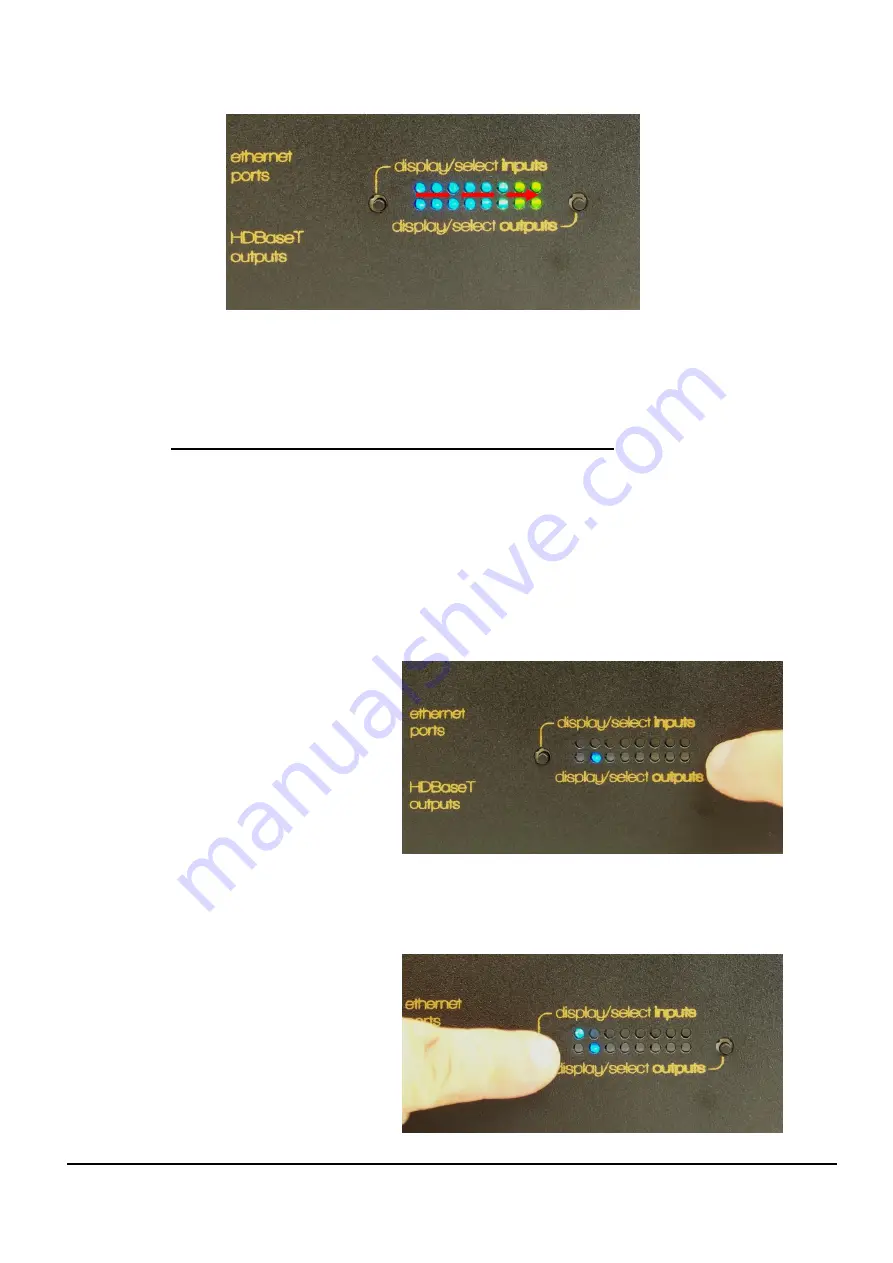
Leaf LT88 / LT88E manual
Page 17 Of 22
The calibration process may take up to a minute or two and when finished, the
LEDs will display (green) any previously selected sources and zones or revert
to standby (top left LED only, pulsing green/blue) if that was the previous state.
6.3 Creating input to output switched selections
While this would typically be performed by RS232 commands from your control system,
basic selections may also be performed manually by following these steps in
sequence.
Manually select output zone
Press the right hand press button switch sequentially until the LED in the lower row
corresponding to the desired output (zone) is blue, then release the switch and proceed
to the next step.
The lower row of LEDs indicates the output zones 1 to 8 left to right.
(Zone 2 is depicted in this picture)
Manually select the input source for that Zone
Press the left hand press button switch sequentially until the LED in the upper row
corresponding to the desired input (source) is blue, then release the switch.
The upper row of LEDs indicates the input sources 1 to 8 left to right.
(Source 1 is depicted in this picture)




















