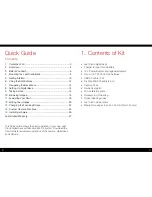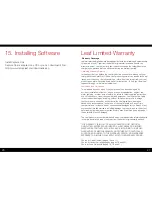10
11
5. Getting Started
1. Turn on the camera
Switch the drive dial to "S".
Choose your preferred exposure mode using the exposure mode dial.
2. Insert a formatted CF card
A CF card can formatted in either your Credo back or computer.
3. Turn on the digital back
Press and briefly hold the on/off button on the Leaf Credo back.
The system is ready to shoot when you hear the beep and you see
the home page on the screen.