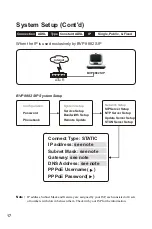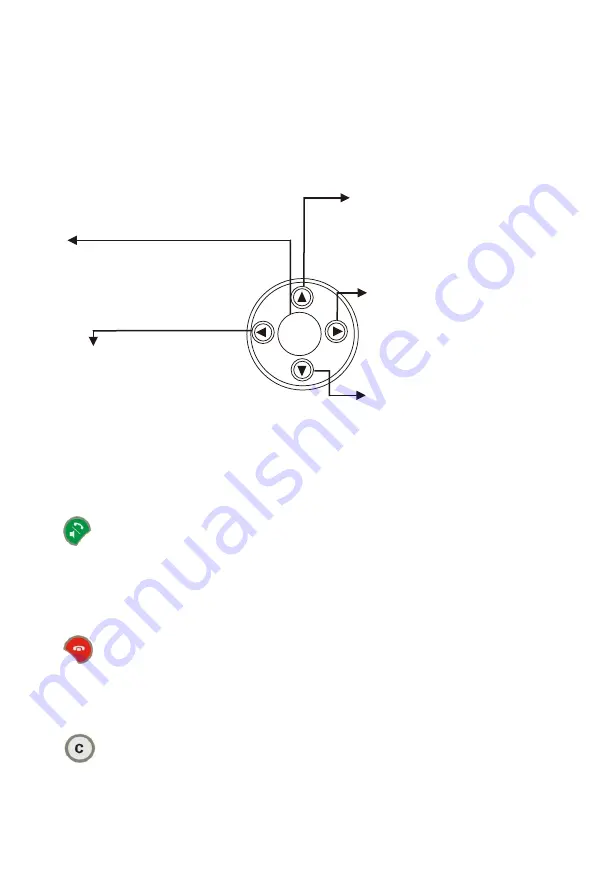
Front view (cont.'d)
Hot Keys
Used with OSD menus; it is used
to move the cursor left or to go
back to the previous menu.
During a video call, it is used for
reducing the incoming video bit
rate.
OK:
Used with OSD menus; to pop up
the OSD menu, to enter the sub
menu, or to confirm the selection.
Used with OSD menus; it is
used to move the cursor right
or to enter the sub menu.
During a video call, it is used
for raising the incoming
video bit rate.
When used with OSD menus; it is
used to move the cursor up.
During a call, it is used for
turning the volume of the speaker
phone up.
In OSD menus; it is used to
move the cursor down.
During a call, it is used for
turning the speaker phone
volume down.
Cursor Panel
Take Line/Hands-free key (Green):
The "Take line / Hands-free (green color)" key allows the user:
- taking the line by microphone or handset for incoming calls
- taking the line / launching a call after having dialed the numbers or
picked up the phone number from the directory
(inbox/outbox lists)
Hang up key (Red):
The Hang up (red color) key allows the user:
- hanging up the line during a communication
-
refuses an incoming call
-
going back to the stand-by screen directly(offline panic key)
Annuler key (Black):
In offline status, press Annuler key to return to the previous screen
without having to start from the beginning of the menu. It functions
as the Backspace key when the user is in editing mode.
OK
7