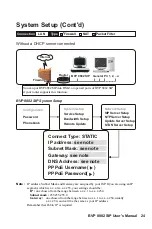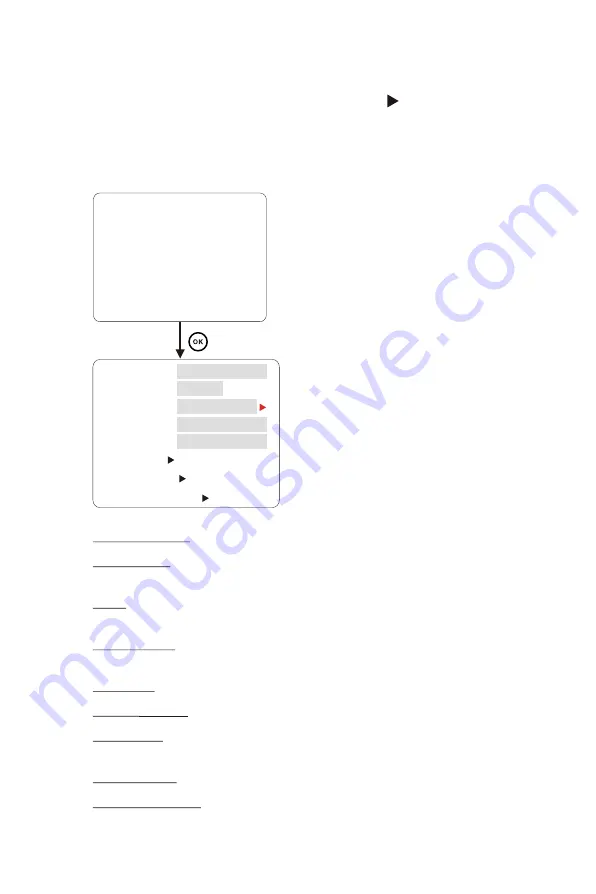
SIP Server Setup
Using OSD menus
Configuration System Setup
Active Account:
This shows the current active account.
SIP Server:
Port:
SIP Domain:
CallerID:
ReReg.
Username:
Login Name:
Login Password:
Please contact your SIP service provider for the appropriate
settings.
Please contact your SIP service provider (the default port number
is
5060
).
Please contact your SIP service provider to get the domain
name.
Select a Caller ID.
(1~24h)
: Please contact your SIP service provider.
The user number (i.e. Phone number) should be the same as
the PSTN number. Consult your SIP Service Provider for user number.
Consult your SIP Service Provider.
Consult your SIP Service Provider.
SIP Account 2
SIP Account 1
Active Account : Account1
SIP Account 3
SIP Server:
CallerID: 117
Port: 5060
SIP Domain: leadtek.no-ip.
Username ( )
Login Name ( )
ReReg.: 60
Login Password ( )
|
33