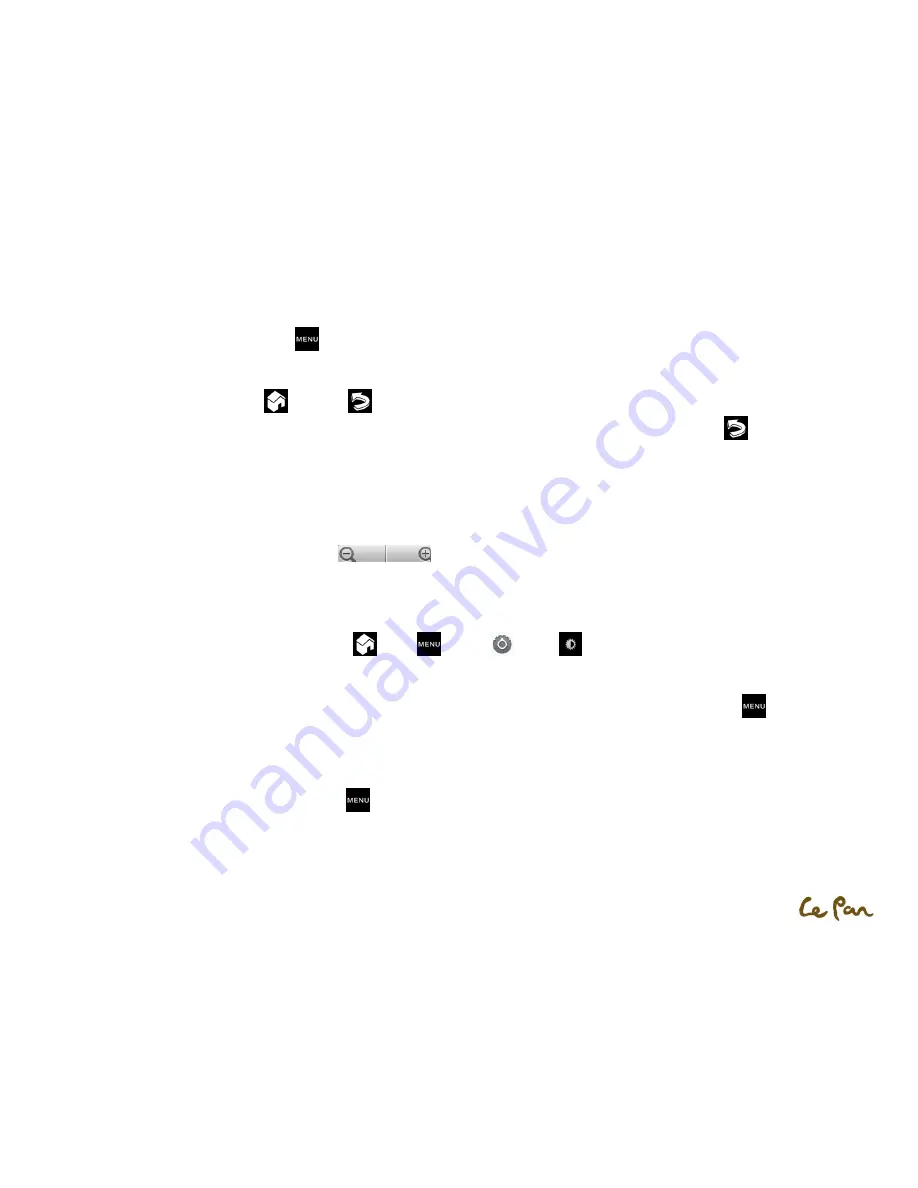
- 29 -
Manage Picture Gallery:
1.
While in the Gallery screen, press Menu
twice to manage folders.
2.
Touch the check box on the folder you want to manage. When the item folder is selected, the check box will turn to a green color.
Close Picture Gallery:
While in the Gallery screen, press Home
or RETURN
to close the application.
**Note
:
If you opened the Gallery from the Camera application, the screen returns to the Camera screenwhen you press RETURN
.
View a Picture:
On the Gallery screen, touch an album to view a picture inside the album.
If there are no picture albums, simply slide your finger up or down the screen to view available pictures.
**Note: Pictures can be sorted by date of photo.
Zoom In or Out of a Picture:
Do one of followings to zoom in or out of a picture:
Touch the screen to activate thezoom in/out bar
.
Use your fingers to zoom in/out using the “multi-touch” feature.
View a Picture in Landscape Orientation:
Turn your tablet sideways to view the picture in landscape mode.
The picture orientation automatically adjusts to how you hold the tablet.
**Note: The Auto-rotate screen check box in Home
>Menu
>Settings
>Display
needs to be selected for the screen orientation to
automatically change.
Rotate and Save:
In the Gallery screen, touch and hold the picture you want to rotate or if you are viewing the picture in full screen, press Menu
.
In the options menu, touch to either Rotate left or Rotate right.
**Note:The Rotate left button rotates the picture rotates 90 degrees counter-clockwise, and the Rotate right button rotates the picture 90
degrees clockwiseeach time you press the rotate option.
Crop a Picture:
1.
While viewing a picture in full screen, press Menu
>More, andthen touch Crop. The crop tool will appear.
2.
Then do one of the followings:
To adjust the crop tool size, touch and hold the edge of the crop tool. When the crop arrows appear, drag your finger inward to or outward
from the center of the crop tool to resize it.
To keep the aspect ratio of the crop tool while resizing, touch and hold one of the 4 corners.

































