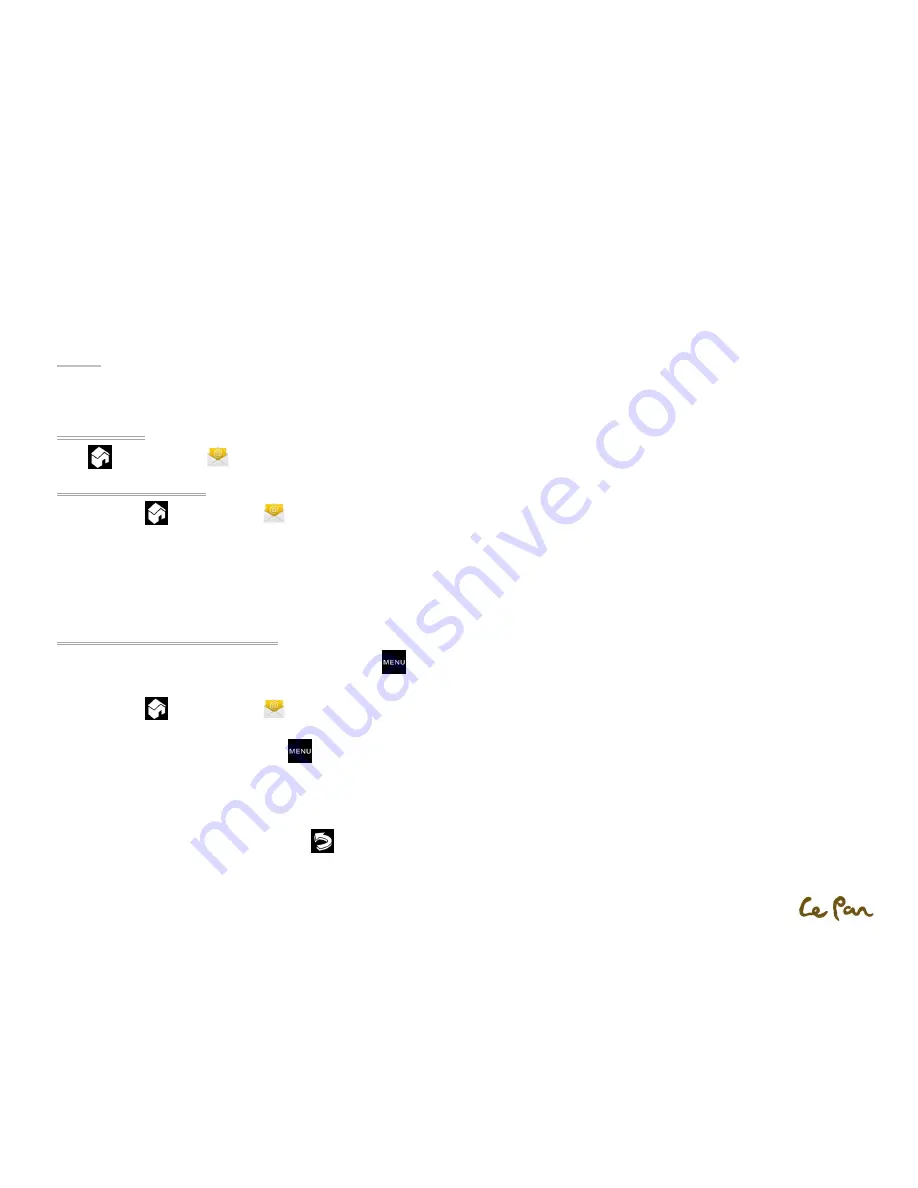
- 19 -
CH5. MESSAGING
Your tablet comes with an email wizard that lets you add external POP3 or IMAP email accounts from popular web-based email service providers such
as Hotmail, Gmail, Yahoo!® Mail Plus, AOL, and more.
Set Up Email:
Home
, then touch Email
located on the soft key panel.
Add an Email Account:
1.
PressHome
, then touch Email
.
2.
In the Your accounts screen, touch Next.
3.
Enter the email address and password of the email account you want to set up and then touch Next.
**Note: If the email account you want to set up is not in the tablet’s email database, you will be prompted to manually enter the email account
settings, such as the email server, protocol and more after touching Next.
**Tip: Touch Manual setup instead of Next to directly enter the incoming and outgoing settings for theemail account you are setting up. Enter the
name for the account and the name you want displayed in outgoing emails, and then touch Done.
Add an Additional Email Account:
After creating one email account, you will need to press Menu
, then touch Add account to create another email account.
Compose and Send Emails:
1.
PressHome
, then touch Email
.
2.
In the Your accounts screen, touch the email account you want to use.
3.
In an email account inbox, press Menu
, then touch Compose.
4.
Enter the message recipient’s email address in the To field.
5.
Enter the subject, then compose your message and touch Send.
**Note: As you enter information, matching contacts will appear on the screen. Touch the recipient or continue entering the email address. If you
are sending the email to several recipients, separate the email addresses with a comma.
**Tip: Touch Save as draft or pressRETURN
to save the message as a draft.





























