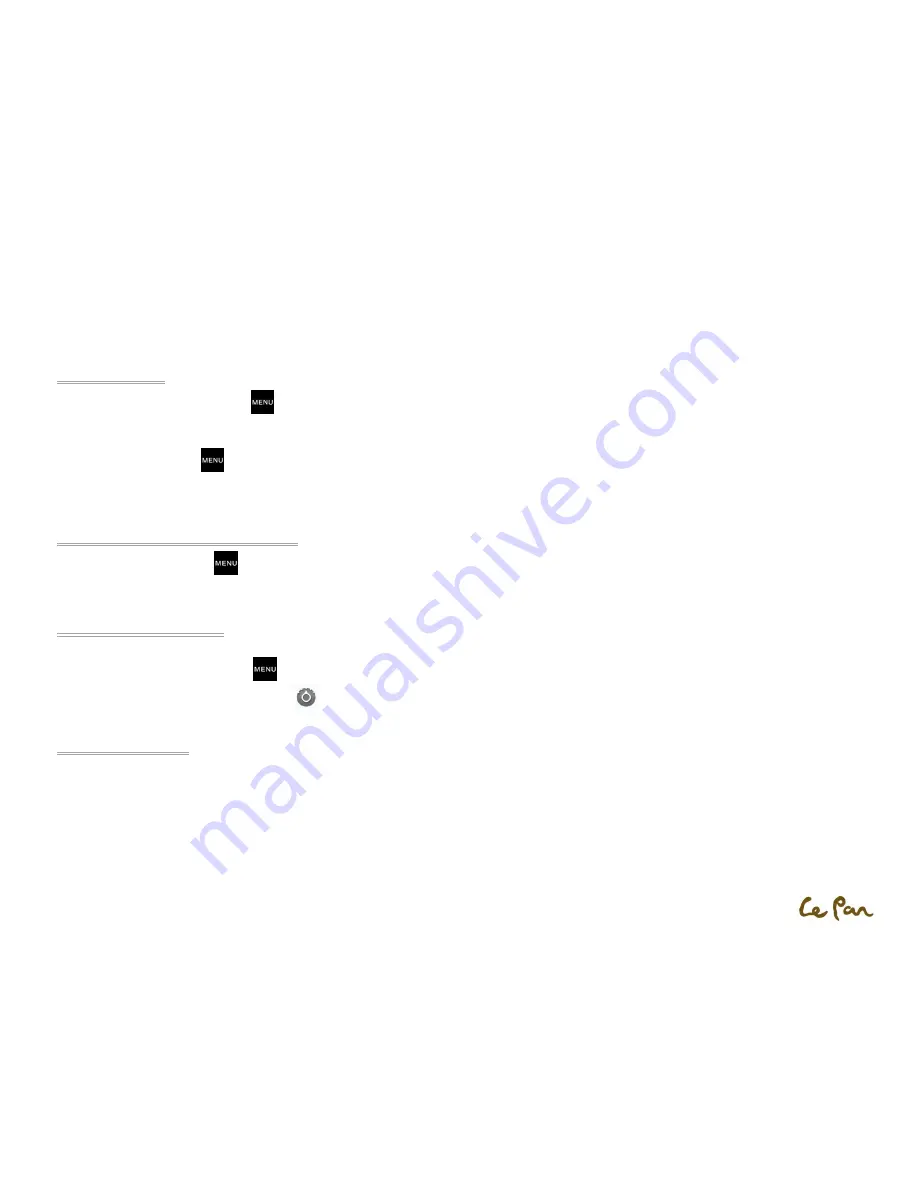
- 18 -
Open Contact Details:
Touch the contact name in the contacts list to read the contact’s detail information.
Adding Contacts
1.
In the contacts list, press Menu
, then touch New contact.
2.
Enter the contact’s name and other contact information such as phone number, email address, home address, etc. Slide your finger up or down to
see more labels to add.
3.
When finished, Menu
and then touch Done.
**Note: To change a default information label, for example from Home Email to Work Email, touch theinformation label key, and then select
another label on the menu. You can also touch Custom on the menu to create another information label that is not in the list.
Import Contacts from Micro SDCard:
From contact list, press Menu
, and then touch Import/ExportContacts.
**Note:Tablet
only accepts “.vcf” format files.
BackUp or Sync Contacts:
You can backup contacts in the SD card and cloud by doing one of following.
1.
In the contacts list, press Menu
, then touch Import/Export contacts to export contacts and saved on micro SD card
2.
Or, touch Accounts& sync from Settings
to sync your contacts with your Google account by selecting Auto-sync.
Organizing Contacts
Use the Favorites tab as a way to filter your contacts list.
1.
In the contacts list, touch the start icon shown on the top right of screen beside the contact’s name.
2.
Touch start icon turn it from grey to yellow to add into favorite list.
3.
The contact will be added to the contacts list on the Favorites tab.






























