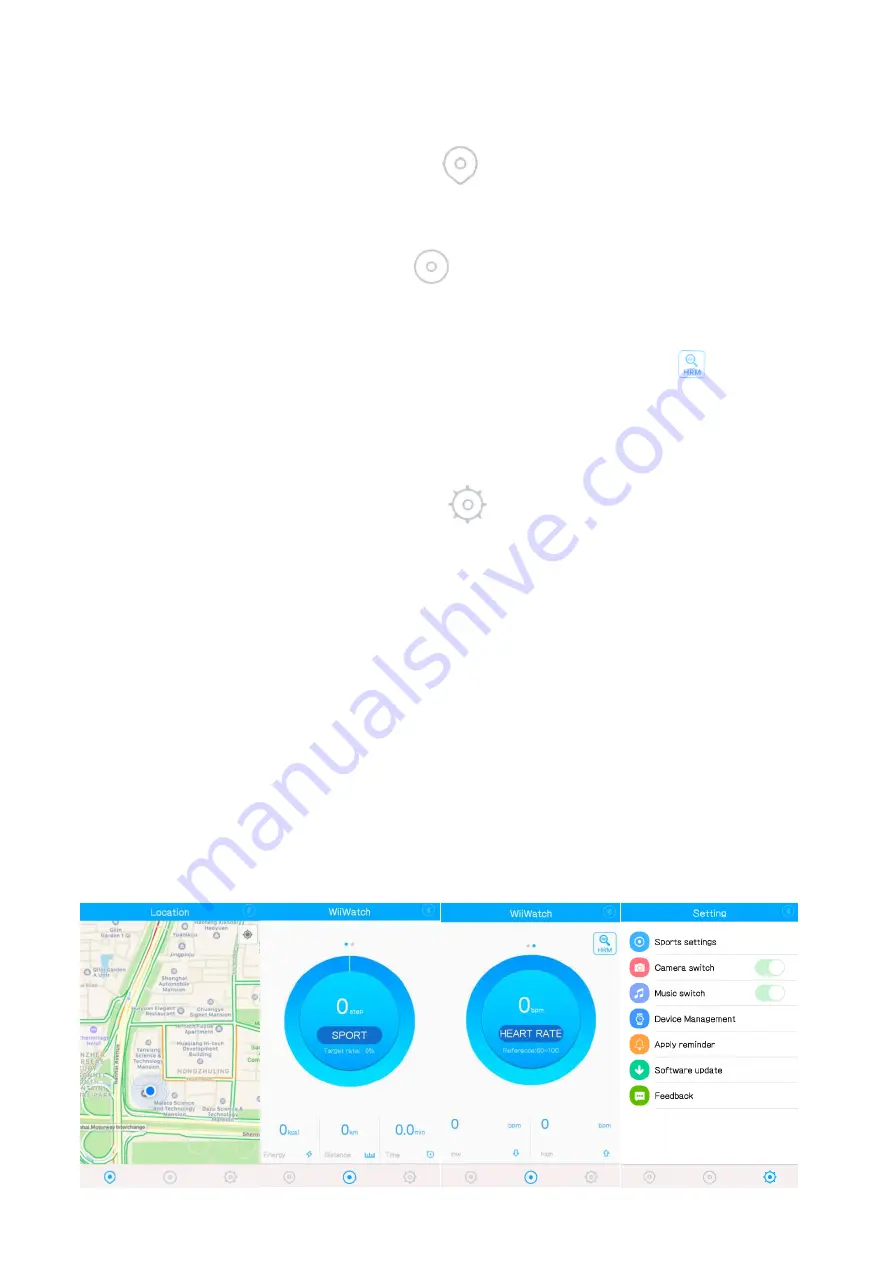
WiiWatch App Guide for Android
Location
After connecting successfully, tap the “Location” icon
at the bottom of the screen to enter the
location interface. Your location will be marked.
Sport Interface
To enter the Sport interface, tap the “Sport” icon
at the bottom of the screen. Activity will be
monitored from start to finish, and the app will record duration, distance and calories burned. Tap “SPORT”
on the interface to review data for the past day, week and month.
Swipe Right on the step counter to enter the Heart Rate interface. Press the “HRM” icon
to start heart
rate monitoring on the watch. Tap “HEART RATE” on the Heart Rate interface to review data for the past
day, week and month.
Settings
To enter the Settings interface, tap the “Settings” icon
on the bottom of the screen.
Sports settings:
Set your daily goal in steps.
Camera switch:
Tap here to enable or disable Remote Capture.
Music switch:
Tap here to enable or disable remote Music Control.
Device Management:
Tap “START” to search for device. Click on “LePan Pro” to connect your device. After
successfully connecting, LePan Pro will display under connected devices. Tap “FIND EQUIPMENT” to find
your smart watch if it’s lost.
Apply reminder:
Select the application reminder.
Software update:
Tap to check for software update.
Feedback:
Input your comments and suggestions.






