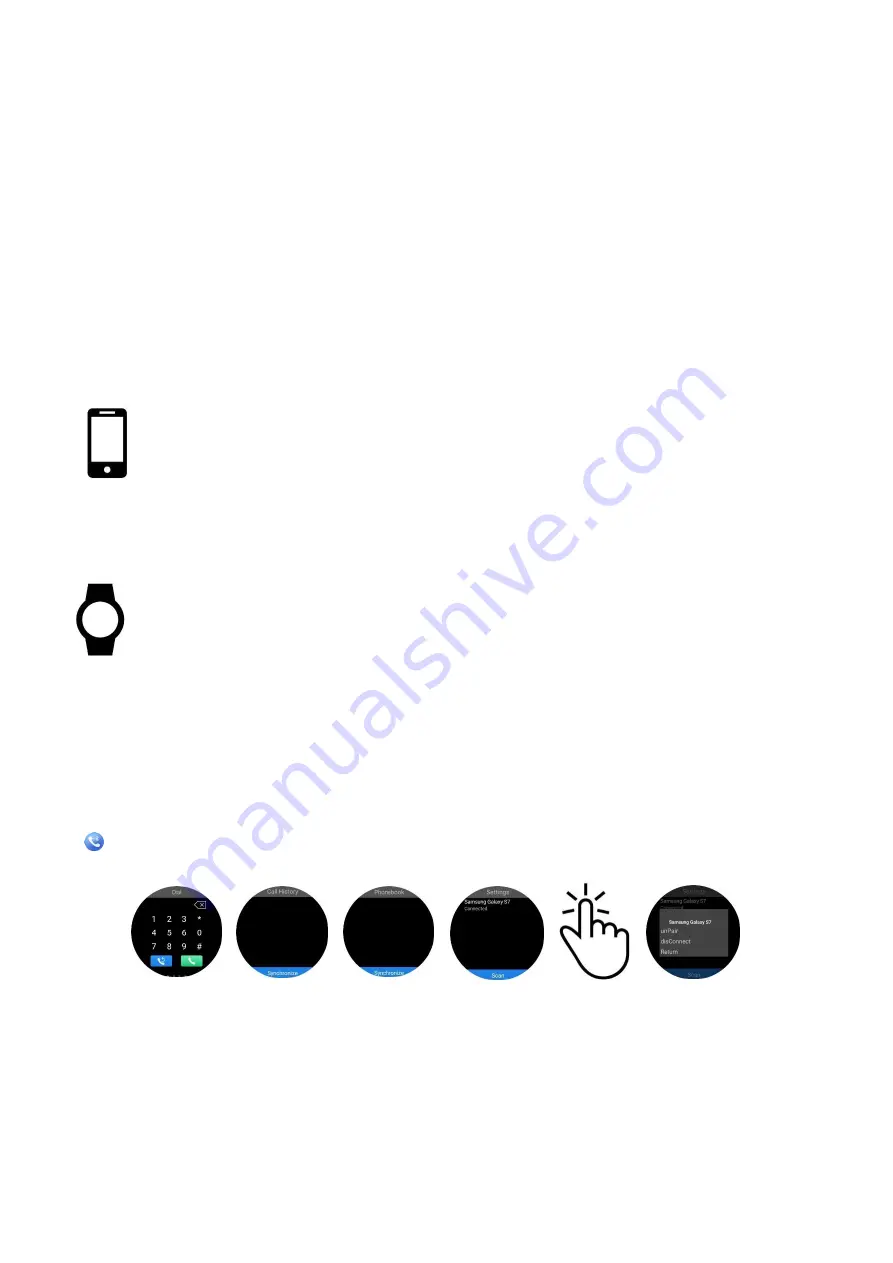
Connecting LePan Pro to Wi-Fi (For all functions that require Wi-Fi)
Certain functions on this Smart Watch require a Wi-Fi connection to function. Default apps that require Wi-
Fi include Browser, Weather, Voice Search, Play Store and Google Maps.
1)
Under the Main Menu, choose Settings > Connect > Wi-Fi
2)
Turn Wi-Fi on by tapping the radio switch at the top of the screen.
3)
Choose your network, enter the password (if required) and tap Connect
Connecting LePan Pro via Bluetooth / WiiWatch App (For all Bluetooth functions)
Certain functions on this Smart Watch require a Blu App connection to the watch in order to
function. Default Apps that require Bluetooth connection include Bluetooth Call, Music Control, Remote
Capture, and Find My Device.
Note: Please install the
WiiWatch
App on your mobile phone, pair the LePan Pro to your phone via
Bluetooth, and connect inside the
WiiWatch
App for full functionality.
On Your Phone
1) In Google Play store (Android) or App Store (iOS), search for
WiiWatch
and
install the app.
2) Turn your Bluetooth ‘on’ and ensure it’s visible to nearby devices.
-Please make sure your phone has enough free space, and that your
operating system is compatible with the App (Android 5.0+ / iOS 8.0+).
-Please note that the App is subject to change without notice.
On Your Watch
1)
Under the Main Menu, choose Settings > Connect > Bluetooth
2)
Turn Bluetooth on by tapping the radio switch at the top of the screen
3)
When your phone appears under ‘Available devices”, tap to pair
4)
Confirm pairing on phone if necessary
Once paired, enter the
WiiWatch
App on your phone. Tap the settings icon in the lower right corner, and
then select ‘Device Management’ to ensure your LePan Pro is connected. Tap ‘Find Equipment’ to re-connect
your device, if necessary.
Smart Watch Functions
Bluetooth Call:
Connects the watch with your mobile phone and allows you to make calls, sync call
history and sync phonebook. Follow the instructions below to use this function:
1)
Enter Bluetooth Call from Main Menu, and
Swipe Right
three times to get to the fourth screen
-‘Settings’.
2)
Tap “Scan” to find your mobile phone. If your device is already displayed, skip to Step 3
3)
Tap on your device to open the Connection Options Menu.
o
If the status shows “Unpaired”, tap your device and select “Pair”. The pairing request will
appear on your mobile phone and the watch. Select pair and approve connection if
necessary.
o
If the status shows “Paired”, tap your device and select “Connect”.
o
If the status shows “Connected”, you are ready to make and receive calls.






