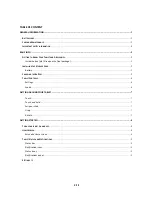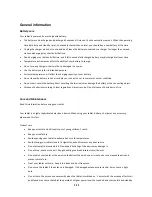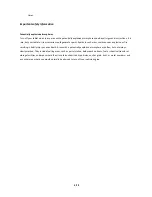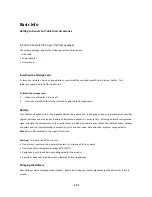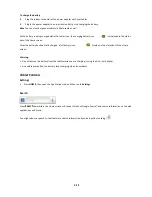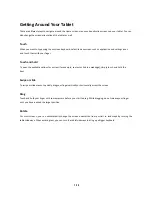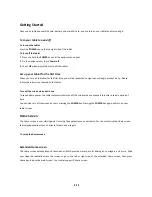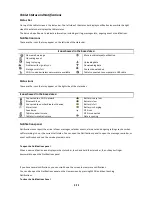5/10
Basic Info
Getting to Know Your Tablet and Accessories
Inside the box (pls fill in upon the final package)
The product package includes the following items and accessories:
•
USB cable
•
Power adapter
•
User manual
Installing the Storage Card
To store your pictures, music, and applications, must install the supplied microSD card into your tablet. This
tablet can support up to 32GB microSD card.
To install the storage card
1.
Make sure the tablet is turned off.
2.
Insert the microSD card into the slot with its gold contacts facing down.
Battery
Your tablet embedded with a rechargeable Lithium-ion battery and is designed to use only manufacturer-specified
original batteries and accessories. Battery performance depends on many factors, including network configuration,
signal strength, the temperature of the environment in which you operate your tablet, the features and/or settings
you select and use, items attached to connecting ports, and your voice, data, and other program usage patterns.
Note
Battery life is subject to the usage of functions.
Warning !
To reduce risk of fire or burns:
•
Do not crush, puncture, short external contacts, or dispose of in fire or water.
•
Do not expose to temperatures above 60°C (140°F).
•
Replace only with the battery pack designated for this product.
•
Recycle or dispose of used battery as stipulated by local regulations.
Charging the Battery
New batteries are not charged when shipped. Before start using your tablet, please charge the battery for 8 hours
at least.
Summary of Contents for III
Page 1: ...TC975 User Manual ...