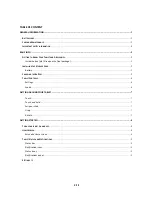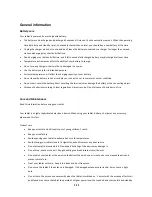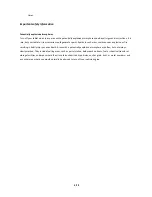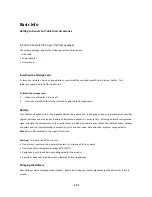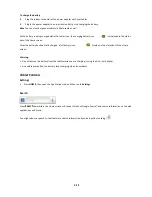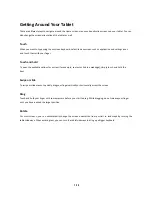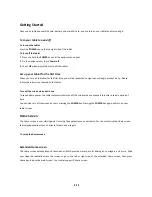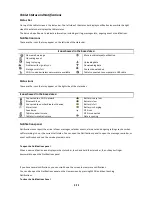2/10
TABLE OF CONTENT
GENERAL INFORMATION
................................................................................................................................................... 3
B
ATTERY CARE
................................................................................................................................................................... 3
C
ARE AND
M
AINTENANCE
.................................................................................................................................................... 3
I
MPORTANT SAFETY INFORMATION
........................................................................................................................................ 4
BASIC INFO
......................................................................................................................................................................... 5
G
ETTING TO
K
NOW
Y
OUR
T
ABLET AND
A
CCESSORIES
................................................................................................................ 5
Inside the box (pls fill in upon the final package)
...................................................................................................... 5
I
NSTALLING THE
S
TORAGE
C
ARD
............................................................................................................................................ 5
Battery
....................................................................................................................................................................... 5
C
HARGING THE
B
ATTERY
...................................................................................................................................................... 5
T
ABLET
C
ONTROLS
.............................................................................................................................................................. 6
Settings
...................................................................................................................................................................... 6
Search
........................................................................................................................................................................ 6
GETTING AROUND YOUR TABLET
...................................................................................................................................... 7
Touch
......................................................................................................................................................................... 7
Touch and hold
.......................................................................................................................................................... 7
Swipe or slide
............................................................................................................................................................. 7
Drag
........................................................................................................................................................................... 7
Rotate
........................................................................................................................................................................ 7
GETTING STARTED
.............................................................................................................................................................. 8
T
URN YOUR TABLET ON AND OFF
........................................................................................................................................... 8
H
OME
S
CREEN
................................................................................................................................................................... 8
Extended Home screen
.............................................................................................................................................. 8
T
ABLET
S
TATUS AND
N
OTIFICATIONS
..................................................................................................................................... 9
Status bar
.................................................................................................................................................................. 9
Notification icons
...................................................................................................................................................... 9
Status icons
............................................................................................................................................................... 9
Notifications panel
.................................................................................................................................................... 9
S
ETTINGS
10
Summary of Contents for III
Page 1: ...TC975 User Manual ...