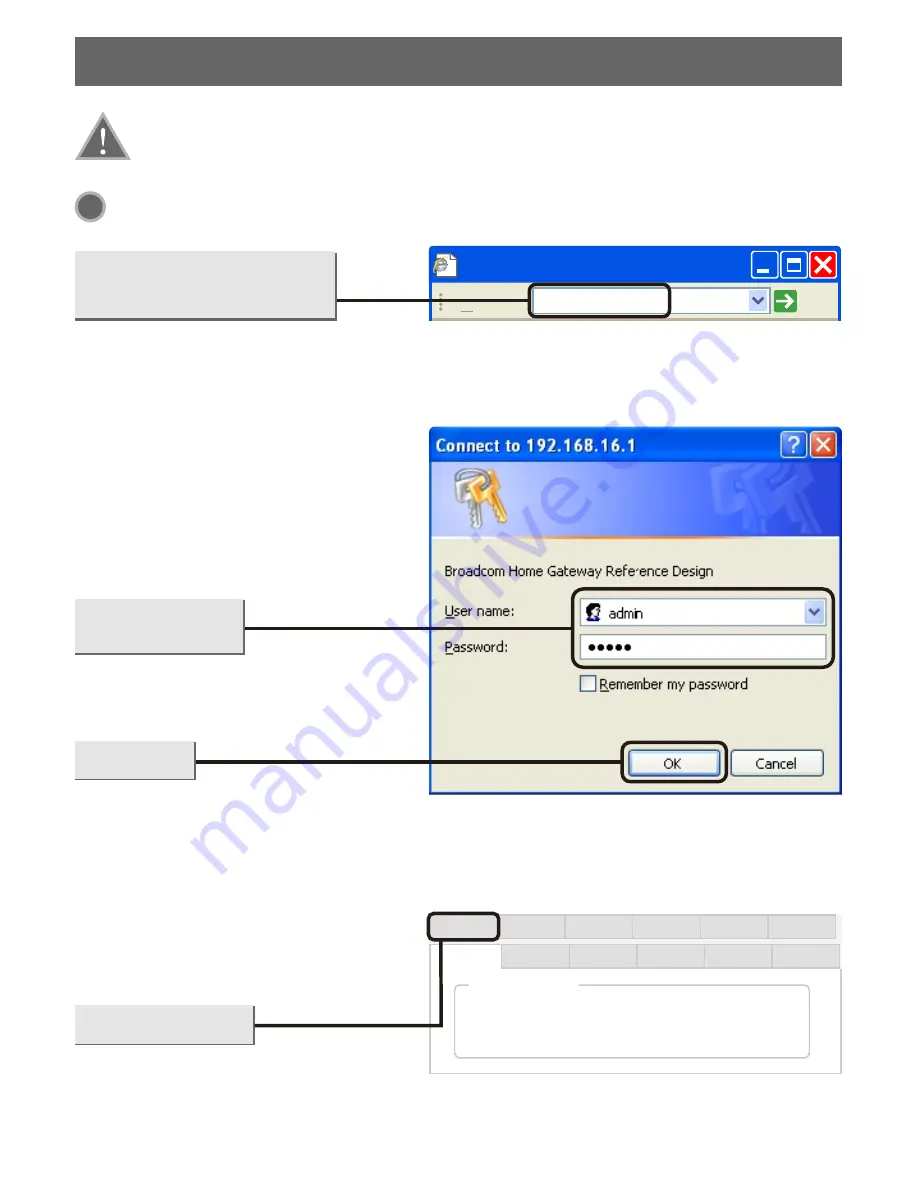
2.Configuring
the
device
Note: First of all, please configure your computer's IP address to automatically
obtain, if not clear, please refer to FAQ3.
Login
Open your web browser,input
192.168.16.1
in the address
field and press
Enter
.
A dialog box will prompt you for
the User name and Password.
Enter the default values and click
OK.
User name:
admin
Password:
admin
The web management page will
display after a successful login
Click
OK
1
about:blank - Microsoft Internet Explorer
Address
192.168.16.1
Go
about:blank - Microsoft Internet Explorer
Network
Wireless
Firewall
Virtual Server
QOS
Quick Setup
Status
Time Zone
Export/import
Restore
Firmware
Password
System information
Run time
System time
Software version
00:30:01
07:32:24
v2.0.10.
Click
Quick Setup
3


































