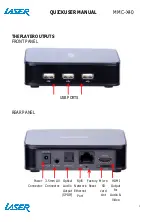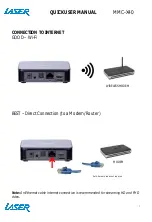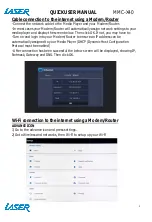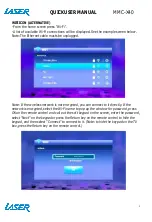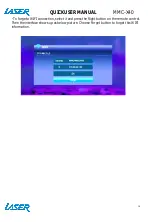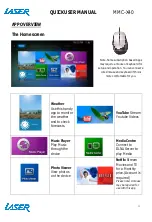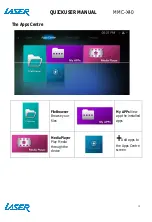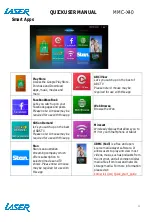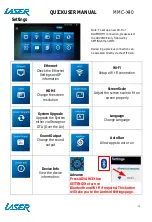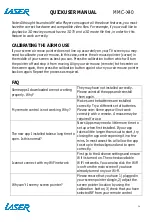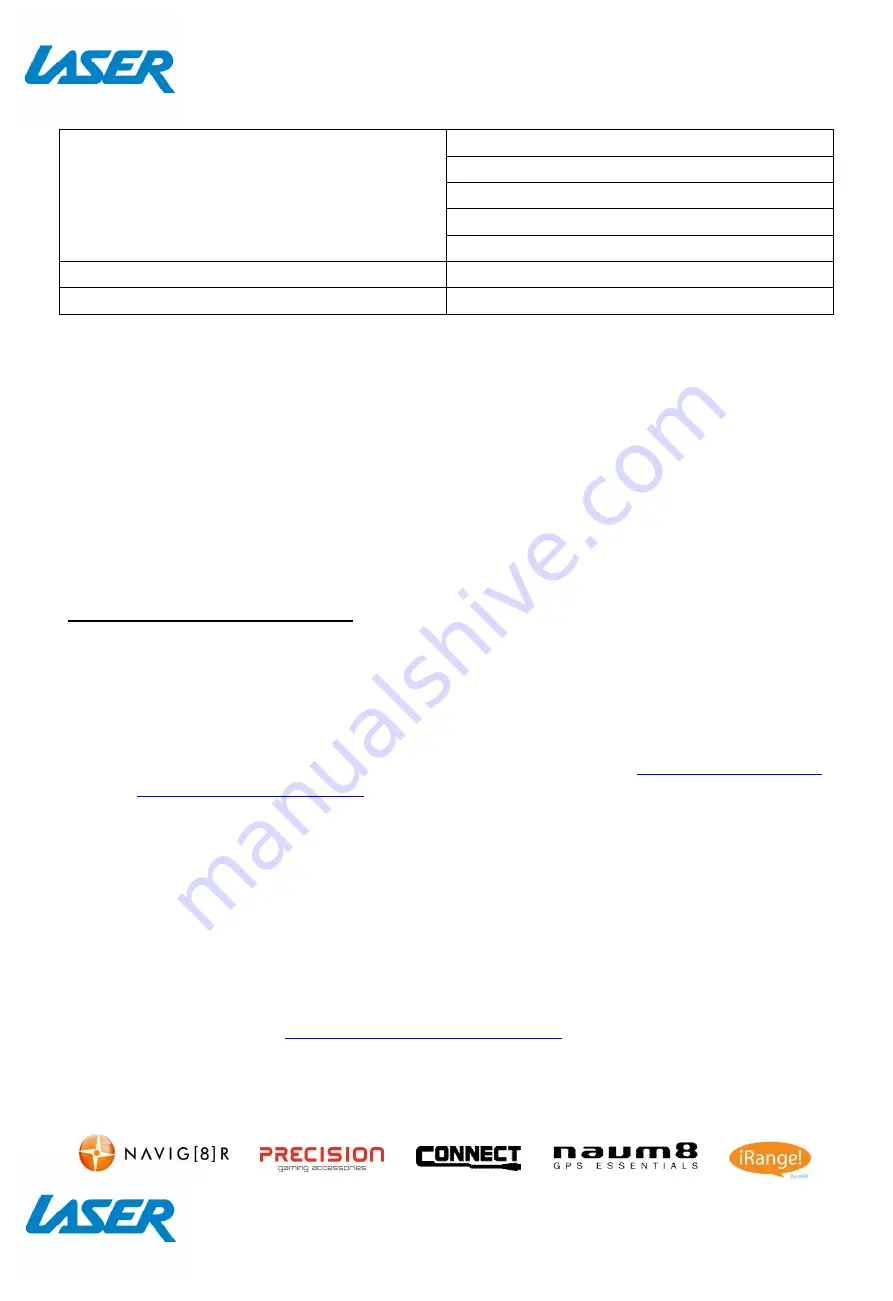
QUICK USER MANUAL
MMC-X40
17
SPECIFICATIONS
Interface
Composite AV Out (Jack to RCA)
HDMI
USB x 3
LAN
Micro SD Card
Power Supply
5V
Dimensions
110 x 110 x 27mm
Warranty Against Defects
Laser Corporation Pty Ltd (“Laser”) warrants your new product to be free from defects in materials and
workmanship for 12 months, from the date of purchase, provided that the product is used in
accordance with accompanying recommendations or instructions where provided. The benefit of this
warranty is in addition to your rights under the Australian Consumer Law and to other rights and
remedies of the consumer under a law in relation to the goods or services to which the warranty
relates.
Through a network of retailers and resellers, Laser will provide you with your choice of a repair,
exchange (where possible) or refund (within Dead on Arrival period) for this product if it becomes
defective within the warranty period.
This warranty will no longer apply where the defect is a result of alteration, accident, misuse, abuse,
normal wear and tear, neglect or improper storage. Please retain your receipt as proof of purchase
How to make a product warranty claim:
Step 1: Find your receipt which proves the date of purchase. Where the date of purchase cannot be
verified, your place of purchase or Laser will make an assessment based on the date of manufacture,
the condition of the Laser Product and the type of defect.
Step 2a): Contact your place of purchase. They will assess the nature of the fault and
repair, replace or
fund
the product as per their store refund or warranty policy.
Step 2b): If your place of purchase cannot be contacted, then you can contact Laser. Customer Service
with details of your defective Laser Product: Phone: (02) 9870 3388; or Email:
or online
www.laserco.com.au/warranty
(click on “Consumers (End Users)”). Our business address is at
1/6-8 Byfield Street, North Ryde, NSW 2113
Step 3: Laser will issue you with a Return Authorisation (RA) number within 48 hours. When
requested, send us the defective Product and a copy of your receipt. Laser will cover the cost of the
return delivery.
Step 4: Wait for us to contact you. Once we have received your defective Laser Product for
inspection, we will inform you of our assessment of your claim within 7 days. When we contact you, we
will firstly let you know whether you have a valid claim under this Warranty, and if so, we will inform
you whether your defective Laser Product will be replaced or repaired, together with the number of
days you can expect to wait to receive your replaced or repaired Laser Product.
Step 5: For further details on warranty cover and returns, please check
Terms and Conditions for
Warranty Returns
section on
http://www.laserco.com.au/warranty
Our goods come with guarantees that cannot be excluded under the Australian Consumer Law. You
are entitled to a replacement or refund for a major failure and compensation for any other reasonably
foreseeable loss or damage. You are also entitled to have the goods repaired or replaced if the goods
fail to be of acceptable quality and the failure does not amount to a major failure.