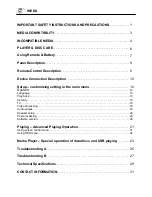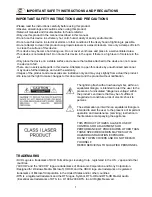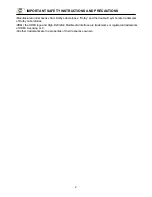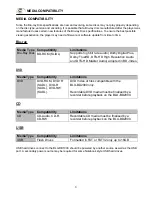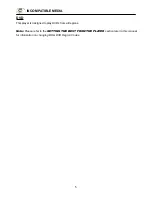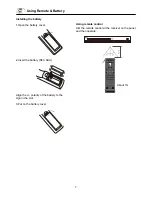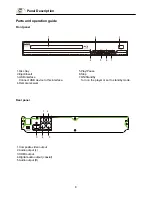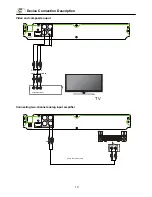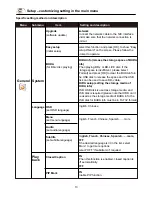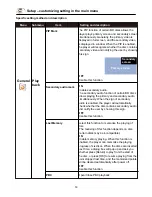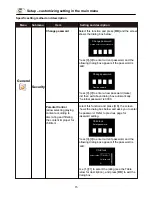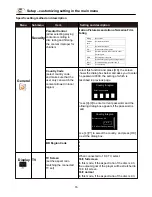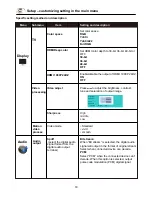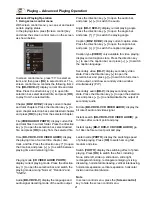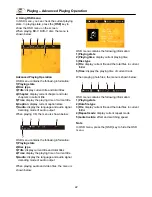7
Using Remote & Battery
Installing the battery
1.Open the battery cover.
2.Insert the battery (R03, AAA).
Align the +/- polarity of the battery to the
sign in the slot.
3.Put on the battery cover.
OPE
N
CL
OS
E
Using remote control
Aim the remote control at the receiver on the panel
and then operate.
About 7m
Summary of Contents for BLU-BD2000
Page 1: ...BLU BD2000...