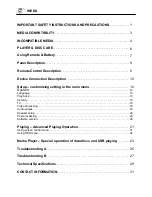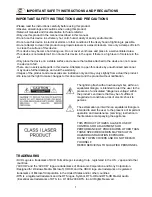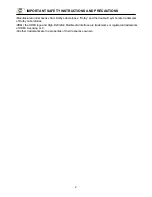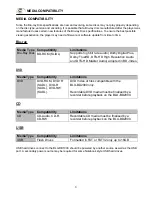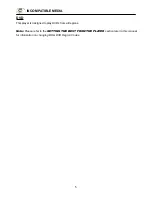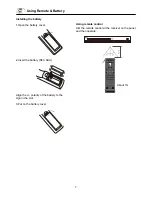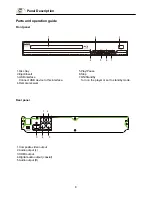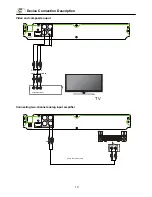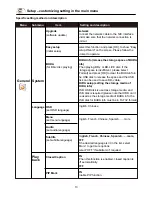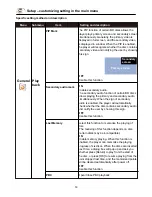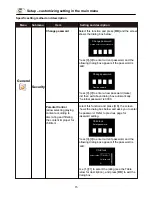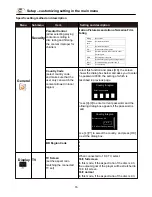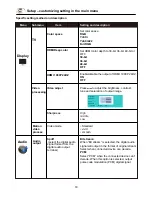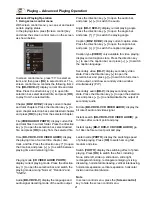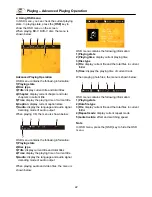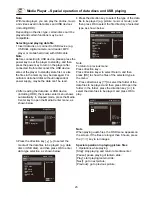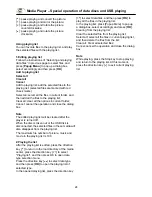9
Remote Control Description
Remote control
While playing, press the following buttons to operate.
1. Power:
turn on/off the player.
2. Screen control:
access more options while playing.
3. Subtitle:
select subtitle language.
4. Mute:
mute or cancel mute.
5. Language:
select audio language or channel.
6. Clear:
clear error.
7. OK:
confirm.
8. Setup:
display setup menu.
9. 0~9:
select and enter numbers.
10. Play/Pause:
press once to pause, and press it again to resume
normal playing.
11. Stop:
stop playing.
12. Fast rewind:
fast rewind by 1×, 2×, 3×, 4×, 5×
Fast forward:
fast forward by 1×, 2×, 3×, 4×, 5×
13. Program/red button:
program playing desired tracks.
14. Bookmark/green button:
mark the disc being played; press it to
set bookmark, or press and hold it to pop up the bookmark list.
15. Eject/Insert:
eject/insert the disc tray.
16. OSD:
display the information while playing.
17. Menu:
access the main menu of the video disc.
18. Popup menu:
enter or exit disc menu.
19. Media center:
access media center.
20. Repeat:
repeat playing title, chapter, track or disc.
21. Direction:
direction keys.
22. Return:
return to previous menu.
23. A-B:
while playing, press it once to select the starting point, press
it again to select the ending point and repeat playing the
selected segment.
24. Search:
select the search time, chapter, etc. Method: press the
Search button to enter the interface, press the Left/Right
key to select time or chapter and press OK to enter
desired node; press the Up/Down key to enter numbers
directly and press OK to confirm and go to search node.
25. VOL+:
turn up the volume.
VOL-:
turn down the volume.
26. Prev.:
go to previous chapter/track, or chapter start of DVD
Next:
go to next chapter/track.
27. Zoom/Blue button:
has the function of blue button.
zooming image.
28. A-B/yellow button:
has the function of yellow button.
press it once to select the starting point, press
it again to select the ending point and repeat
playing the selected segment.
1
2
3
4
5
6
7
8
9
10
11
12
13
14
15
16
17
18
19
20
21
22
23
24
25
26
27
28
Summary of Contents for BLU-BD2000
Page 1: ...BLU BD2000...