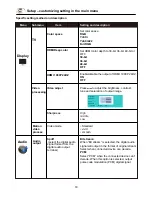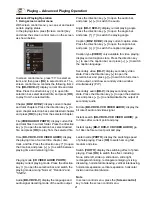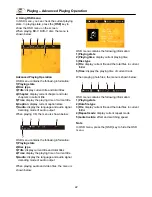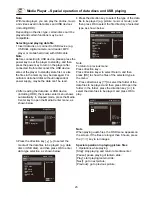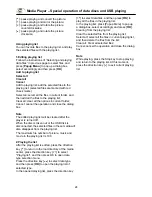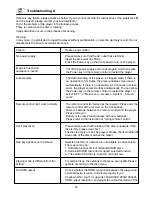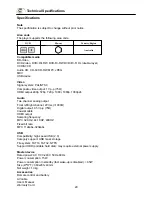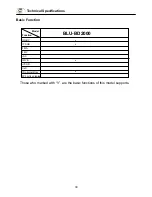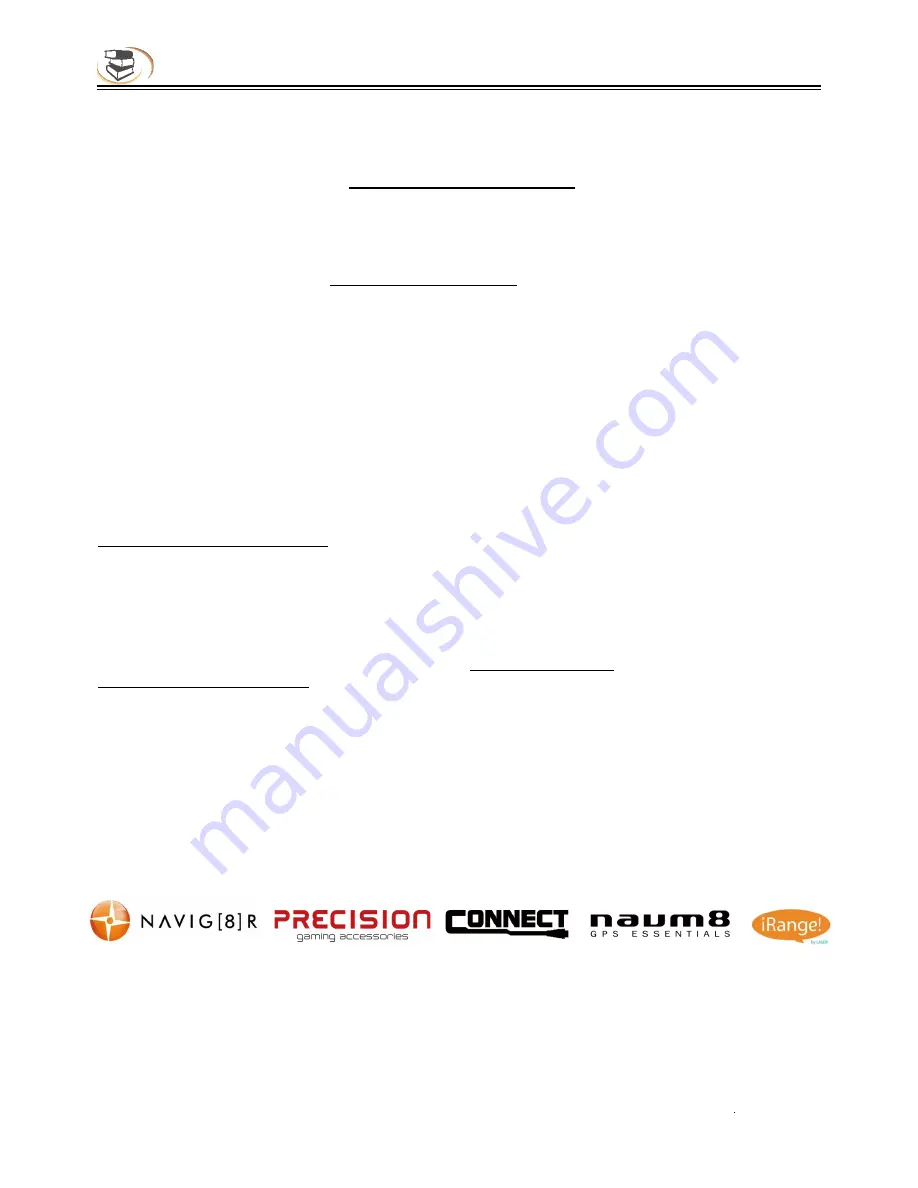
31
CONTACT INFORMATION
CONTACT INFORMATION
For more
information
on this product and technical support please visit
HTTP://WWW.LASERCO.NET
FOR OTHER ACCESSORIES AND PRODUCTS
http://www.laserco.net
Warranty Against Defects
Laser Corpo
rati
on Pty Ltd (“Laser”)
warrants
your ne
w
product to be free from defects in materials and
w
orkmanship for
36 months, from the date of purchase, provided that the product is used in accordance
w
ith accompanying
recommendations
or instru
cti
ons
where
provided. The bene
fi
t of this
warranty
is in addi
ti
on to your rights under the
Australian Consumer
Law
and to other rights and remedies of the consumer under a l
aw
in rel
ati
on to the goods or services
to
whic
h the
warranty
relates.
Through a net
w
ork of retailers and resellers, Laser
wil
l provide you
w
ith your choice of a refund, repair or exchange (
w
here
possible) for this product if it becomes de
fective
w
ithin the
w
arranty period. This
warranty
wi
ll no longer apply
wher
e the
defect is a result of al
terati
on, accident, misuse, abuse, normal
wear
and tear, neglect or improper storage.
Please retain your receipt as proof of purchase
Ho
w
to make a product
warran
ty claim:
Step 1: Find your receipt
whic
h proves the date of purchase. Where the date of purchase cannot be
verified,
your place of
purchase or Laser
wil
l make an assessment based on the date of manufacture, the c
onditio
n of the Laser Product and the
type of defect.
Step 2a): Contact your place of purchase. They
wil
l assess the nature of the fault and refund or replace the product as per
their store refund or
warranty
policy.
Step 2b): If your place of purchase cannot be contacted, then you can contact Laser . Customer Service
w
ith details of
your
defective
Laser Product: Phone: (02) 9870 3355; or Email: [email protected] or online
www.laserco.net/support/warranty
(click on “Consumers (End Users)”). Our business address is at 1/6-8 By
fi
eld Street,
North Ryde, NSW 2113
Step 3: Laser .
wil
l issue you
w
ith a Return Authorisa
ti
on (RA) number
w
ithin 48 hours. When requested, send us the
defective
Product and a copy of your receipt. Laser
wil
l cover the cost of the return delivery.
Step 4: Wait for us to contact you. Once
w
e have received your
defective
Laser Product for inspec
tion,
w
e
w
ill inform you
of our assessment of your claim
w
ithin 7 days. When
w
e contact you,
w
e
wil
l
fi
rstly let you
know
wh
ether you have a valid
claim under this Warranty, and if so,
w
e
wil
l inform you
wh
ether your defe
ctive
Laser Product
wi
ll be replaced or repaired,
together
w
ith the number of days you can expect to
wai
t to receive your replaced or repaired Laser Product.
Our goods come
w
ith guarantees that cannot be excluded under the Australian Consumer L
aw.
You are
entitled
to a
replacement or refund for a major failure and compensa
ti
on for any other reasonably foreseeable loss or damage. You are
also
entitled
to have the goods repaired or replaced if the goods fail to be of acceptable quality and the failure does not
amount to a major failure.
Summary of Contents for BLU-BD2000
Page 1: ...BLU BD2000...