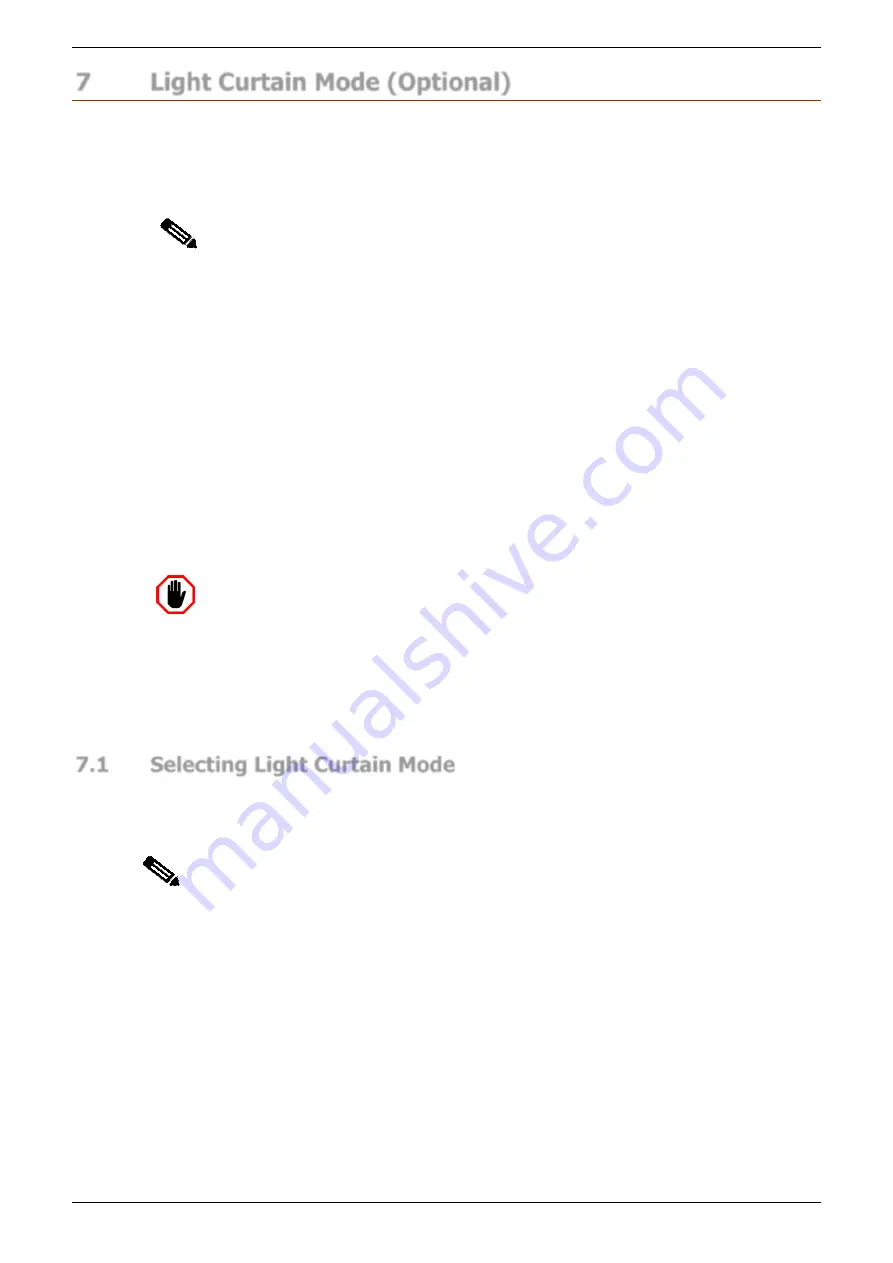
Sentinel Press Brake Guarding System Operation Manual
LS-CS-M-066
Page 37
Original Language Version: 1.06
Released:
03/07/2019
7
Light Curtain Mode (Optional)
The Sentinel Press Brake Guarding System supports dual guarding, where both the LZS-2
laser guarding and a third party light curtain can be installed on the same machine. The
operator can select which guarding system best suits the parts that are being formed.
Changing the type of optical protection, and setting/resetting the mute point while in Light
Curtain mode is restricted to Supervisor level access.
Note:
To use light curtains the Sentinel system must be configured with operating
parameters for the OEM products that have been installed. If this is not done the
light curtains will not operate correctly. This requires access to the System menu,
and must be done by a trained and qualified Sentinel installer.
The active optical guarding system can be selected through the Supervisor Menu in the
Sentinel User interface Panel. When light curtains are selected, the Sentinel system will
deactivate the LZS-2 laser guarding and activate the light curtain guards. When the light
curtain is active the system will automatically monitor the machine motion, speed and
stopping time, as well as control the light curtain muting.
When the light curtain is first activated the operator will be required to set a new mute point.
This is a manual process where the operator closes the tools until the punch contacts the
material -
this is the ‘0’ position. The operator then confirms this position by pressing the
SET
button and the system automatically sets the mute point at 6mm (1/4”) above the ‘0’ position.
During machine operation the light curtain remains active until the mute point is reached; at
this point the light curtain is automatically muted.
Warning: REFER TO THE LIGHT CURTAIN MANUFACTURER’S
DOCUMENTATION BEFORE OPERATING LIGHT CURTAIN MODE.
The light curtain is a third party device and is not manufactured or supplied by
Lazer Safe. Please ensure that the light curtain is installed and configured
according to the manufacturer’s instructions. Ensure the machine operator has
been trained and is fully conversant in the operation and function of the light
curtain prior to operating the Sentinel Press Brake Guarding System in Light
Curtain mode.
7.1
Selecting Light Curtain Mode
Light Curtain mode is activated by setting Parameter 5 in the Supervisor menu. From the
Main screen press the
MENU
button to enter the Menu screen, and then the
SUPERVISOR
MENU
button to enter the Supervisor menu.
After entering the Su
pervisor access code, use the ▲▼ buttons to select
SUPERVISOR
PARAMETER 5
–
Guard type selection
, and press the
ENTER
button.
Supervisor Parameter 5 has two options:
•
Planar Laser
. Enables the Lazer Safe LZS-2 optical protection (and disables the light
curtains).
•
Light Curtain
. Enables the OEM light curtain optical protection (and disables LZS-2
laser guarding).
Note:
Refer to
Section 8
for a detailed description of how to navigate the Supervisor
menu. Supervisor level access is required to select Light Curtain mode, and also
to set/reset the mute point in Light Curtain mode.





























