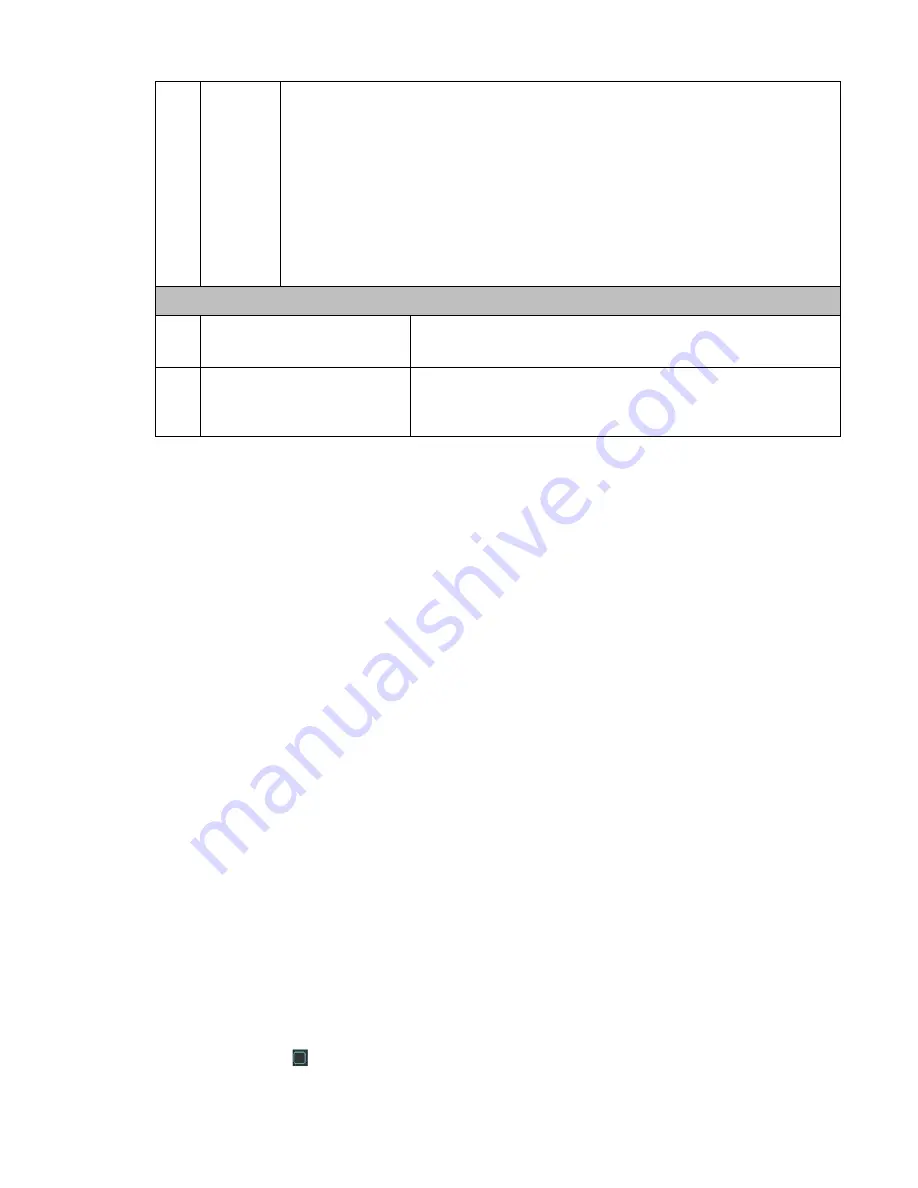
64
detect. Click the motion detect button to begin play.
z
Once the motion detect play has begun, click button again will terminate
current motion detect file play.
z
The system will take the whole play zone as the motion detect region by
default.
z
If you select to play other file in the file list, system switches to motion detect
play pf other file.
z
During the motion detect play process, you can not implement operations such
as change time bar, begin backward playback or frame by frame playback. .
Important
System does not support motion detect zone setup during the full-screen
mode.
Other Functions
14
Other channel
synchronization switch to
play when playback
When playing the file, click the number button, system can
switch to the same period of the corresponding channel to
play.
15
Digital zoom
When the system is in full-screen playback mode, left click
the mouse in the screen. Drag your mouse in the screen to
select a section and then left click mouse to realize digital
zoom. You can right click mouse to exit.
Note:
All the operations here (such as playback speed, channel, time and progress) have
relationship with hardware version. Some series DVRs do not support some functions or
playback speeds.
4.5
Schedule
After system booted up, it is in default 24-hour regular mode. You can set record type and
time in schedule interface.
4.4.
1 Schedule Menu
In the main menu, from setting to schedule, you can go to schedule menu. See Figure 4-14.
z
Channel: Please select the channel number first. You can select
“
all
”
if you want to set for
the whole channels.
z
Week day: There are eight options: ranges from Saturday to Sunday and all.
z
Pre-record: System can pre-record the video before the event occurs into the file. The value
ranges from 1 to 30 seconds depending on the bit stream.
z
Redundancy: System supports redundancy backup function. It allows you backup recorded
file in two disks. You can highlight Redundancy button to activate this function. Please note,
before enable this function, please set at least one HDD as redundant. (Main menu-
>Advanced->HDD Management) Please refer to chapter 4.4.1.2 for detailed information.
Please note this function is null if there is only one HDD.
z
Snapshot: You can enable this function to snapshoot image when alarm occurs.
z
Record types: There are four types: regular, motion detection (MD), Alarm, MD & alarm.
z
Holiday setting: Click it you can see an interface shown as in Figure 4-15. Here you can set
holiday date. Check the box, it means current channel shall record as your holiday setup.
Please go to the Period interface to set the holiday date record setup.
Please highlight icon
to select the corresponding function. After completing all the setups
please click save button, system goes back to the previous menu.
Summary of Contents for LX-D10004H
Page 46: ...36 Figure 2 15...
Page 63: ...53 1U series 1 5U Series...
Page 64: ...54 2U Series Figure 3 6...
Page 85: ...75 Figure 4 28 Figure 4 29 Figure 4 30...
Page 93: ...83 Figure 4 46...
Page 133: ...123 Figure 5 66...
Page 138: ...128 Figure 6 11...
Page 200: ...190 Samsung HA101UJ CE 1T SATA...
















































