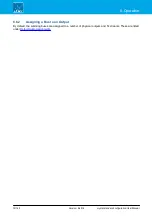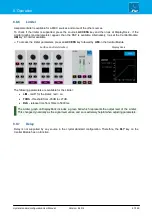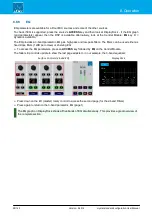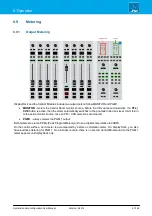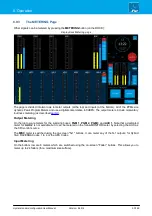crystal standard configuration User Manual
Version: 6.4.0/4
82/149
8. Operation
Compressor
Surface Controls (Compressor)
DisplayDock
The following parameters are available for the compressor:
·
DYN
- on/off for
all
dynamics sections: compressor, expander, gate (and de-esser/automix).
·
COMP
- on/off for the compressor
.
·
GAIN
- makeup gain from -12dB to 0dB.
·
THRS
- threshold from -93dB to +27dB.
·
RATIO
- ratio from 1:1 to 1:16
·
ATT
- attack time from 0.16ms to 82ms.
·
RLS -
release time from 10ms to 5000ms.
For the ATT/RLS control, turn to adjust the attack time, and then press down and turn to adjust the release time.
Both
DYN
and
COMP
must
be enabled (red) for the compressor to be active. This is best checked by
looking at DisplayDock (where you can see the
DYN
button plus on/off for the individual sections: COMP,
EXP, GATE, etc.)
The characteristic of the compressor is optimized for radio on-air operation. The ratio pivot point moves around
the working point according to the input signal level and not around a fixed threshold. This allows the ratio to
adapt without having to change the level considerably.