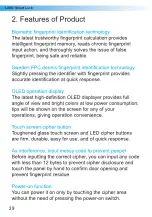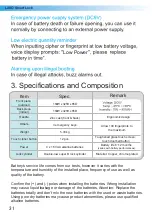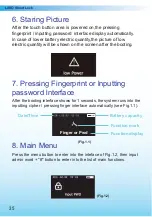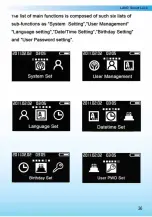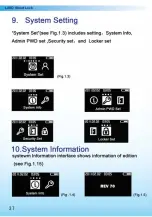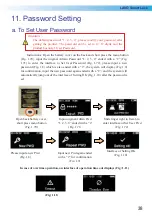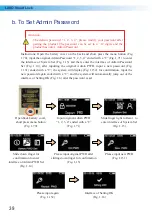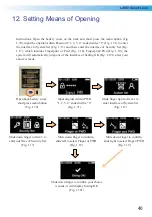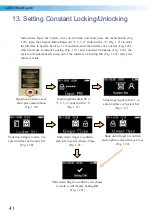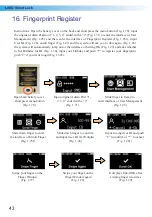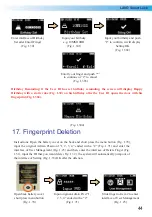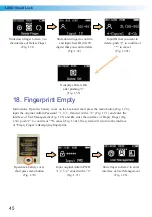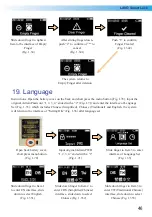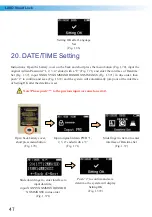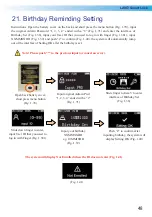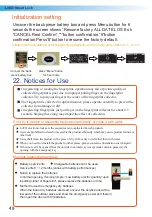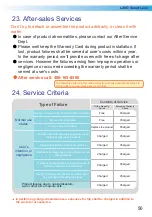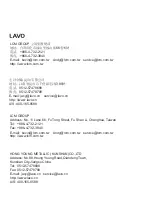Instructions: Open the battery cover on the back and short press the menu button (Fig. 1.70), input
the original Admin Password “1, 2, 3, 4” ended with a “#” (Fig. 1.71) to enter the interface of User
Management (Fig. 1.25) and then, enter the interface of Fingerprint Register (Fig. 1.251), input
User ID (Fig. 1.26), enroll finger (Fig. 1.27) and the system will ask you to do it again (Fig. 1.28),
the system will automatically jump out of the interface of Setting OK (Fig. 1.29) and asks whether
to Set Birthday for ID (Fig. 1.30), input your birthday and push “*” to register your fingerprint,
push “#” if you want to quit (Fig. 1.303).
Open back battery cover,
short press menu button
(Fig. 1.70)
Input original Admin Pwd “1,
2, 3, 4” ended with a “#”
(Fig. 1.71)
Slide finger to Item 2 to
enter interface of User Management
(Fig. 1.25)
Slide down finger to enter
the interface of Enroll Finger
(Fig. 1.251)
Slide down finger to confirm
and input User ID (0~99 digits)
(Fig. 1.26)
Input two digits of ID and push
“#” to confirm or “*” to cancel
(Fig. 1.261)
Swipe your finger on the
Finger Window
(Fig. 1.27)
Swipe your finger on the
Finger Window again
(Fig. 1.28)
It displays Enroll OK after
swiping finger two times
(Fig. 1.29)
LAVO Smart Lock
16. Fingerprint Register
Summary of Contents for LE90011A
Page 1: ...User Manual LE90011A LE90011A ...
Page 2: ... ᄬ ै ...
Page 3: ... ...
Page 4: ... ...
Page 5: ... ...
Page 7: ...4 ...
Page 8: ... ᓖፀǖ ධฝ 86 Ⴤ ऱါLj ౯ ۣሙ ኟᓞLj ਈ ऱါLj ᒇ ኟᓞۣሙ ă ...
Page 9: ... 㽟೪ PHQX ೪ ೪ ...
Page 10: ... ఎ૦ઙෂ ၒྜྷම൩ ږ ၄ᒎ ෂ ᓍ ݩ ...
Page 11: ... ...
Page 12: ... ...
Page 17: ... ...
Page 25: ... ྟ 䀁㕂 Փ ᰖ ᛣџ ...
Page 26: ...ᬙ 䱰 串 ൟ ࢭܻᆍ ֱׂᳳҹܻ ֱׂᳳҹ ۳ ۳ ۳ ۳ ۳ ۳ ۳ ۳ ۳ ۳ ۳ ۳ ۳ ۳ ۳ ۳ ۳ ક ...
Page 27: ...User Manual Intelligent Fingerprint Combination Lock LE90011A ...
Page 30: ...LAVO Smart Lock ...
Page 37: ...LAVO Smart Lock ...
Page 38: ...LAVO Smart Lock ...