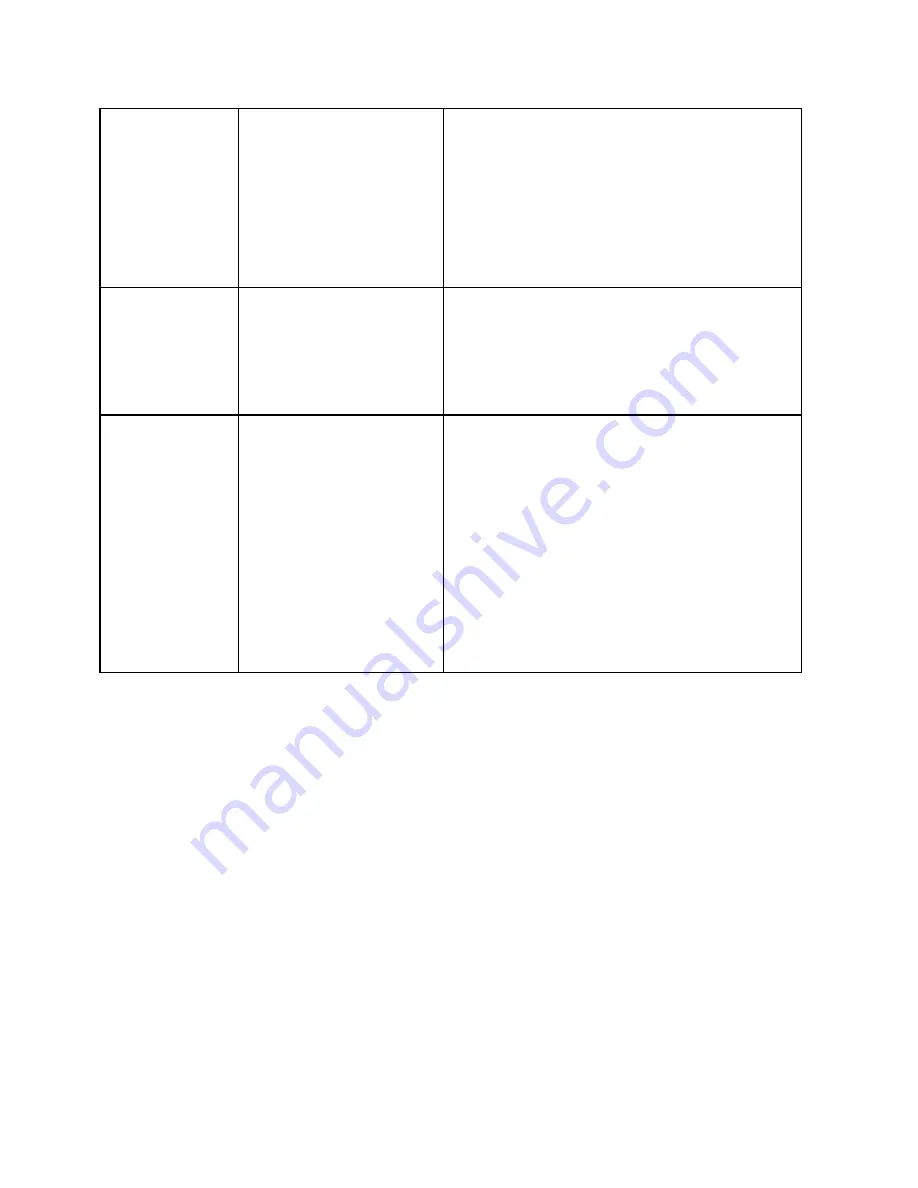
29
Monitor has “No
Signal”
1.
Damaged Cable Head
1.
Rebuild Cable Head with Cable Head Repair
Kit
2.
Low Power
2.
Check power at Cable Head.
3.
Wrong Monitor Input
Selected
3.
Ensure Monitor Input AV 1/Channel 1 is
selected from Monitor menu
4. Internal issue
4.
Send CU and Camera to Laval
Monitor has no
Power
1. Low Power
1.
Check power at Cable Head.
2. Monitor plug is not
connected correctly
2. Check Monitor plug (above panel) and
ensure it is connected properly
3. Internal Issue
3. Send CU to Laval
Video will not
Playback
1. Cannot Replay Video
on Control Unit or
Computer
1. Files may be corrupted. Recording may
have not saved properly or there was not
enough space. Remove files to make more
space and retry, saving video by pressing ESC.
2. Menu is not showing
up on screen
2. Keyboard may not be charged. Make sure
keyboard is charged properly and black
receiver is plugged into Control Unit.
3. No recordings found
on control unit after
survey
3. Recording was not saved properly. See page
13 for instructions on properly saving video.


































