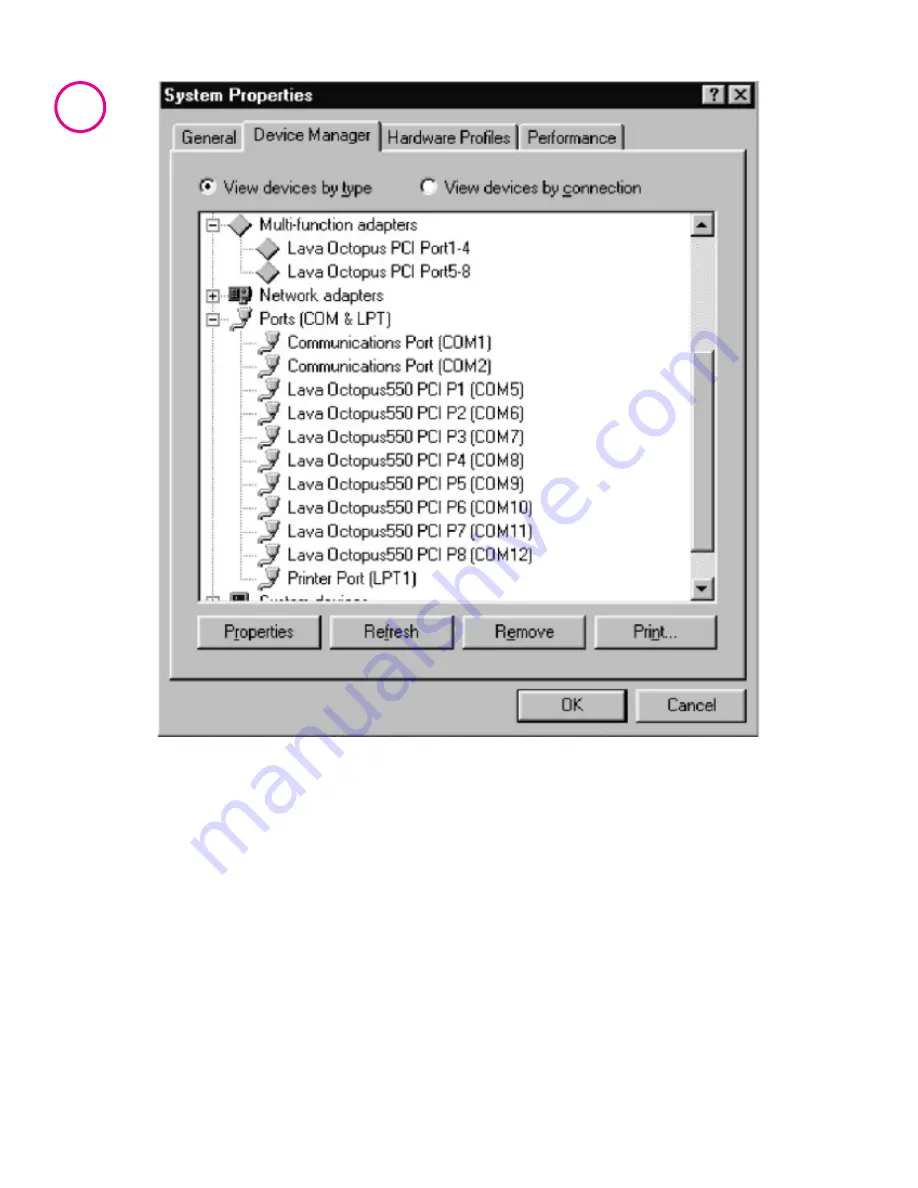
The
hardware appears in Device Manager in two
places: under the Multi-function Adapters tree and as part of the
Ports tree. Please note that any changes to the Resources (I/O
Address & IRQ) used by any one of the eight ports on the Octopus-
550 must be made through the Resources page of the appropriate
Octopus-550 PARENT – not through the individual Ports pages.
Modifying I/O Address and IRQ Resources is NOT
recommended.
Octopus-550
4


























