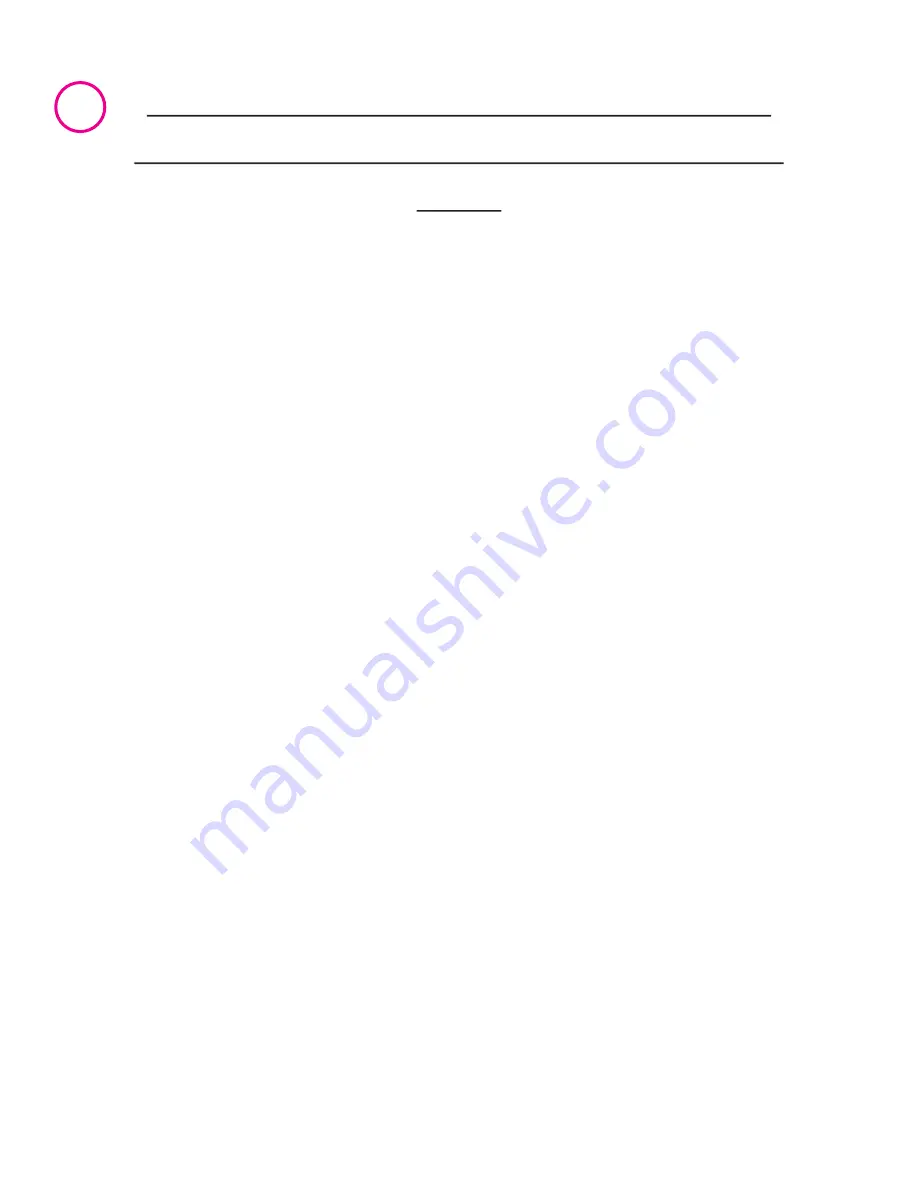
Changing the Com numbering of your
Octopus-550 ports (Windows 95/98/Me
only)
Unless you already have more than 4 Com ports installed in your
PC, Windows will by default configure the Octopus-550 ports as
Com 5 through Com 12. To change the Com number of any of
these ports (e.g. reassign Com 5 to be Com 3), please use the Lava
Com Port Redirect Utility included in the “Utils\Redirect“
subdirectory of your Installation CD. Such a reassignment may be
necessary because some communications applications programs
do not recognize port designations beyond Com 4. The Com Port
Redirect utility will allow you to change the Com numbering of
your ports
without changing I/O address resources
.
To install the Port Redirect Utility on your hard drive, insert the
Installation CD into your computer, click Start, Run and type
A:\Utils\Redirect\Setup.
5


























