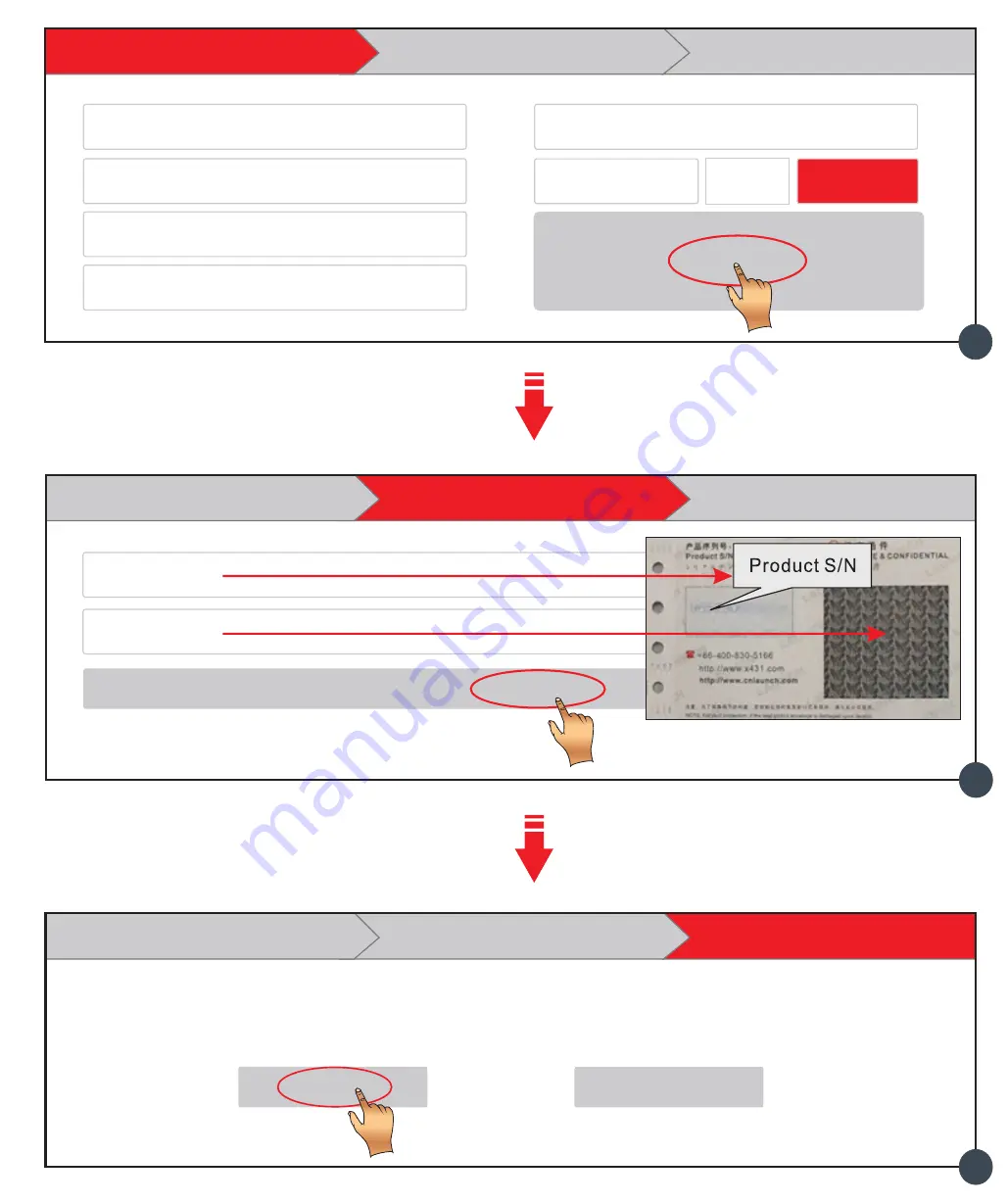
1. Charging, Power on, Wi-Fi connection, Register & Update Software
3. Register & Update
(1. Launch App --> 2. Create an App Account --> 3. Activate VCI
Module --> 4. Finish Registration --> 5. Update Diagnostic Software)
1.
Launch App:
tap on the application icon on the
home screen, and then tap on “Login” on the
upper right corner of the screen.
A. If you are a new user, refer to step 2-5.
B. If you have an app account, tap on “Login”
to log in the system directly.
C. If you forgot the password, tap on “Retrieve
password”, and then follow on-screen
prompt to retrieve it.
2.
Create an App Account:
Tap on “New Registration” in Figure
A
, input the information
(items with * must be filled) and then tap on “Register”. Refer to Figure
B
.
3.
Activate VCI Module: Input the Product S/N and Activation Code (can be obtained from
the password envelope), and then tap on “Activate”. Refer to Figure
C
.
4.
Finish Registration: Tap on “Yes” to enter the vehicle software download screen. Refer to
Figure
D
. To download it later, tap on “No”.
5.
Update Diagnostic Software: Tap “Update” on the update page to start downloading.
Once downloading finished, the software packages will be installed automatically.
Note: When updating the diagnostic software or checking for updates it is important to make sure the
handset has a strong Wi-Fi connection.
1. Charging & Turning On
1. Connect one end of the power adaptor to charging port of
, then connect the
other end to the AC outlet.
Note: We assume no responsibility for damage or loss resulting from using other similar adaptors
other than the specified one.
2. Once charging is complete, pressing
the
[
POWER]
button will start the handset and
automatically launch the home screen.
2. Network Setup
1. On the home screen, select “Settings”
->
“Wi
-
Fi”
.
2
.
Select
the
WLAN
switch
to
ON
,
the handset
starts
searching
for
available
wireless
networks.
3
.
Select
a
wireless
network
.
If
the
chosen
network
is
open,
will
connect
automatically. If
the
selected
network
is
encrypted,
a
network
password
will
need
to
be
entered
.
the handset
the handset
CAPTCHA
5169
*
Select Country
*
*
Confirm Password
*
Password
*
Username
*
CAPTCHA
Create an Account
Activate Connector Finish Registration
Register
B
Login
Username
Password
Retrieve
password
New Registration
Login
Create an Account Activate Connector
Finish Registration
Congratulations! You have registered successfully. Do you download vehicle software now?
Yes
No
D
A
Create an Account
Finish Registration
Activate Connector
Serial Number
Where is my activation code?
Activation Code
>> Skip
Activate
C
Accessory Checklist
X-431 V+ Handset
The central processor and monitor for
analyzing vehicle data and showing test
results.
Diagnostic Cable
To connect the VCI module to vehicle’s
DLC.
Power Adaptor(for VCI module)
To supply power to the VCI module
through connection to AC outlet.
VCI Module
A device for accessing vehicle live data.
Non-16pin Adaptor Cables
Optional. For different vehicle diagnostic
socket, it may be necessary to use one of the
adaptor cables included within the kit.
For detailed non-16pin adaptor cables,
please check the package box.
Power Adaptor(for X-431 V+)
To charge the handset through connection
to AC outlet.
Password Envelope
(A piece of paper bearing Product S/N and
Register Password, which is required for
your registration.)
Data Cable
To connect the VCI module and
diagnostic
tool to perform vehicle diagnosis.
Battery Clamps Cable
Optional. To supply power to the VCI
module through connection to vehicle’s
battery.
Cigarette Lighter Cable
Optional. To supply power to the VCI
module through connection to cigarette
lighter receptacle.
The following accessories are only for reference. For detailed accessory items, please consult from the local agency or check the package list supplied with
together.
X-431 V+

























