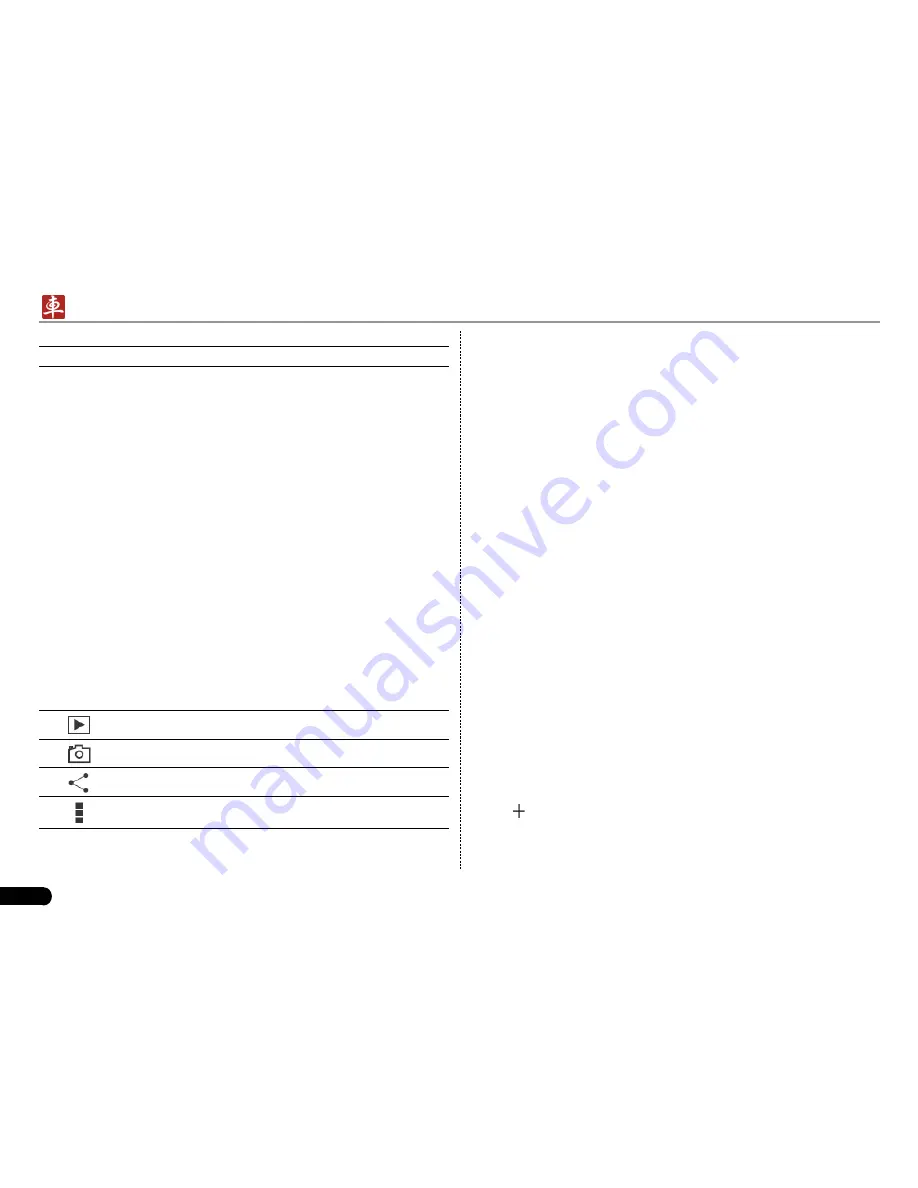
46
LAUNCH
X-431 PADII
User's Manual
9
Tap to toggle between front camera and rear camera.
11.5 Gallery
This option is used to manage pictures and video files.
11.5.1 Open gallery
Enter the main menu screen, tap
Gallery
to open gallery, the system
starts scanning all pictures and videos on X-431 PADII.
11.5.2 View pictures or videos
Enter the main menu screen, tap
1.
Gallery
to open gallery.
Tap a picture or video file to view it in full screen mode. Swipe the
2.
screen to right or left to view the previous or next one.
To zoom in manually, place two fingers on the screen and then spread
them apart. To zoom out, either double-tap again or place two fingers
apart on the screen and then pinch them together.
Featuring gravity sensor, X-431 PADII will adjust the orientation of the
pictures automatically if it is rotated.
The following operations can be also done while browsing gallery:
To play back pictures in the current folder.
To launch camera.
To share pictures or videos.
To view more options.
11.5.3 Edit photos
Without installing third-party photo processing software, X-431 PADII
provides powerful photo editing functions, such as light compensation,
red eye processing, crops etc.
Open the picture to be edited in
1.
Gallery
.
Tap the icons located on the bottom of the piture to perform the
2.
corresponding functions.
Tap Save, the edited picture will also be saved in the same folder in
3.
which the original picture lies.
11.6 Music
Enter main menu screen, and tap
Music
to enter. Music files are
stored into 4 categories: Artists, Albums, Folders and Playlist.
Tap the desired music type. Open music file list.
1.
Tap the desired audio files to start playing.
2.
11.7 Calendar
This function lets you view calendar or create to-do events.
Enter main menu screen, tap
Calendar
. Tap the time in the upper left
corner to switch between Day, Week, Month and Agenda.
11.8 Alarms
11.8.1 Add an alarm
Enter main menu screen, tap
1.
Music
.
Tap
2.
to enter new alarm setting interface.
Set the detailed items.
3.
After setting, tap “OK” to confirm.
4.



















