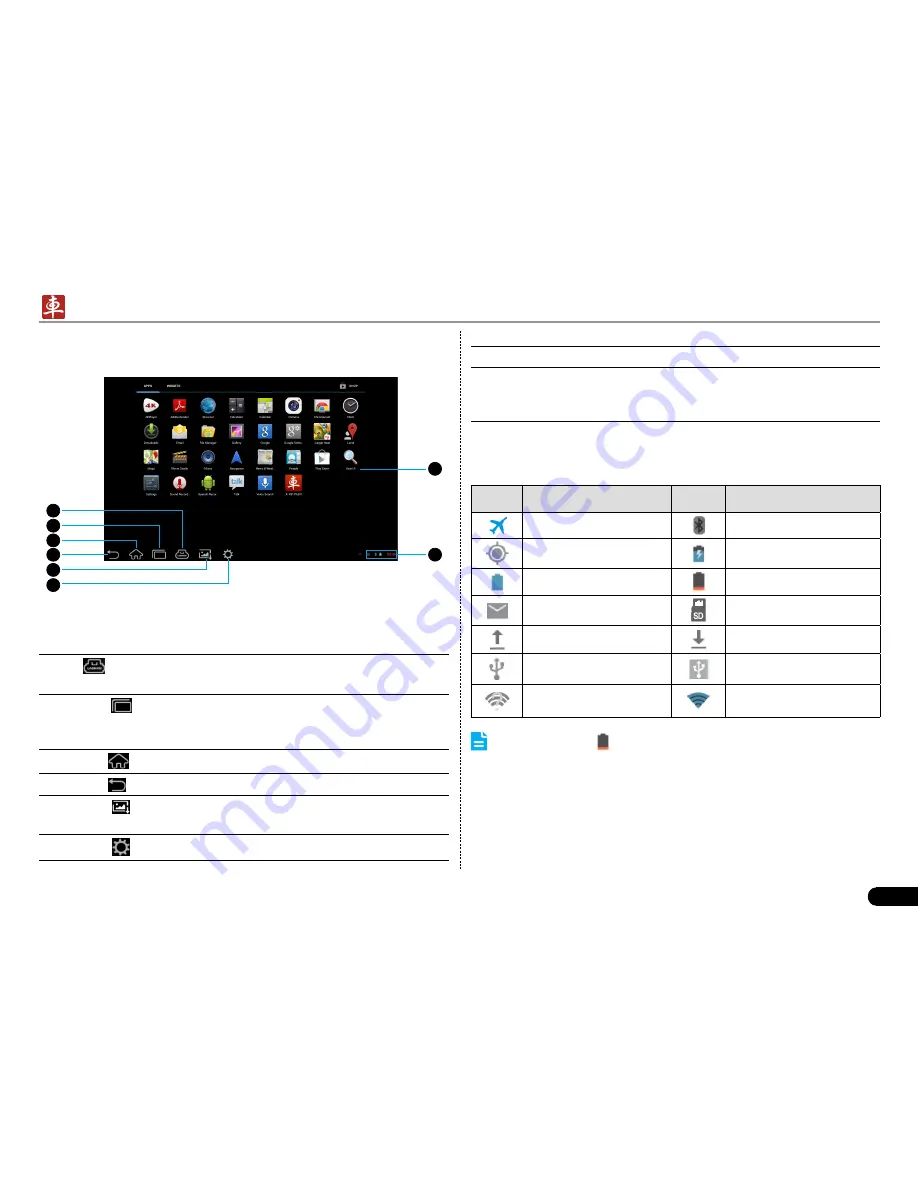
LAUNCH
X-431 PADII
User's Manual
9
3.6 Screen Layout
1
7
8
2
3
4
5
6
Fig. 3-4
On-screen keys and status bar are as follows:
1
shows whether the diagnostic connector is properly
connected or not.
2
Tap
to display a list of applications that are currently
running or recently used. To open an application, tap it. To
remove an application, swipe it upwards.
3
Tap
to jump to the Android System’s home screen.
4
Tap
to return to the previous screen or exit the application.
5
Tap
to capture the current screen and all captured
screenshots are stored in the Screenshots folder.
6
Tap
to configure the X-431 PADII system settings.
7
Display the widget and application icons.
8
It shows: System time, Wi-Fi connection status and signal
strength, battery status and other information. Tap the digital
clock to open the notice panel.
3.7 Status Bar
For some common indicators, please see the following table.
Icons
Definitions
Icons
Definitions
Airplane mode
Bluetooth is on
Positioning GPS
Charging
Battery is fully charged
Low battery
New mail
Preparing SD card
Uploading
Downloading
Connected to a PC
USB bound is activated
Available Wi-Fi is
detected
Connected to Wi-Fi
Notes:
When the icon appears on the status bar, please charge
it immediately.
3.8 Notification bar
The notification bar is used to display some activities, such as new
messages, to do list and running tasks. You can also open the
notification bar to view the reminder or activity notification.





























