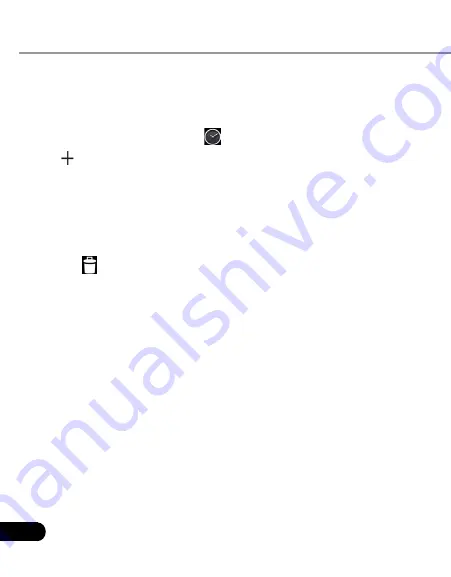
22
LAUNCH
CRP229
User's Manual
6.6 Alarms
6.6.1 Add an alarm
Enter main menu screen, tap
1.
.
Tap
2.
to enter new alarm setting interface.
Set the detailed items.
3.
After setting, tap “OK” to confirm.
4.
6.6.2 Delete an alarm
On alarm list screen, tap and hold the desired alarm.
1.
Tap the
2.
, and then tap “OK” in the confirmation dialog box to delete it.
6.6.3 Turn on/off alarm
On alarm list screen, slide the switch to ON to activate it. To disable it, just
switch it to OFF.
6.7 File Manager
This option enables you to manage your files.
Tap
File Manager
, and then choose the desired folder to perform
corresponding operations.
6.8 Applications
6.8.1 Install applications
To install an application, you need to download it firstly. All items
downloaded in default browser are saved in
Downloads
.
On the main menu screen, tap
1.
Downloads
.
Choose the desired .apk file.
2.
Tap “Install” to start installing the application.
3.
Tap “Done” to finish it.
4.
Note: In process of installation, a message prompting installation
prohibited may appear. Please read it carefully. To install it, please tap
“Settings” > “Security”, and check the box next to “Unknown sources”,
which allows you to install non-Market application.
6.8.2 View installed applications
Tap Settings > Apps.
1.
Swipe the screen from right to left until ALL tab appears.
2.
Tap the desired one to view its detailed information.
3.
6.8.3 Uninstall applications
To release storage space, you can uninstall some unused applications.
Tap Settings > Apps.
1.
Swipe the screen from right to left until ALL tab appears.
2.
Tap the desired one to enter.
3.
Tap “Uninstall” and then tap “OK” in the dialog box to start uninstalling.
4.






















