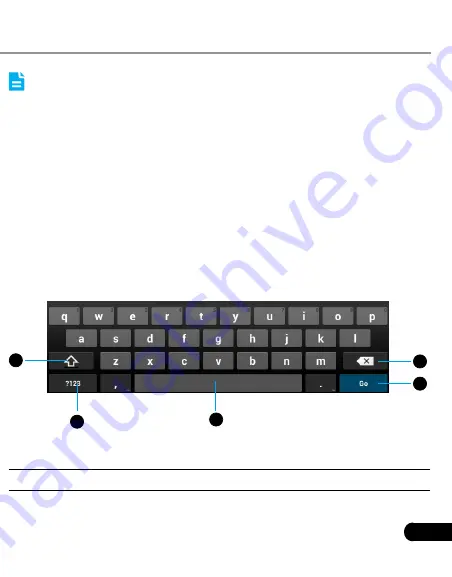
LAUNCH
CRP229
User's Manual
7
On the main menu screen, tap Settings > Display > Sleep.
1.
Choose the desired sleep time.
2.
3.9.6 Set screen lock
This function is designed to lock the screen and buttons to avoid accidental
operations while CRP229 keeps unattended.
On the main menu screen, tap Settings > Security > Screen lock.
1.
Choose the desired screen lock mode and follow the on-screen
2.
instructions to finish your setting.
3.9.7 Adjust the volume
This option enables you to adjust the volume of the ringtones, media
player, alarm and notification.
On the main menu screen, tap Settings > Sound > Volume.
1.
Drag the slider to adjust it.
2.
Note: Alternatively, you can also press the volume keys to control the
volume of the current application.
3.10 Input Method
3.10.1 Activate / hide on-screen keyboard
By default, Android keybaord is available on CRP229.
To input text, tap the input box and the on-screen keyboard will be
•
activated automatically.
After inputting, tap
•
to hide the keyboard.
Note: In some applications, the on-screen keyboard may appear over
some interfaces partially. Close it to view more so that you can judge
what’s next to do.
3.10.2 Edit text
Cut, copy and paste operations are supported.
Tap and hold the desired text area until a blue cursor appears.
1.
Press and drag the cursor to highlight the text to be edited.
2.
Tap SELECT ALL, CUT or COPY to perform the corresponding
3.
operations. To delete the selected text, tap the delete key on the
keyboard.
3.10.3 Android input method
4
5
1
2
3
Fig. 3-6
1
To toggle between upper case and lower case.






























