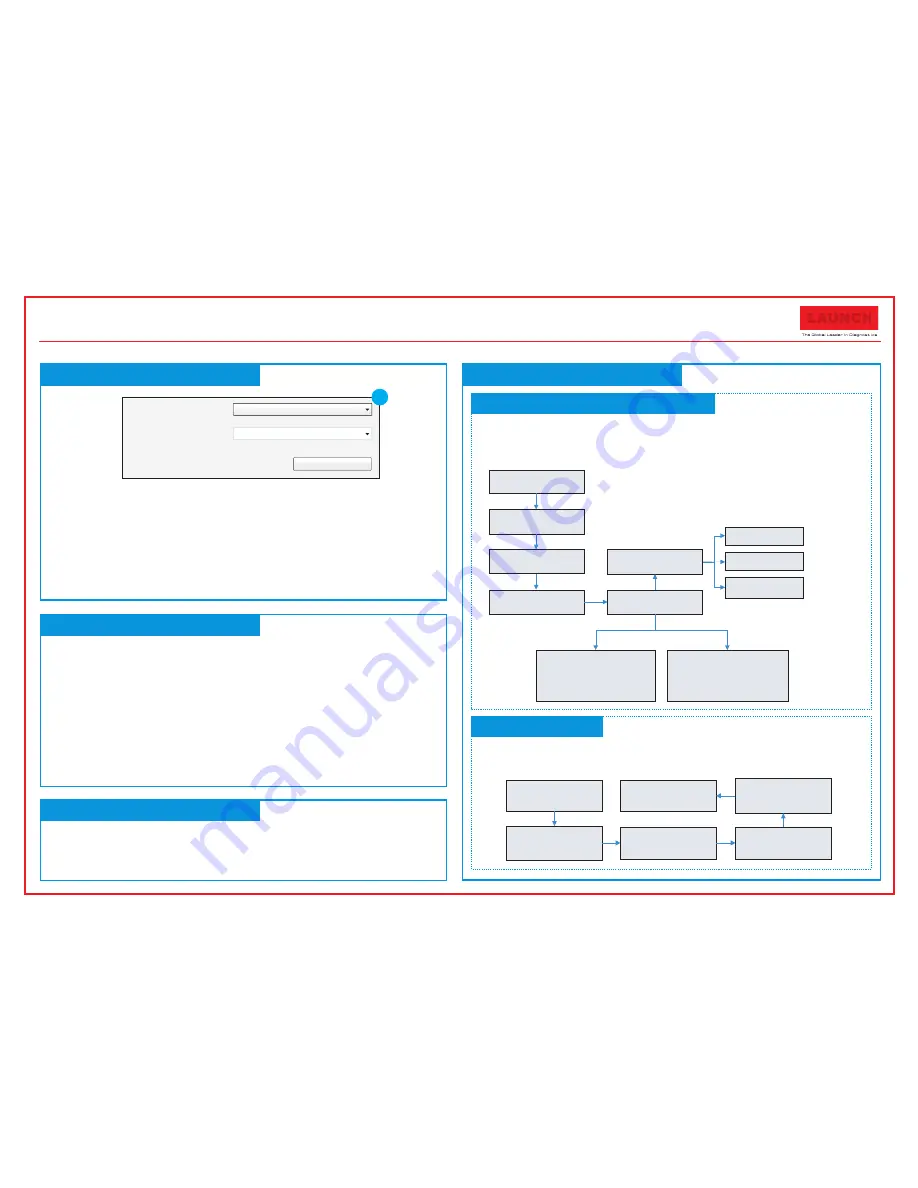
6. Select the updates you would like to perform or click "
Select All
",
and then click [Download] to start downloading.
(Note: For CR910,
only one piece of diagnostic software can be selected and downloaded.)
7. Once all steps are complete, restart your tool. It will prompt you to
upgrade, click [OK] to start updating. It may take
several minutes to finish the update.
8. The update process is complete, your tool is now ready for use.
The tool supports multiple languages. To change the language,
select “Settings” -> “Language”, choose the desired one from the list
and press [OK].
Once the tool is powered, it will enters the main menu screen, it
mainly includes the following functions:
Diagnose
: It mainly consists of OBD/EOBD diagnosing and
Reset/System Scanning(varies with product models).
Review
: To review the recorded DTC, datastream etc.
Settings
: To configure the system language, measurement
units, turn on/off beeper and recording mode.
Help
: Includes DLC location, DTC lookup and tool information
etc.
2. Register & Update (Cont’d)
4. Change Language
3. Main Menu Screen
5. Start Diagnostics
Diagnosis Flowchart of Vehicle System
Resetting Flowchart
Product Serial Number
Device Upgrade
Select Language
English
9
Select
“
Diagnose
”
Select
“
Reset
”
Select the desired reset
item
(e.g. oil lamp reset)
Select the car brand
Select the service mode
(The available mode varies
from vehicle to vehicle)
Follow the instructions
on the screen to operate
Select
“
Diagnose
”
Select Vehicle
Manufacturer
Select Vehicle Model
Select test system
Select test function
Automatic
(Note: This mode allows your
tool to scan the vehicle test
system automatically)
Manual Select
(Note: In this case, you need to
choose the desired system
manually. Just follow the on-
screen instructions to proceed.)
Read fault code
Clear fault code
Read data stream
(See Note*2)
Select
“
Scan
”
(See Note*1)
This flowchart only applies to CR611/CR6011/CR801/CR8001/CR811
/CR821/CR8021/CR910/CR9010/CR920/CR9020, which support diagnosis
of electronic control systems of single vehicle make.
Note: This flowchart only applies to CR701/CR7001/CR981/CR9081 which
only supports the OBD/EOBD diagnosis and resetting function.
Note*1: For CR801/CR8001/CR811/CR821
/CR8021/CR920/CR9020, it also features all
kinds of resetting functions. In this case, the reset
menu is located under the vehicle model.
Note*2: This function
does not apply to
CR611/CR6011.
Quick Start Guide
CReader Series
LAUNCH



















