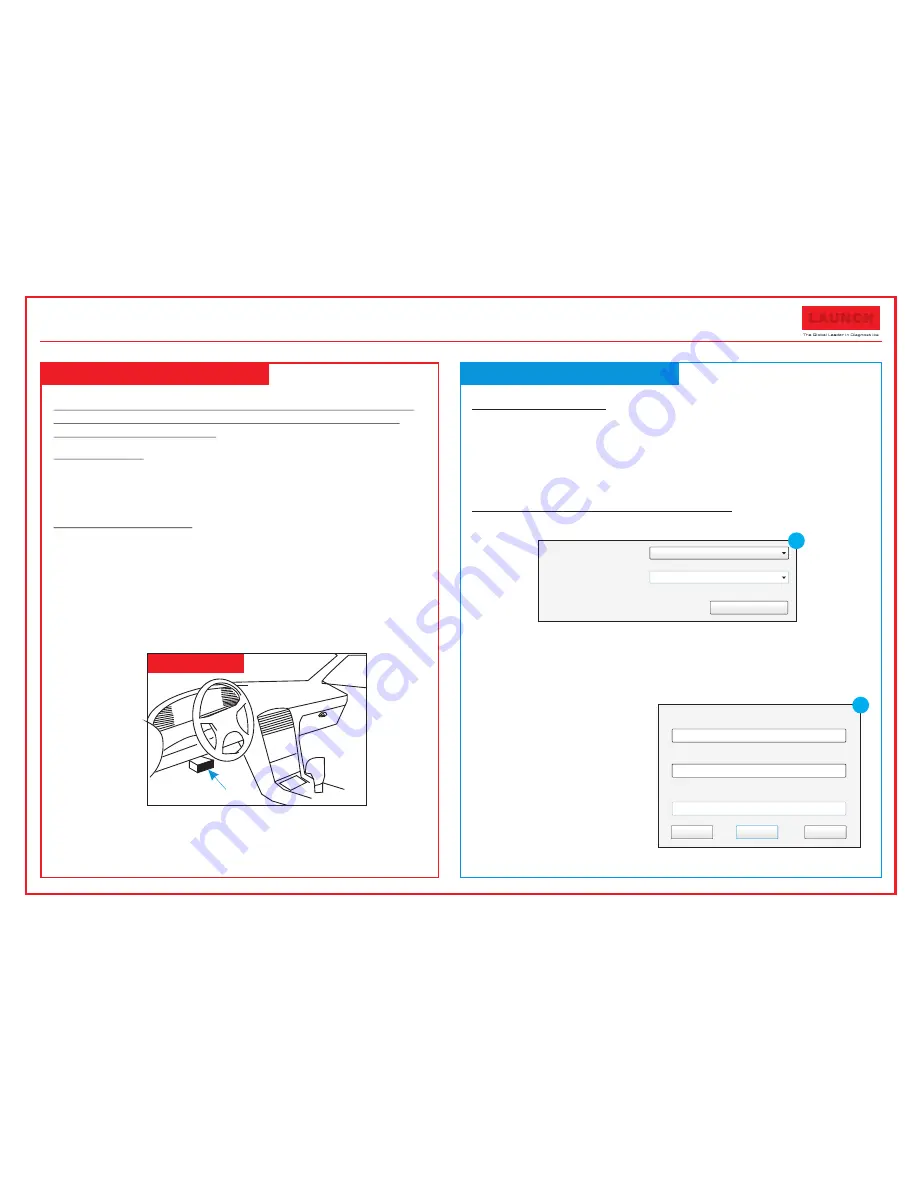
2. Register & Update
Note: To make sure the tool is running the latest available software, it is
advisable to check for updates on a frequent basis. Refer to Section 2
“Register & Update” for details.
1. Preparation
Turn the vehicle ignition on.
Vehicle battery voltage range should be 9-14Volts.
Throttle should be in a closed position.
2. Vehicle Connection
1. Locate vehicle's DLC socket: The DLC (Diagnostic Link
Connector) is typically a standard 16-pin connector where
diagnostic code readers interface with a vehicle's on-board
computer. It is usually located 12 inches from the center of the
steering wheel, under or around the driver's side for most
vehicles.
If the DLC cannot be found, refer to the vehicle's service
manual for the location.
2. Connect the diagnostic cable into the vehicle's DLC socket.
3. Plug the other end of diagnostic cable into the diagnostic
socket of the handset and tighten the captive screws.
1. Preparation & Connections
DLC Location
Prerequisite conditions:
1. Go to
//
/ to download the update tool and install
it on the computer.
2. System requirements: Windows XP, 7, 8 or Windows 10.
There are 2 methods available to update your tool. You may choose
one of the following to proceed.
Method 1: Via Memory Card (recommended)
1. Launch the update tool, a screen similar to Fig. 1 will appear:
2. In Fig. 1, type in the Product Serial Number (located at the back of
the tool).
Note: Once the S/N is entered, “Restore System” becomes activated, which
is used to restore system if a new menory card is replaced.
3. Click [Device Upgrade] to
enter the sign-up page.
Enter the information and
click [Submit] (refer to
Fig. 2).
(If you need the
Register Code, please refer
to steps 4~7.)
(If you have the Register
Code, directly proceed to
step 8.)
http
:
mycar
.
x431
.
com
Product Serial Number
Device Upgrade
Select Language
English
1
Your E-mail address:
Confirm E-mail:
Register Code:
Exit
Submit
Cancel
2
Quick Start Guide
CReader Series
LAUNCH

















