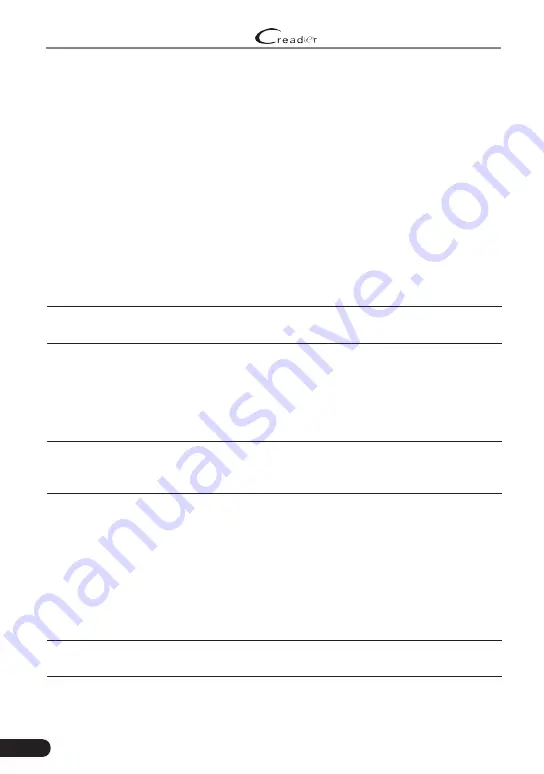
28
LAUNCH
Professional 123E User Manual
8. Settings
8.1 Units of measurement
It is designed to set the measurement unit. Metric System and English System
are available.
8.2 Automatic detection on connect
This option enables you to determine whether to start an automatic VIN detection
once the tool is properly connected to the vehicle’s DLC.
8.3 Display & Brightness
This item allows you to set the standby time and screen brightness.
*Tips: Reducing the brightness of the screen is helpful to conserve the power of the
handset.
8.4 Sound
This option lets you adjust the volume and other sound settings.
8.5 Network
*Note: Once WLAN is set as ON, the tool will consume more power. While it keeps
unused, please set it off to save power. While WLAN keeps unused, please turn it off
to conserve battery power.
The tool has built-in WLAN module that can be used to get online. Once you’re
online, you can register your tool, update diagnostic software & APK, send email
on your network.
Slide the switch to ON, the system starts searching for all available wireless
LANs. Choose the desired WLAN access point / network to connect.
8.6 Date/Time
This option allows you to set the system date & time.
*Note: Since all diagnostic reports are sorted by Make and Date. To differentiate
between files, please configure the accurate system time.





































