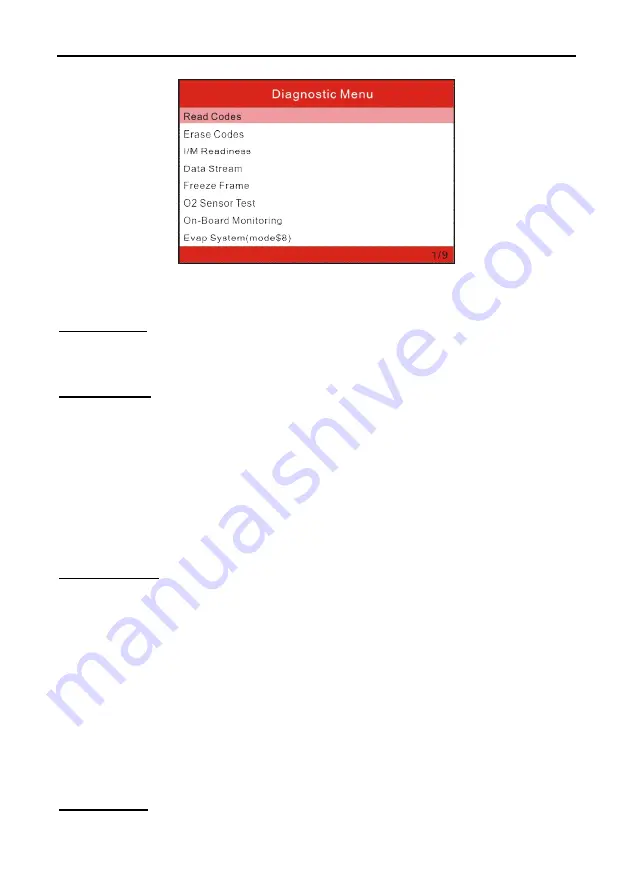
LAUNCH
CReader 5001/6001 English User’s Manual
11
Figure 5-3
It mainly includes the following functions:
1. Read Codes
This option is used to identify which section of the emission control system has
malfunctioned.
2. Erase Codes
After reading the retrieved codes from the vehicle and certain repairs have been carried out,
you can use this function to erase the codes from the vehicle. Before performing this
function, please be sure the vehicle’s ignition key is in the ON position with the engine off.
Notes:
Before performing this function, make sure to retrieve and record the trouble codes.
After clearing, you should retrieve trouble codes once more or turn ignition on and retrieve codes
again. If there are still some trouble codes in the system, please troubleshoot the code using a
factory diagnosis guide, then clear the code and recheck.
3. I/M Readiness
I/M refers to Inspection and Maintenance that is legislated by the Government to meet
federal clean-air standards. I/M Readiness indicates whether or not the various
emissions-related systems on the vehicle are operating properly and are ready for
Inspection and Maintenance testing.
The purpose of the I/M Readiness Monitor Status is to indicate which of the vehicle’s
Monitors have run and completed their diagnosis and testing (as described in Chapter 2.5),
and which ones have not yet run and completed testing and diagnosis of their designated
sections of the vehicle’s emissions system.
The I/M Readiness Monitor Status function also can be used (after repair of a fault has been
performed) to confirm that the repair has been performed correctly, and/or to check for
Monitor Run Status.
4. Data Stream
Summary of Contents for Creader 5001
Page 1: ...V1 00 000 2017 09 27...












































