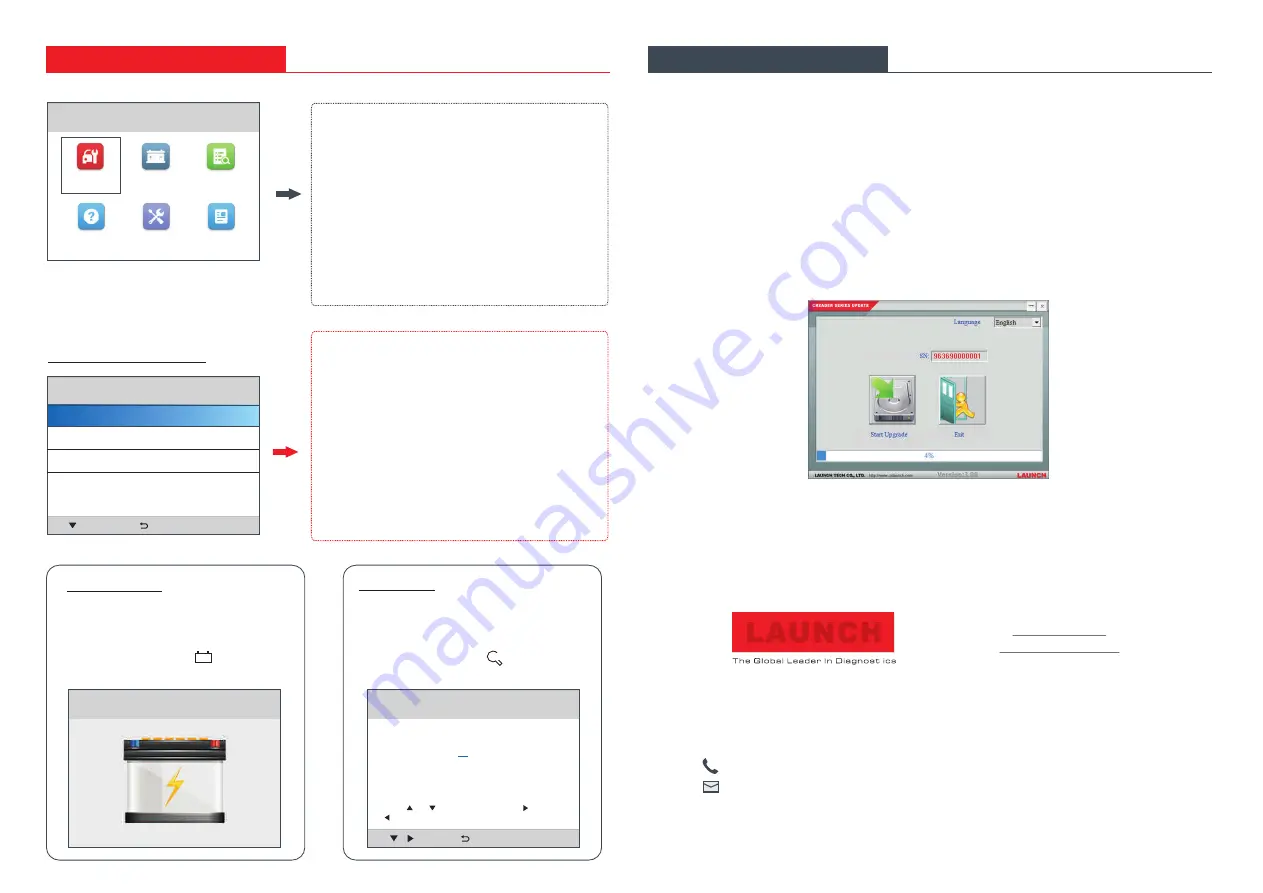
3. Function Modules
4. Update
Main Function
Diagnose
Battery
Lookup
Help
Setup
Info
Lookup
Please input DTC:
The 1st range: P, C, B, U
The 2nd range: 0, 1, 2, 3
The others from 0 to F
Press [ ] or [ ] to change input, press [ ] or
[ ] to select position, then press [OK] to confirm.
P0000
OK
The icons in black at the bottom of the
screen indicate the available actions,
which can be done by pressing the
corresponding buttons on the tool.
Reads the battery voltage to check
the status of the battery.
*Note: This function can be accessed
directly by pressing the button on
the tool.
Provides access to libraries of OBD and
OBD II DTC definitions.
*Note: This function can be accessed
directly by pressing the button on the
tool.
Battery Voltage
Main Diagnostic Features
DTC Lookup
Diagnose
: Configures this tool to operate as a
diagnostic tool.
Battery
: Reads the vehicle’ battery voltage.
Lookup
: Retrieves the desired Diagnostic
Trouble Code (DTC) from the DTC library.
Help
: Lets you have a general knowledge of the
OBD II, HD OBD and I/M Readiness.
Setup
: Makes the system setting of the tool.
Info
: Includes the tool information, including
software & hardware version, and Serial Number
etc.
Read DTC
:
Clear DTC
:
Data Stream
:
Displays the detailed information of
DTC records retrieved from the vehicle’s control
system.
After reading the DTCs from the
vehicle and certain repairs have been made, use
this function to erase the codes from the vehicle.
Before performing this function, please be sure the
vehicle’s ignition key is in the ON position with the
engine off.
Lets you view and capture
(record) real-time Live Data. It can also be used
to guide vehicle repair.
The tool can be updated via data cable.
*Note: Make sure the PC has an Internet connection.
1. Go to
//
/ and download the update tool to the computer.
2. Decompress and install it on your computer(compatible with Windows XP, Windows 7, Windows
8 & Windows 10).
3. After installation, connect one end of the data cable to the USB port of PC, and the other end to
the tool.
*Note: If the tool is properly connected to the PC, the NO DTC LED illuminates green, and the DTC LED
goes out. Otherwise, the red LED illuminates and the green LED lights off.
4. Launch the update tool on your PC, the system starts reading the tool. Once it obtains the tool
information, it will directly navigate to the update center.
5. Click [Start Upgrade] to start updating.
6. Once update is complete, a “Upgrade success” message box will pop up and the tool will jump
to the main function screen.
7. The update process is complete, your tool is now ready for use.
*Note: To enjoy more
and functions, you are suggested to check for updates on a frequent basis
and keep synchronized with the latest available software.
http
:
mycar
.
x431
.
com
capabilities
ENG:
12.0V
ON
Battery
DTC
-
+
Engine
OK
Read DTC
Clear DTC
Data Stream
Thanks for choosing LAUNCH!
If you have any questions or comments on the operation of the unit, please contact
LAUNCH Customer Service Center:
Phone:
+
86 755 8455 7891
Email: [email protected]
LAUNCH
www.x431.com
www.cnlaunch.com
*WARNING: This device complies with Part 15 of the FCC Rules. Operation is subject to the
following two conditions: (1) this device may not cause harmful interference, and (2) this device
must accept any interference received, including
that may cause undesired operation.
interference




















