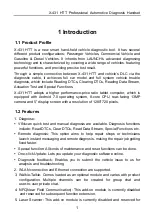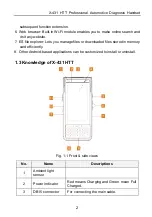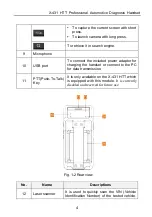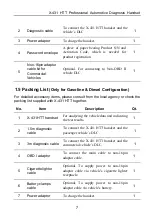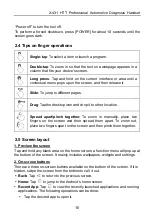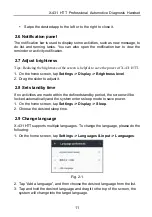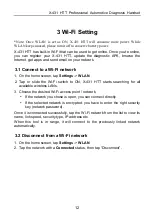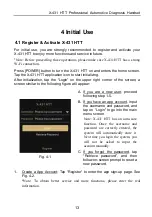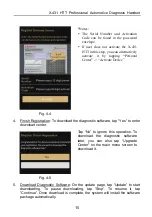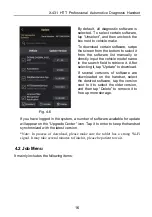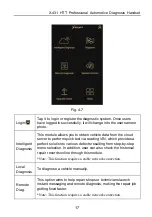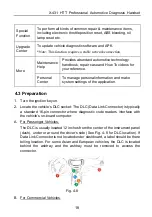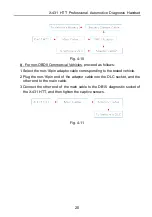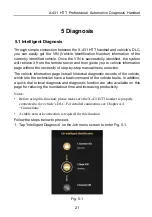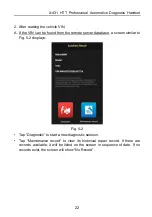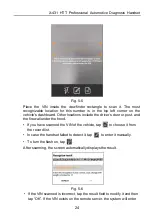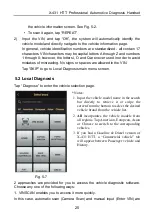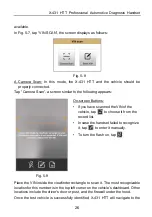X-431 HTT Professional Automotive Diagnosis Handset
12
3 Wi-Fi Setting
*Note: Once WLAN is set as ON, X-431 HTT will consume more power. While
WLAN keeps unused, please turn it off to conserve battery power.
X-431 HTT has built-in Wi-Fi that can be used to get online. Once you’re online,
you can register your X-431 HTT, update the diagnostic APK, browse the
Internet, get apps and send email on your network.
3.1 Connect to a Wi-Fi network
1. On the home screen, tap
Settings
->
WLAN
.
2. Tap or slide the Wi-Fi switch to ON, X-431 HTT starts searching for all
available wireless LANs.
3. Choose the desired Wi-Fi access point / network,
If the network you chose is open, you can connect directly.
If the selected network is encrypted, you have to enter the right security
key (network password).
Once it is connected successfully, tap the Wi-Fi network from the list to view its
name, link speed, security type, IP address etc.
When this tool is in range, it will connect to the previously linked network
automatically.
3.2 Disconnect from a Wi-Fi network
1. On the home screen, tap
Settings
->
WLAN
.
2. Tap the network with a
Connected
status, then tap “Disconnect”.
Summary of Contents for X-431 HTT
Page 8: ......