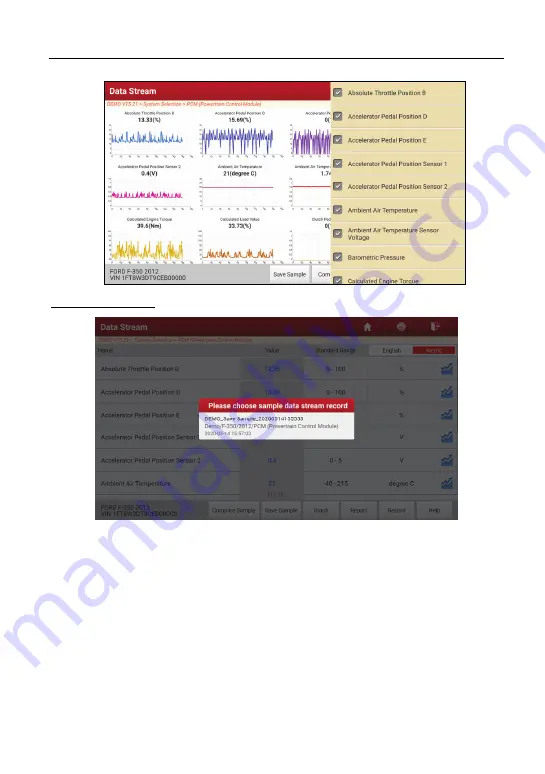
LAUNCH
X-431 EuroPro5 User Manual
42
Compare Sample
: Tap to select the sample DS file.
All the values you customized and saved in process of DS sampling will be
imported into the
Standard Range
(See below) column for your comparison.
*Note: Before executing this function, you have to sample the values of data stream
items and save it as a sample Data Stream file.
















































