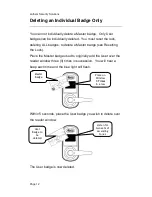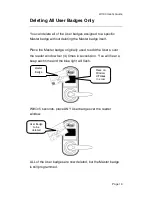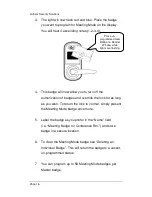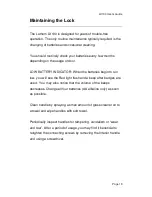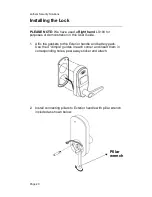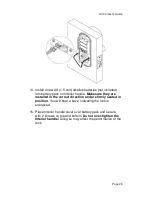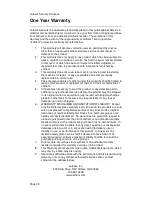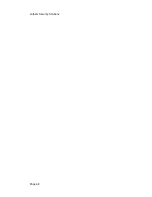Reviews:
No comments
Related manuals for LX100

V3 US
Brand: danalock Pages: 3
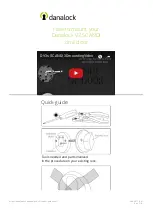
V3 SCANDI
Brand: danalock Pages: 8

V3 EURO
Brand: danalock Pages: 32

V3 SCANDI
Brand: danalock Pages: 24

V3 SCANDI
Brand: danalock Pages: 20

V3 BT HK SCANDI
Brand: danalock Pages: 17

Danapad V3
Brand: danalock Pages: 13

GATEMAN YDR2108
Brand: Yale Pages: 40

Omnilock 9KOM
Brand: Stanley Pages: 2

EL
Brand: Stanley Pages: 99

CRMFL
Brand: Crest Audio Pages: 4

Entr
Brand: Mul-t-lock Pages: 47

BRIO TOP SECURITY
Brand: GIESSE Pages: 8

Confidant RFID Kit 1
Brand: Kaba Pages: 16

SGDL TC21
Brand: StGuchi Pages: 2

universal security DEFCON VPCL
Brand: Targus Pages: 2

L&F 3780
Brand: De Raat Pages: 2

7202
Brand: De Raat Pages: 6