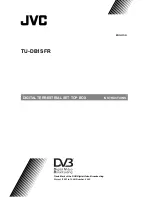STB-5000
USER MANUAL
6
REMOTE CONTROL
NOTE: To use the Remote Control,
point it towards the front of the
Digital Set Top Box. The Remote
Control has a range of up to 7
metres from the Set Top Box at an
angle of up to 30 degrees.
1
LIST
2
MUTE
3
INFO
4
TELETEXT
5
SUBTITLE
6
EXIT
7
CHANNEL UP
8
OK
9
VOLUME UP
10
TV / RADIO
11
RECALL
12
GOTO
13
PREV
14
NEXT
15
STOP
16
REPEAT
17
RECORD
18
STANDBY
19
EPG
20
AUDIO
21
MENU
22
FAVOURITE
23
0 TO 9 KEYS
24
FORWARD
25
REWIND
26
PLAY
27
PAUSE
28
RED, GREEN,
YELLOW BLUE KEYS