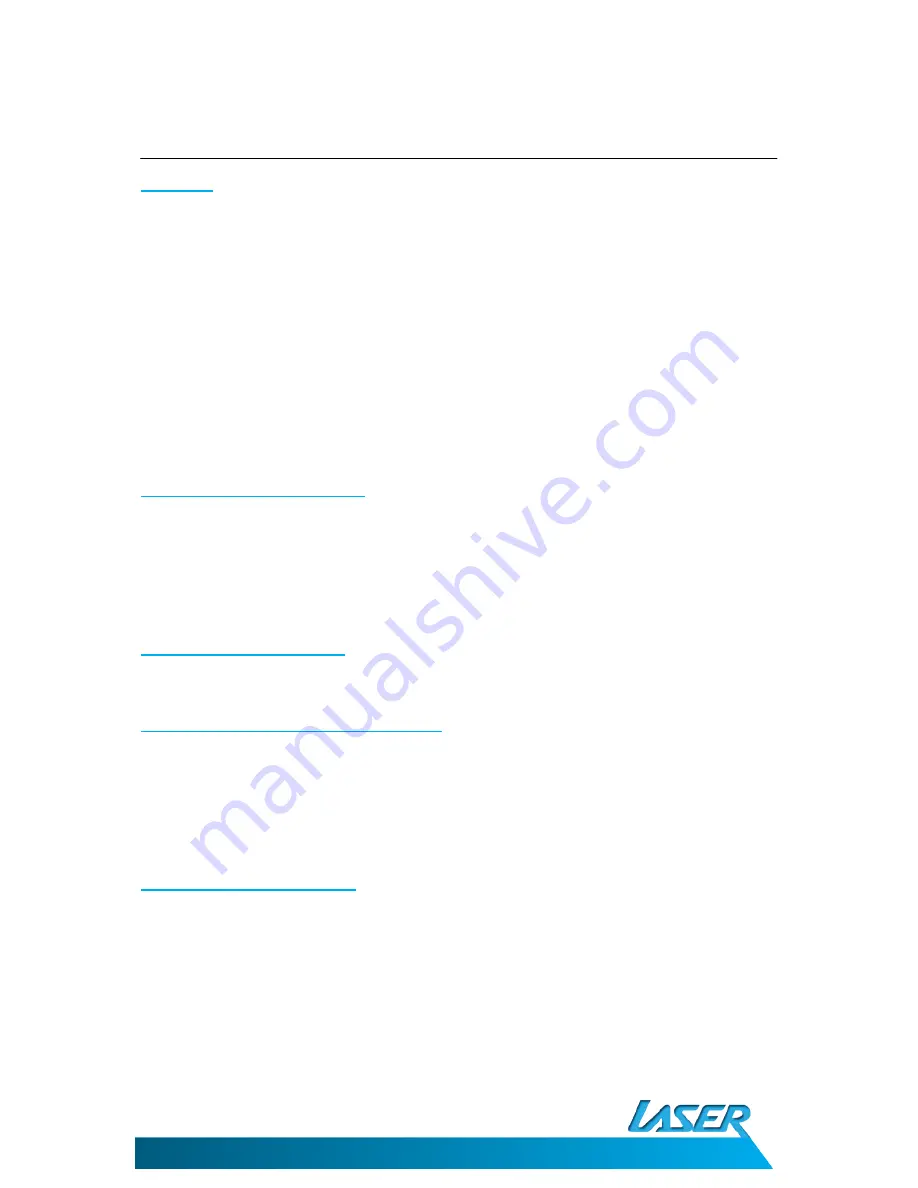
SPK-IPT1000
USER MANUAL
8
OPERATING THE SPK-IPT1000
FM RADIO
1.
To listen to the FM Radio, press the AUDIO button until FM is shown on the LCD
display.
2.
Use the Previous/Next buttons adjust the frequency to tune to the required
frequency.
•
Tap the Previous/Next buttons to adjust the frequency is steps.
•
Press and hold the Previous/Next buttons to automatically scan for the Next
broadcast
3.
Use the Volume Up/Down buttons to adjust the volume to the desired level.
Listening to your iPhone or iPod
The SPK-IPT1000 will automatically detect the connection of and iPod and iPhone and
switch to that input.
To switch manually Press the AUDIO button on the SPK-IPT1000 until iPhone is shown on
the LCD display.
Charging your iPod or iPhone
Your iPod or iPhone will start charging as soon as it is connected to the SPK-IPT1000.
Adjusting the Brightness of the LCD display
Press the DIMMER button on the SPK-IPT1000 or the DIMMER button on the remote
controller to adjust the brightness of the LCD display.
4 brightens levels are available OFF>LOW>MID>HIGH brightness.
Connecting an Auxiliary device
You can use the AUX input of the SPK-IPT1000 to connect any device that has a 3.5mm
stereo output.
1.
Connect the supplied 3.5mm stereo AUX cable to the AUX input on the rear of the
SPK-IPT1000.
2.
Connect the other end of the 3.5mm stereo AUX cable to the audio/earphone out of
the device you wish to connect.





























