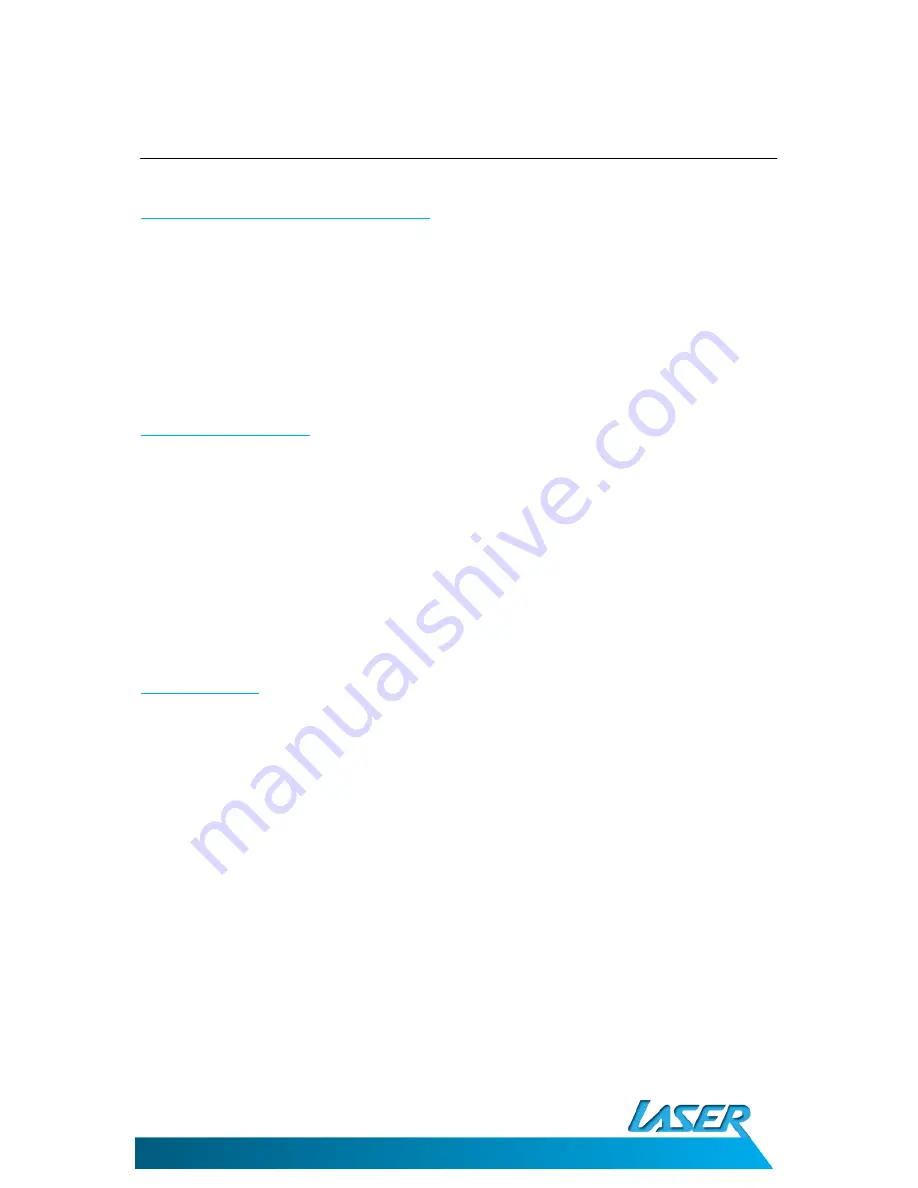
SPK-IPT1000
USER MANUAL
5
GETTING STARTED
GETTING STARTED
Installing the backup batteries (Optional)
•
Remove the battery compartment lid on the underside of the SPK-IPT1000.
•
Insert 2 X AAA batteries (not supplied).
•
Replace the compartment lid.
Note: When there’s a power outage, clock setting will be maintained. The SPK-IPT1000 will
not fully function when running on the backup batteries. Battery power support is for
maintaining clock only, and does not support music play.
Plugging the AC adaptor
•
Turn the switch on the wall power outlet OFF.
•
Plug in the AC adaptor to the wall power out let.
•
Connect the AC adaptor to the SPK-IPT1000
•
Turn the wall power outlet ON.
OPERATING THE SPK-IPT1000
Setting the Clock
Auto Time Sync
The SPK-IPT1000 clock feature will automatically sync when an iPhone/iPod is docked. Clock
will automatically update about 5 seconds after the iPhone/iPod has been docked.
Manual Time Adjust
1.
Press the TIME SET button briefly so the hour display flashes.
2.
While the display is flashing, press the Previous/next button to adjust the display.
3.
Press the TIME SET button again so the minute display flashes.
4.
While the display is flashing, press the Previous/next button to adjust the display.
5.
Press the TIME SET button to confirm and exit clock settings.
6.
The LCD display will return to normal after 10 seconds from last change.











