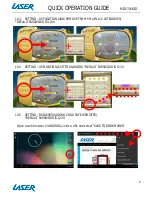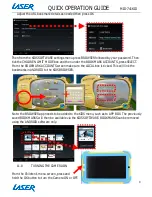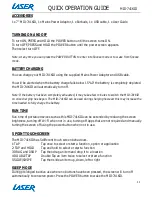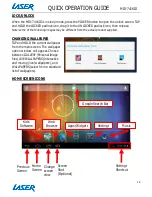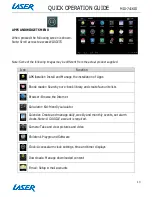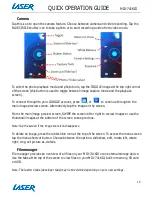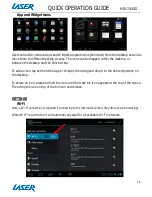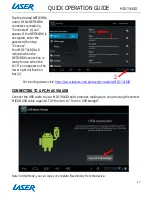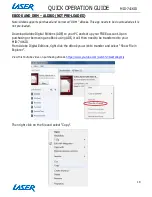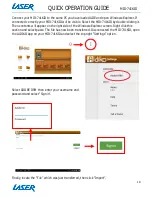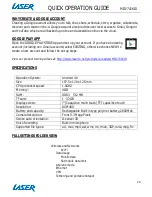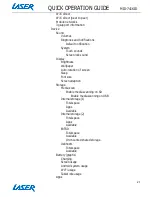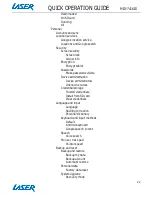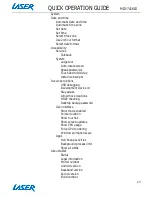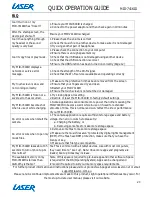QUICK OPERATION GUIDE
MID-741KID
22
Downloaded
On SD card
Running
All
Personal
Accounts and sync
Location services
Google’s location service
Locations and Google search
Security
Screen security
Screen lock
Owner info
Encryption
Encrypt tablet
Passwords
Make passwords visible
Device administration
Device administrators
Unknown sources
Credential storage
Trusted credentials
Install from SD card
Clear credentials
Language and input
Language
Spelling correction
Personal dictionary
Keyboard and input methods
Default
Android keyboard
Google speech to text
Speech
Voice search
Mouse / track pad
Pointer speed
Backup and reset
Backup and restore
Backup my data
Backup account
Automatic restore
Personal data
Factory data reset
System upgrade
Recovery mode