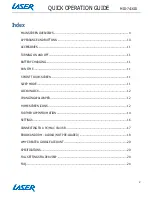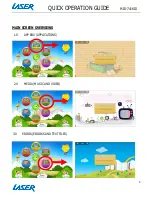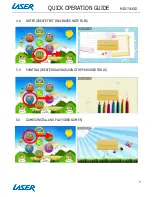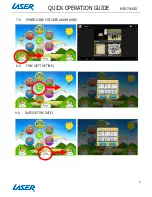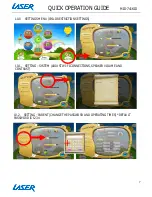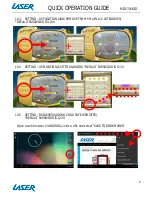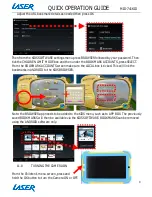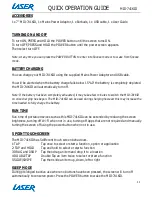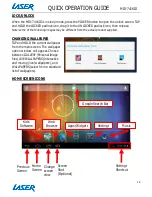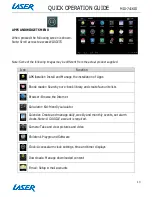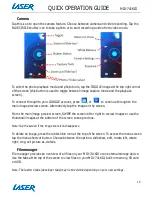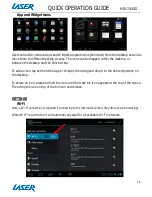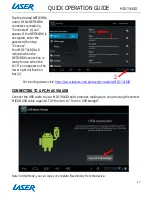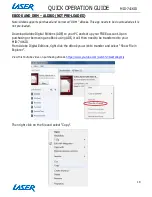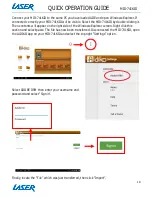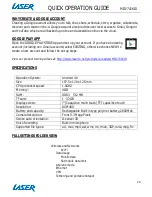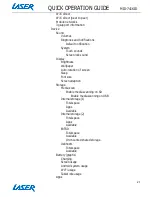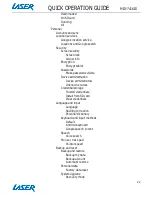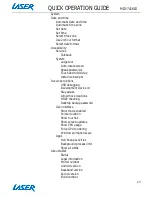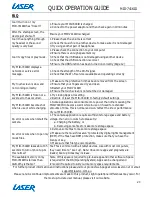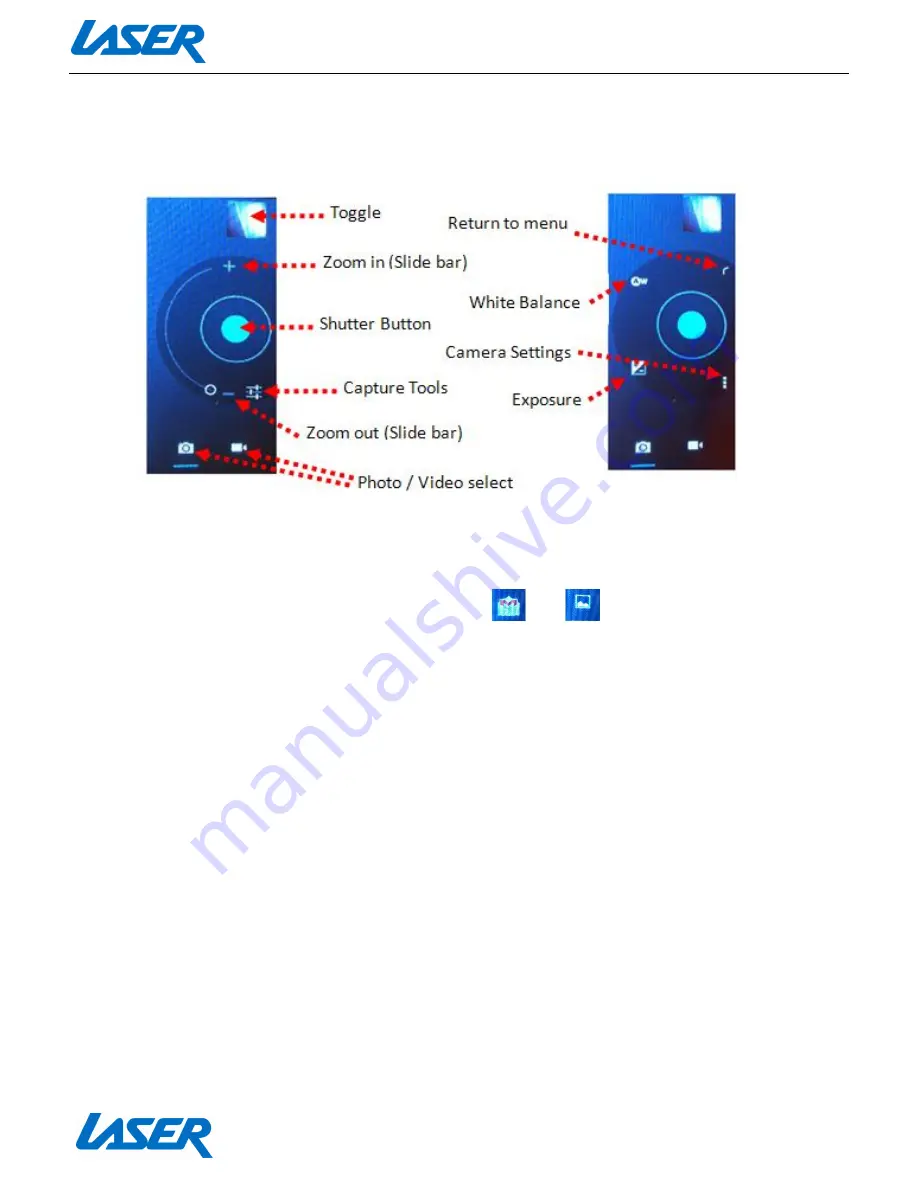
QUICK OPERATION GUIDE
MID-741KID
15
Camera
Tap this icon to open the camera feature. Choose between camera and video recording. Tap the
BLUE CIRCLE shutter icon to take a photo or to start recording a video from video mode.
To enter the photo playback mode and photo tools, tap the TOGGLE image at the top right corner
of the screen (this button is used to toggle between image capture mode and the playback
screen).
To connect through to your GOOGLE account, press
, or
to continue through to the
main image preview screen. Alternatively tap the image on the screen.
From the main image preview screen, SWIPE the screen left or right to review images or use the
thumbnail images at the bottom of the screen to see previous.
Note: Tap the screen if the image tools icon disappears.
To delete an image, press the rubbish bin icon at the top of the screen. To access the menu screen
tap the menu shortcut button. Choose between the options: slideshow, edit, rotate left, rotate
right, crop, set picture as, details.
File manager
File manager provides an overview of all files on your MID-741KID or an external storage device.
Use the tabs at the top of the screen to view files on your MID-741KID, built-in memory, SD card
or USB.
Note: The last two tabs (developer tabs) may not be visible depending on your user settings.