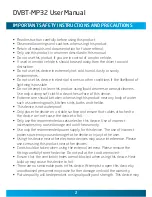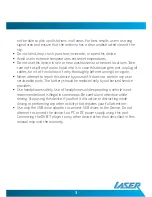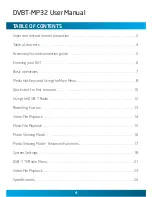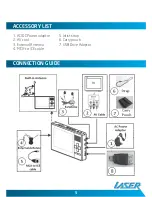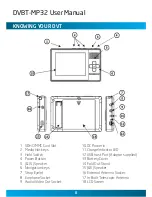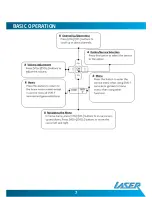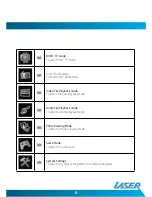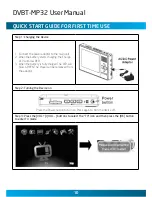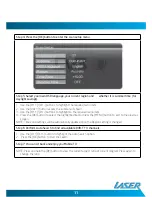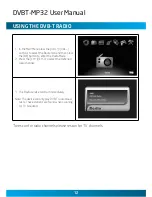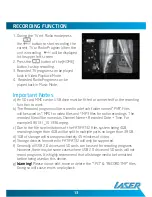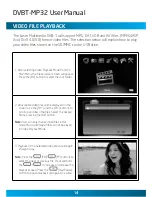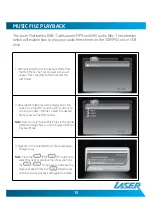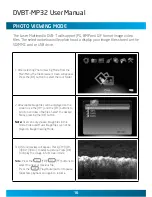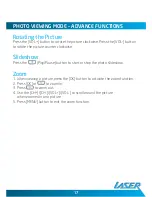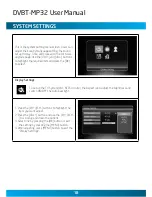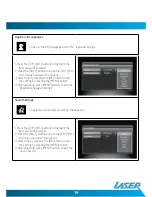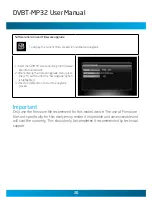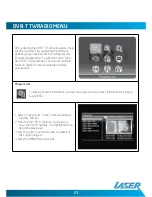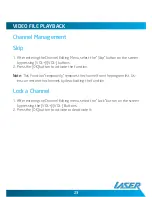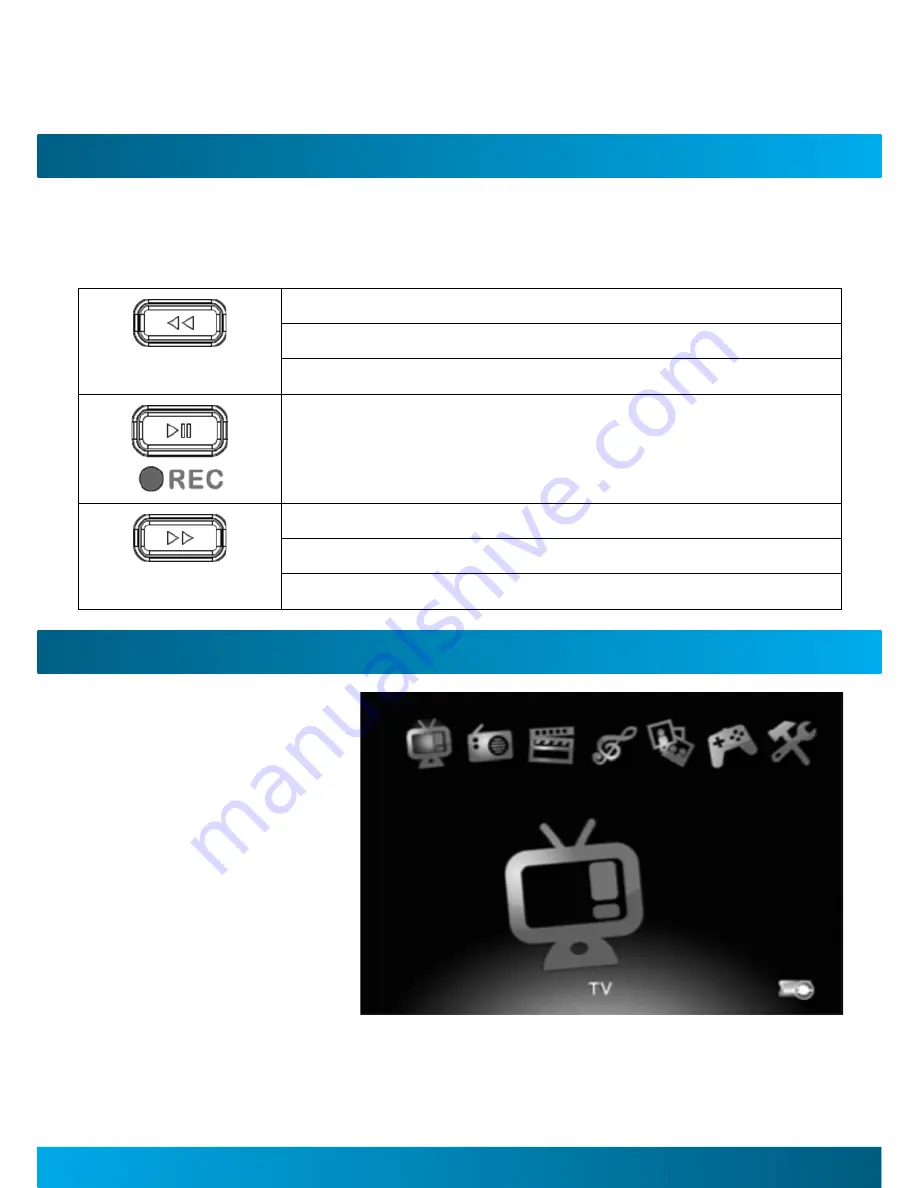
DVBT-MP32 User Manual
MeDIa HoT KeyS
The media hot Keys are located on the top of the device. They allow you to rewind,
fast forward, play, pause and go to the previous or next file when playing music of
video files.
Previous/Fast Rewind Function
-Press the key to play the previous video/audio file
-Press and hold key to fast rewind during playback.
Play/Pause Function
Next/Fast Forward Function
-Press the key to play the next Video/Audio file.
-Press and hold the key to fast forward during playback.
uSInG THe MaIn Menu
This is the Main Menu
Screen. From here you
can select DVB-T TV
mode, DVB-T Radio mode,
Video file playback, Audio
file playback , Picture
Viewer, Games and access
the settings menu. Use
the [VOL +] and [VOL -]
buttons to highlight the
required item and then
press the [OK] button to
select it.