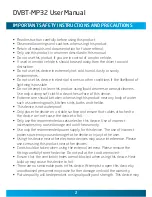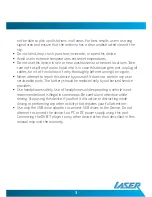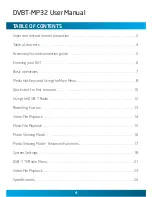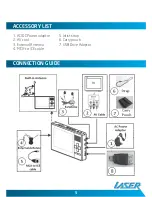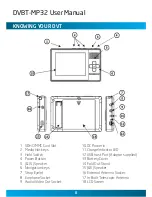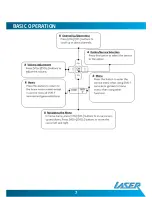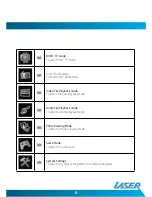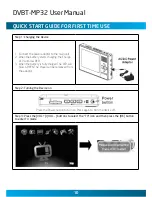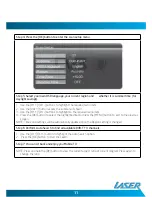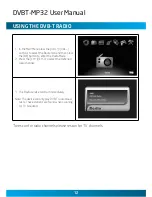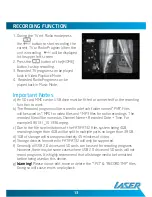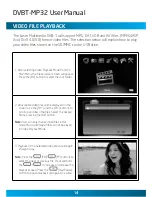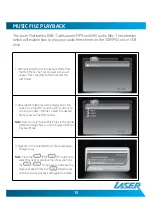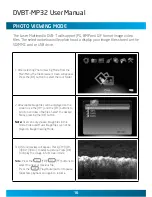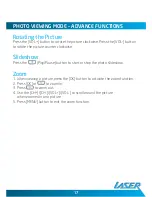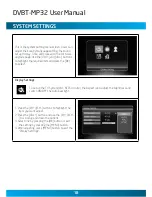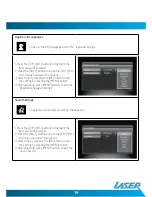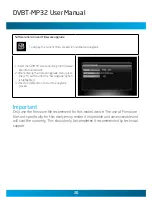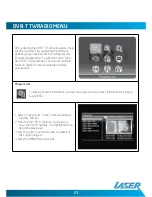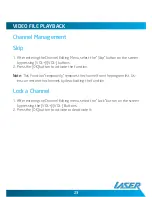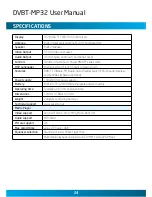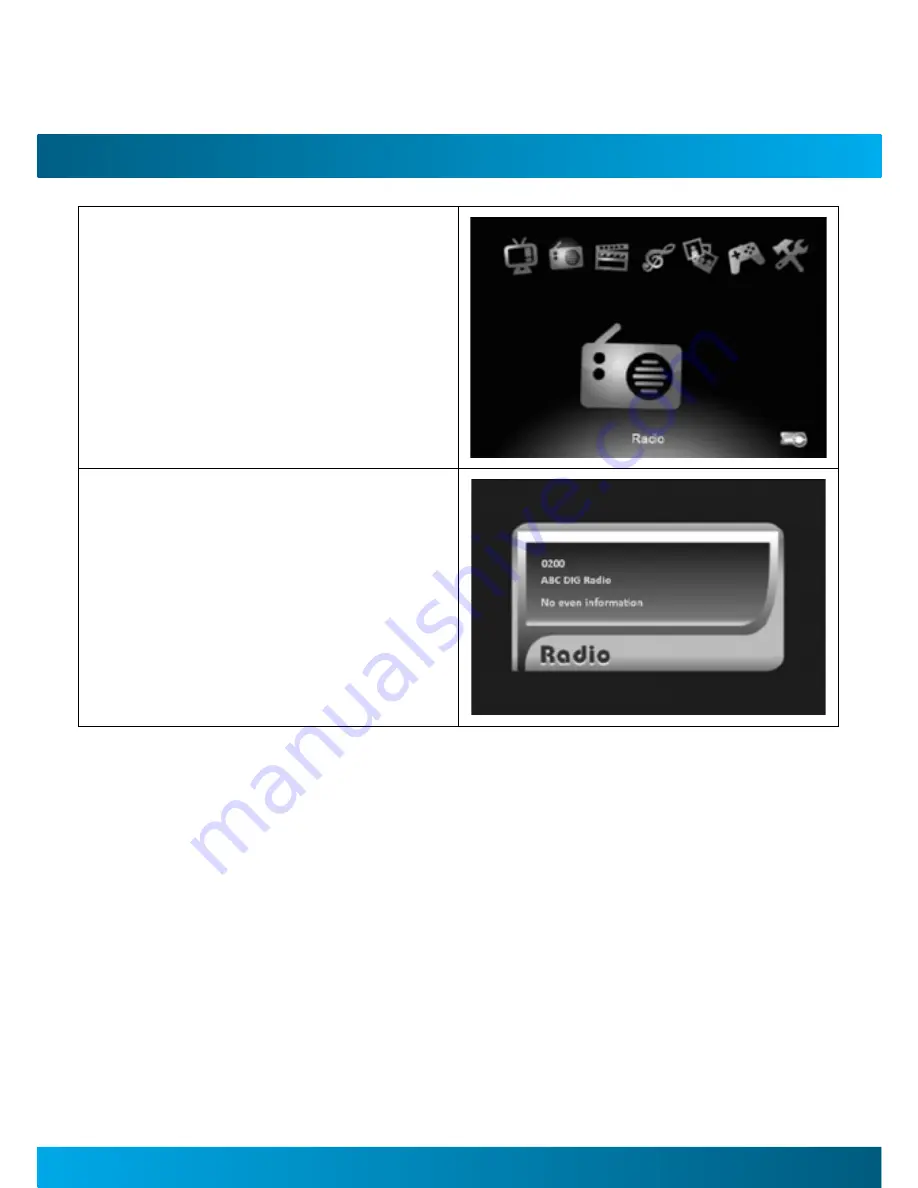
DVBT-MP32 User Manual
12
13
uSInG THe DVB-T raDIo
1. In the Main Menu press the [VOL +]/[VOL –]
buttons to select the Radio Icon and then press
the [OK] button to enter the Radio Mode.
2. Press the [CH +]/[CH -] to select the preferred
radio channel.
3. The Radio service will start immediately.
Note: The device can only play DVB-T radio broad-
casts. These stations are found when scanning
for TV broadcast
To rescan for radio channels please rescan for TV channels.