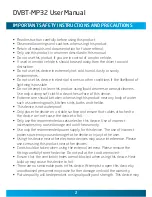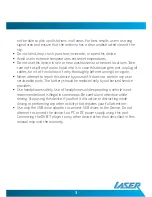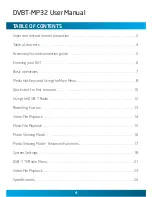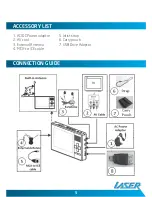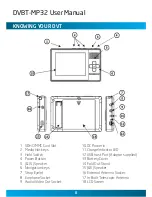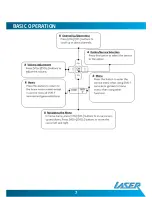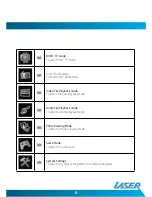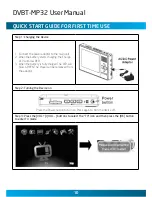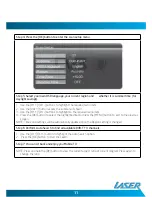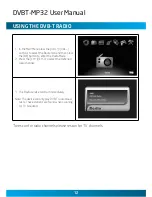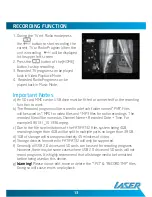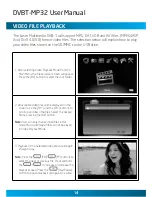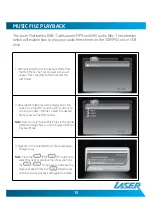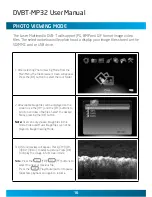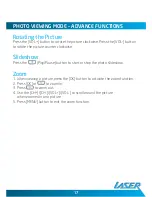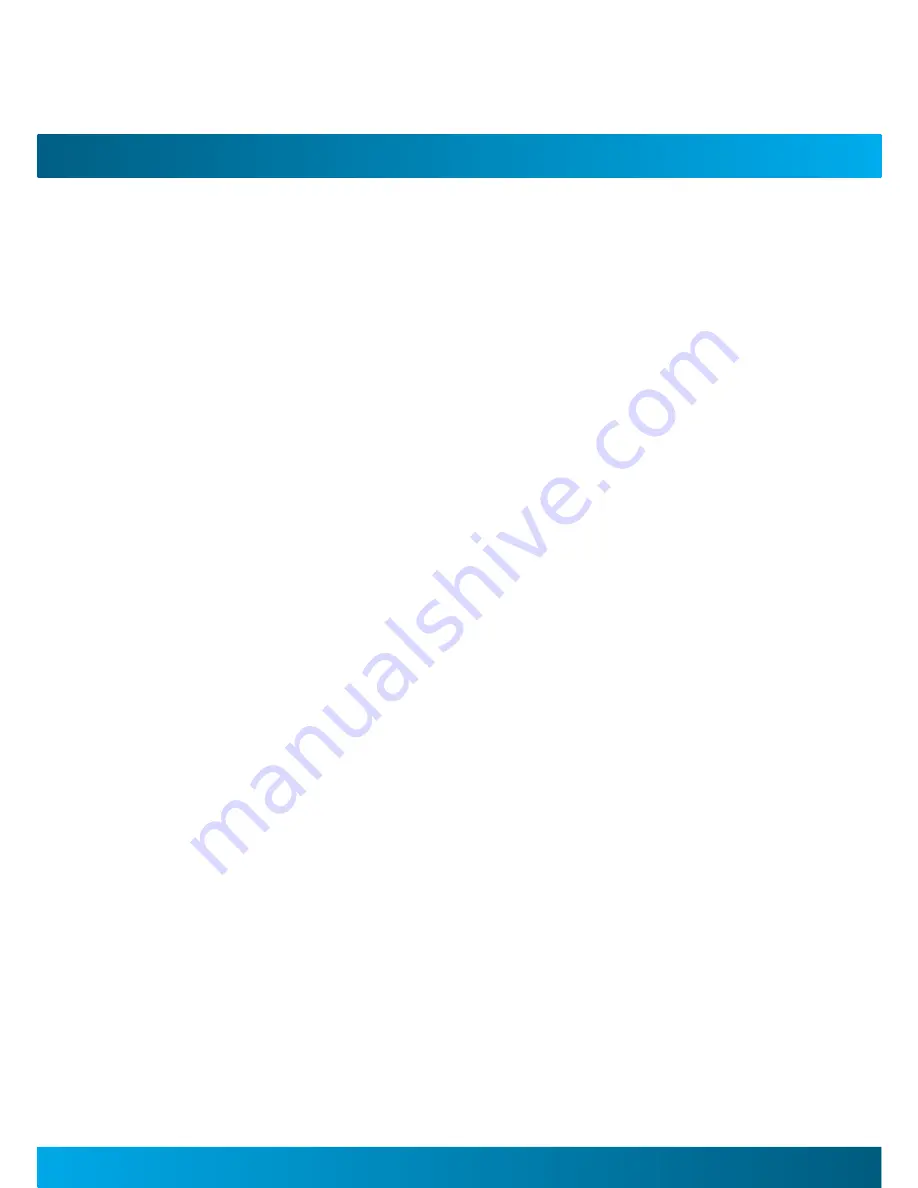
DVBT-MP32 User Manual
2
3
IMPorTanT SafeTy InSTrucTIonS anD PrecauTIonS
• Read instruction carefully before using this product
• Observe all warnings and cautions when using this product.
• Retain all manuals and documentation for future referral.
• Only use this product in a manner described in this manual.
• Do not use this product if you are in control of a motor vehicle.
• If used in a motor vehicle is should be used away from the driver to avoid
distraction.
• Do not use this device in extremely hot, cold, humid, dusty or sandy
environments.
• Do not use this device in electrical storms or other conditions if the likelihood of
lightning is possible.
• Do not attempt to clean this product using liquid cleaners or aerosol cleaners.
Use only a damp soft cloth to clean the surface of this device.
• Extreme care should be taken when using this product near any body of water
such as swimming pools, kitchen sinks, baths and the like.
• This device is not waterproof.
• Only place the device on a stable surface and ensure that cables attached to
the device can not cause the device to fall.
• Only use the recommended accessories for this device. Use of incorrect
accessories may cause damage and void the warranty.
• Use only the recommended power supply for this device. The use of incorrect
power source may cause damage to the device or injury to the user.
• Using this device near other electronic devices may cause interference. Please
use care using this product near other devices.
• Care should be taken when using the external antenna. Please remove the
fitting carefully from the device. Do not pull at the cord to remove it.
• Ensure that the ventilation holes are not blocked when using this device. Heat
build up may cause this device to fail.
• There are no serviceable parts in this device. Attempts to open this device by
unauthorised personnel may cause further damage and void the warranty.
• Picture quality will be dependant on signal quality and strength. This device may