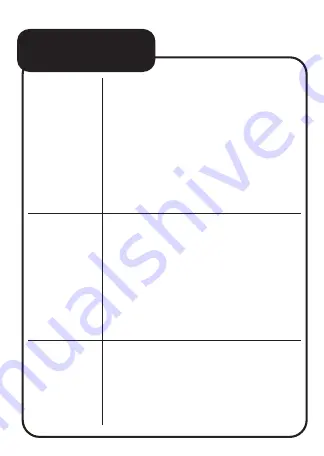
CONTROLS
Continued...
Tap to display the date.
The date will be displayed
for a few seconds before
switching back to
time display.
Press and hold to enter
time setting mode.
-
-
-
-
-
-
4.
Time
Setting
Tap to display the four
alarm groups.
Double tap to turn the
alarm on/off.
Press and hold to enter
alarm setting mode.
Plug the included
charging cable to
recharge the device.
5.
Alarm
Setting
6.
DC 3.5V
Charging
Input
Summary of Contents for ALC-KCUTE
Page 1: ...User Manual Alarm Clock with Night Light ALC KCUTE...
Page 3: ...WHAT S IN THE BOX Alarm Clock with Night Light Ear Attachment Charging Cable User Manual...
Page 9: ...DISPLAY CHARGING Light time progress bar Day display zone...
Page 18: ...www laserco com au Check us out at www youtube com lasercoau Visit our website...




































