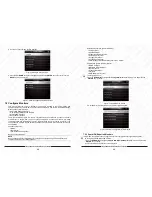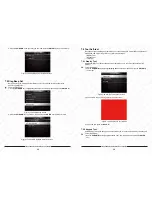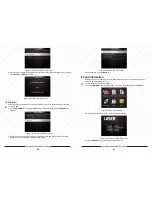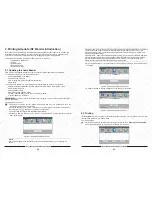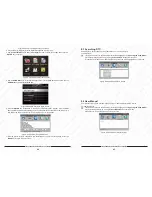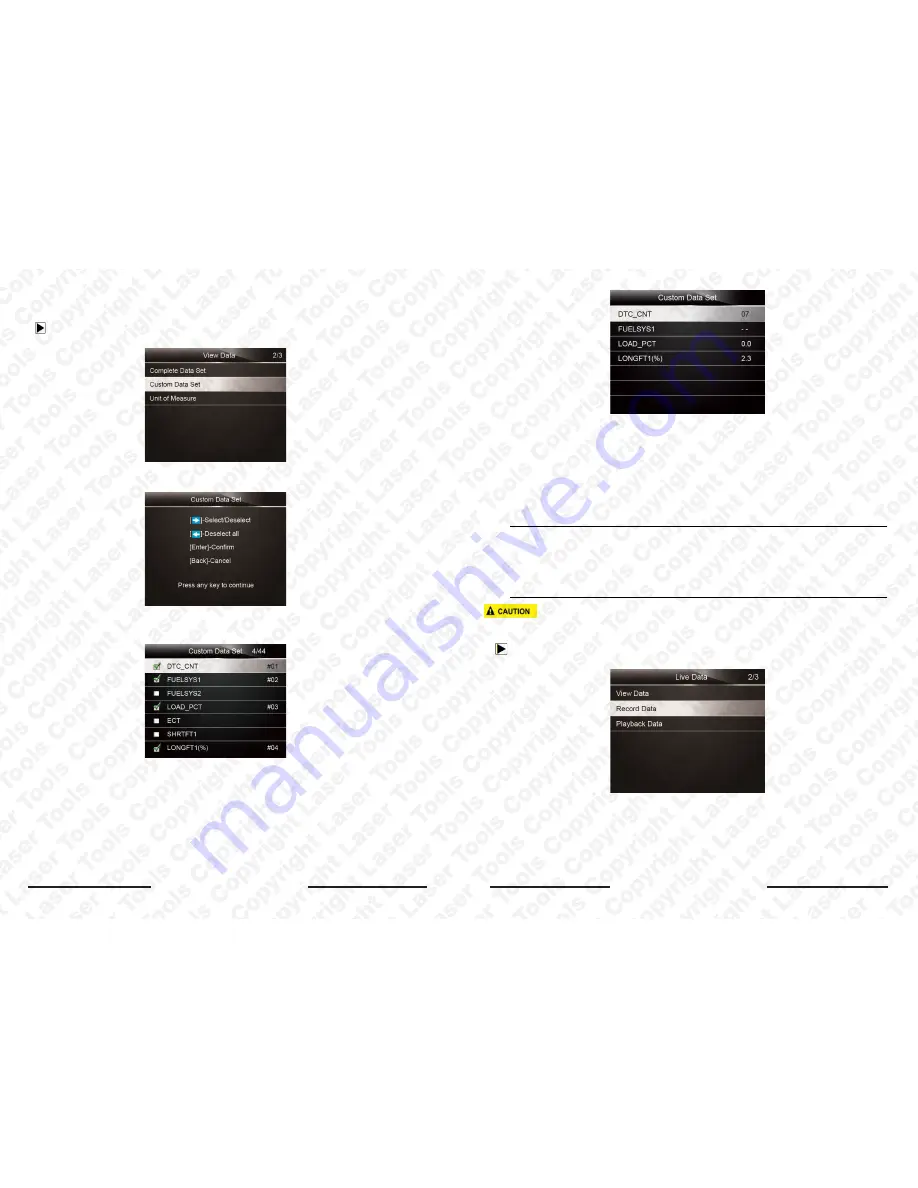
Laser 5091 Code Reader User’s Guide
14
Laser 5091 Code Reader User’s Guide
15
Figure 4-13 Sample Live Data Menu Screen
2. The custom datastream selection screen displays.
Figure 4-14 Sample Custom Datastream Selection Screen
3. Use the
RIGHT
key to select or deselect a line or press
LEFT
key to deselect all if needed .
Press the
ENTER
key to confirm and
BACK
key to cancel.
Figure 4-15 Sample Custom Datastream Screen
4. When finished selection, press the
ENTER
key to display selected items.
4.3.1.2 Custom Data List
Custom Data List menu lets you to minimize the number of PIDs on the data list and focus on any
suspicious or symptom-specific data parameters.
To create a custom data list:
1. Select
Custom List
from the menu and press the
ENTER
key.
Figure 4-16 Sample Datastream Screen
4.3.2 Record Data
The
Record Data
function is used to record PIDs to help diagnose intermittent drivability problems that
can’t be determined by any other method.
Menu options typically include:
●
Complete Data
●
Custom Data
●
Unit of measure (Please refer to Chapter 7
Set Up
)
NOTE
There are two types of trigger methods used.
●
Manual Trigger---triggers recording whenever operators press the
ENTER
key.
●
DTC trigger--- automatically triggers recording when a code is detected by vehicle. DTC Trigger
is not available on all vehicles. Some vehicles need to be driven for a long period of time to store
a code after a drivability fault occurs. If
DTC trigger
is selected to make a recording, there might
not be drastic change in the data before and after trigger.
Do not operate the code reader while driving; always have two persons in vehicle when recording – one
to drive and the other to operate the code reader.
To record data:
1. Select
Record data
from the menu and press the
ENTER
key.
Figure 4-17 Sample Live Data Menu Screen
2. Refer to
View Data
to set up
Complete Data Set
or
Customer Data Set
to record.
Summary of Contents for 5091
Page 25: ...www lasertools co uk...