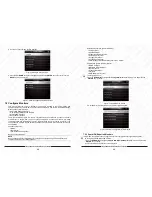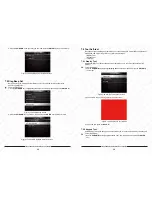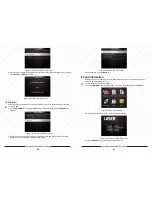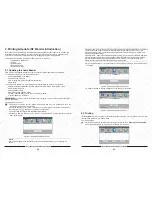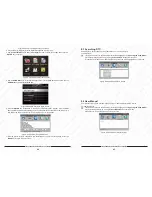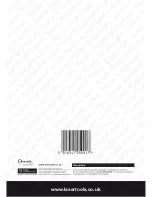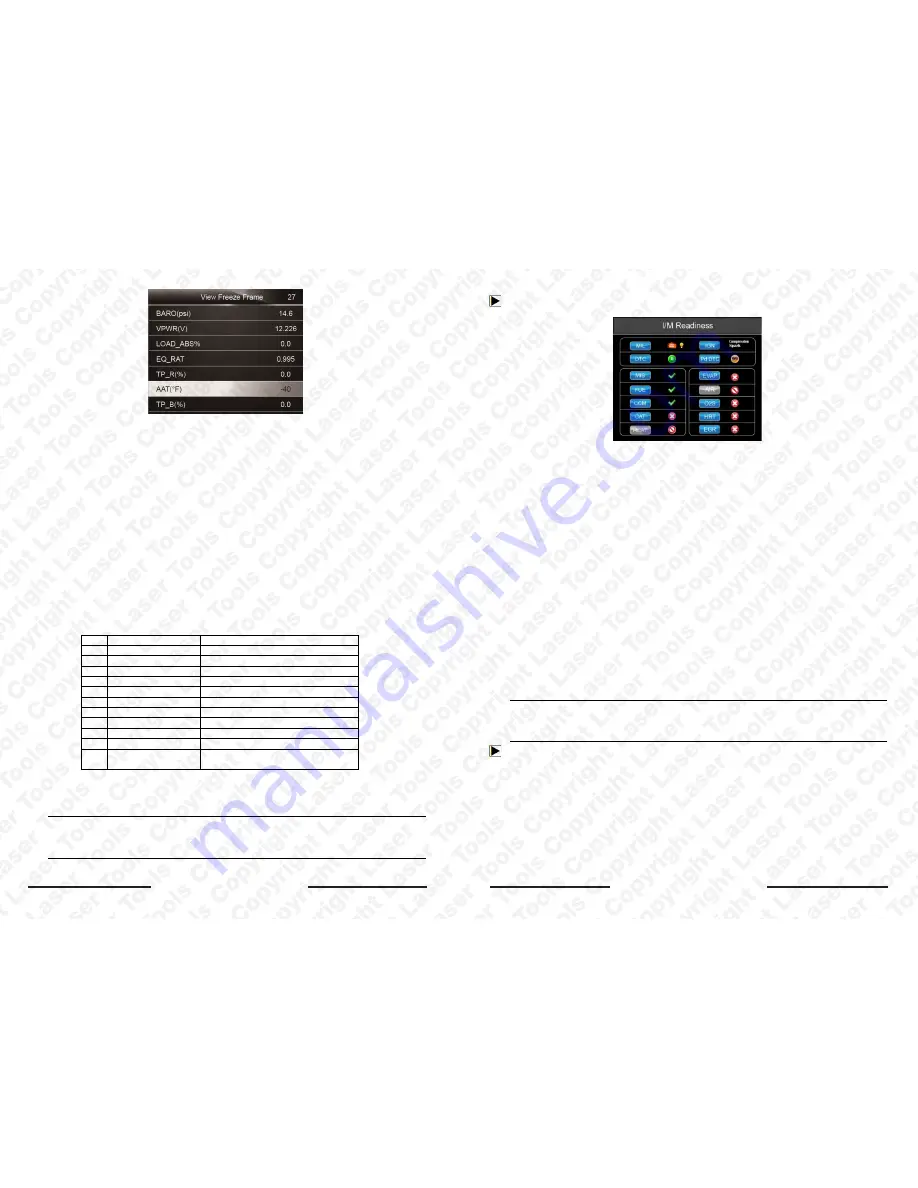
Laser 5091 Code Reader User’s Guide
20
Laser 5091 Code Reader User’s Guide
21
Figure 4-29 Sample Freeze Data Screen
3. Use the
BACK
key to return to Diagnostic Menu
。
4.5 Read I/M Readiness Status Data
I/M Readiness option allows to view a snapshot of the operations for the emission system on
OBDII/EOBD vehicles.
I/M Readiness is a useful function used to check if all monitors are OK or N/A. The vehicle’s
computer performs tests on the emission system during normal driving conditions. After a specific
amount of drive time (each monitor has specific driving conditions and time required), the
computer’s monitors decide if the vehicles emission system is working correctly.
When the monitor’s status is:
●
OK - vehicle was driven enough to complete the monitor.
●
INC (Incomplete) - vehicle was not driven enough to complete the monitor.
●
N/A (Not Applicable) - vehicle does not support that monitor.
There are two types of I/M Readiness tests:
●
Since DTCs Cleared - shows status of the monitors since the DTCs were last cleared.
●
This Drive Cycle - shows status of monitors since the start of the current drive cycle.
Below is a list of abbreviations and names of OBD II monitors supported by the code reader.
No.
Abbreviation
Name
1
Misfire Monitor
Misfire Monitor
2
Fuel System Mon
Fuel System Monitor
3
Comp. Component
Comprehensive Components Monitor
4
Catalyst Mon
Catalyst Monitor
5
Htd Catalyst
Heated Catalyst Monitor
6
Evap System Mon
Evaporative System Monitor
7
Sec Air System
Secondary Air System Monitor
8
A/C Refrig Mon
Air Conditioning Refrigerant Monitor
9
Oxygen Sens Mon
Oxygen Sensor Monitor
10
Oxygen Sens Htr
Oxygen Sensor Heater Monitor
11
EGR System Mon
Exhaust Gas Recirculation System
Monitor
There are two ways to retrieve I/M Readiness Status data:
● One-click I/M readiness key
● Typical way: select I/M Readiness from Diagnostic Menu
NOTE
●
To review I/M Readiness status, make sure that the ignition key is switched to ON with the
engine off.
●
Not all monitors are supported by all vehicles.
To retrieve I/M Readiness Status data by one-click I/M readiness key:
1. Press the
One-Click I/M Readiness Key
on the keypad and the following screen displays.
Figure 4-30 Sample Diagnostic Menu Screen
2. Colored LED and build-in beeper provide both visual and audible reminders for emission
check and DTCs. Below is the intepretation of the LED and build-in beeper.
When the LED is :
●
Green - Indicates that engine systems are “OK” and working properply (the number of
Monitors equipped with the vehicle which have run and performed their self-diagnostic
testing is in the allowed range. MIL is off. ).No stored and pending DTCs exist. The
vehicle is ready for an Emissions Test.
●
Yellow - The tool finds a possible problem. It indicates the following two conditions:
(1) Pending DTCs exist. Please check the I/M Readiness test result screen and use the
Read Codes function to view detailed codes information.
(2) Some of the vehicle’s emission monitors have not working properly. If the I/M
Readiness screen shows no DTC (including pending DTC), but the Yellow LED is
still illuminated, it indicate a “Monitor Has Not Run” status.
●
Red - Indicates some problems exist with one or more of the vehicle’s system, and the
vehicle is not ready for an Emissions Test. As well there are DTCs found. The MIL lamp
on the vehicle’s instrument panel will light steady. The problem that is causing the
illumination of Red LED should be fixed before an Emissions Test or driving the vehicle
further.
The built-in beeper works with the colored LED simultaneous, as an assistance to reflect the I/M
Readiness test results:
●
Green - two long beeps.
●
Yellow - short, long, short beeps.
●
Red - four short beeps.
NOTE
The built-in beeper which makes different tones corresponding to different LED indicators is
invaluable when the test is performed while driving or in bright areas where LED illumination
may not be visible.
To retrieve I/M Readiness Status data by typical way:
1. Scroll with
UP/DOWN
key to highlight
I/M Readiness
from Diagnostic Menu and press the
ENTER
key. If vehicle supports both types of monitors, a screen for monitor type selection
displays. Select a monitor type and press the
ENTER
key.
Summary of Contents for 5091
Page 25: ...www lasertools co uk...