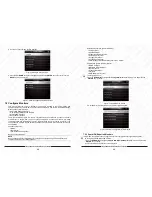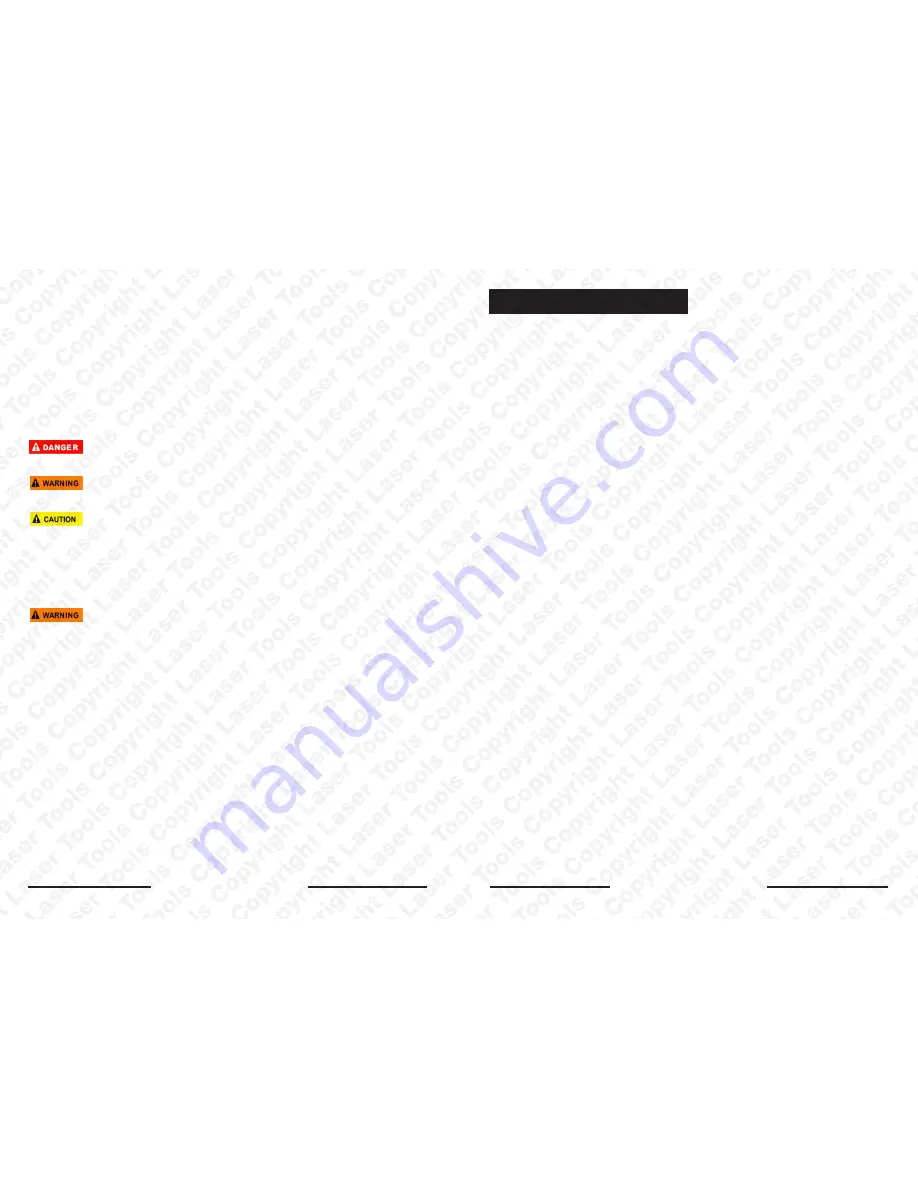
Laser 5091 Code Reader User’s Guide
2
Laser 5091 Code Reader User’s Guide
3
Safety Information
For your own safety and the safety of others, and to prevent damage to the equipment and
vehicles, read this manual thoroughly before operating your code reader. The safety messages
presented below and throughout this user’s manual are reminders to the operator to exercise
extreme care when using this device. Always refer to and follow safety messages and test
procedures provided by vehicle manufacturer. Read, understand and follow all safety messages
and instructions in this manual.
Safety Message Conventions Used
We provide safety messages to help prevent personal injury and equipment damage. Below are
signal words we used to indicate the hazard level in a condition.
Indicates an imminently hazardous situation which, if not avoided, will result in death or serious
injury to the operator or to bystanders.
Indicates a potentially hazardous situation which, if not avoided, could result in death or serious
injury to the operator or to bystanders.
Indicates a potentially hazardous situation which, if not avoided, may result in moderate or minor
injury to the operator or to bystanders.
Important Safety Instructions
And always use your code reader as described in the user’s manual, and follow all safety
messages.
●
Do not route the test cable in a manner that would interfere with driving controls.
●
Do not exceed voltage limits between inputs specified in this user’s manual.
●
Always wear ANSI approved goggles to protect your eyes from propelled objects as well as hot
or caustic liquids.
●
Fuel, oil vapors, hot steam, hot toxic exhaust gases, acid, refrigerant and other debris produced
by a malfunction engine can cause serious injury or death. Do not use the code reader in areas
where explosive vapor may collect, such as in below-ground pits, confined areas, or areas that
are less than 18 inches (45 cm) above the floor.
●
Do not smoke, strike a match, or cause a spark near the vehicle while testing and keep all
sparks, heated items and open flames away from the battery and fuel / fuel vapors as they are
highly flammable.
●
Keep a dry chemical fire extinguisher suitable for gasoline, chemical and electrical fires in work
area.
●
Always be aware of rotating parts that move at high speed when an engine is running and keep
a safe distance from these parts as well as other potentially moving objects to avoid serious
injury.
●
Do not touch engine components that get very hot when an engine is running to avoid severe
burns.
●
Block drive wheels before testing with engine running. Put the transmission in park (for
automatic transmission) or neutral (for manual transmission). And never leave a running engine
unattended.
●
Do not wear jewellry or loose fitting clothing when working on engine.
SAFETY INFORMATION..................................................................................................................... 4
S
AFETY
M
ESSAGE
C
ONVENTIONS
U
SED
............................................................................................. 4
I
MPORTANT
S
AFETY
I
NSTRUCTIONS
.................................................................................................... 4
1 USING THIS MANUAL ..................................................................................................................... 7
1.1
B
OLD
T
EXT
................................................................................................................................. 7
1.2
S
YMBOLS AND
I
CONS
................................................................................................................... 7
1.2.1 Solid Spot........................................................................................................................... 7
1.2.2 Arrow Icon .......................................................................................................................... 7
1.2.3 Note and Important Message ............................................................................................. 7
2 INTRODUCTION .............................................................................................................................. 7
2.1
C
ODE READER
D
ESCRIPTIONS
...................................................................................................... 8
2.2
A
CCESSORY
D
ESCRIPTIONS
......................................................................................................... 8
2.3
T
ECHNICAL
S
PECIFICATIONS
......................................................................................................... 9
3 GETTING STARTED ........................................................................................................................ 9
3.1
P
ROVIDING
P
OWER TO
C
ODE READER
........................................................................................... 9
3.1.1 Connecting to Vehicle Power ............................................................................................. 9
3.1.2 Connecting to Personal Computer with USB Cable ............................................................ 9
3.2
A
PPLICATION
O
VERVIEW
.............................................................................................................. 9
4 OBDII/EOBD OPERATIONS .......................................................................................................... 10
4.1
R
EAD
C
ODES
............................................................................................................................ 11
4.2
E
RASE
C
ODES
........................................................................................................................... 13
4.3
L
IVE
D
ATA
................................................................................................................................. 14
4.3.1 View Data......................................................................................................................... 14
4.3.2 Record Data ..................................................................................................................... 17
4.3.3 Playback Data .................................................................................................................. 20
4.4
F
REEZE
F
RAME
......................................................................................................................... 21
4.5
R
EAD
I/M
R
EADINESS
S
TATUS
D
ATA
........................................................................................... 22
4.6
O2
M
ONITOR
T
EST
.................................................................................................................... 25
4.7
O
N
-B
OARD
M
ONITOR
T
EST
........................................................................................................ 26
4.8
C
OMPONENT
T
EST
..................................................................................................................... 29
4.9
R
EQUEST
V
EHICLE
I
NFORMATION
............................................................................................... 29
4.10
M
ODULES
P
RESENT
................................................................................................................. 30
5 DTC LOOKUP ................................................................................................................................ 31
6 REVIEW DATA ............................................................................................................................... 32
7 SYSTEM SETUP ............................................................................................................................ 33
7.1
S
ELECT
L
ANGUAGE
.................................................................................................................... 33
7.2
C
ONFIGURE
M
ONITORS
.............................................................................................................. 34
Table of Contents
Summary of Contents for 5091
Page 25: ...www lasertools co uk...