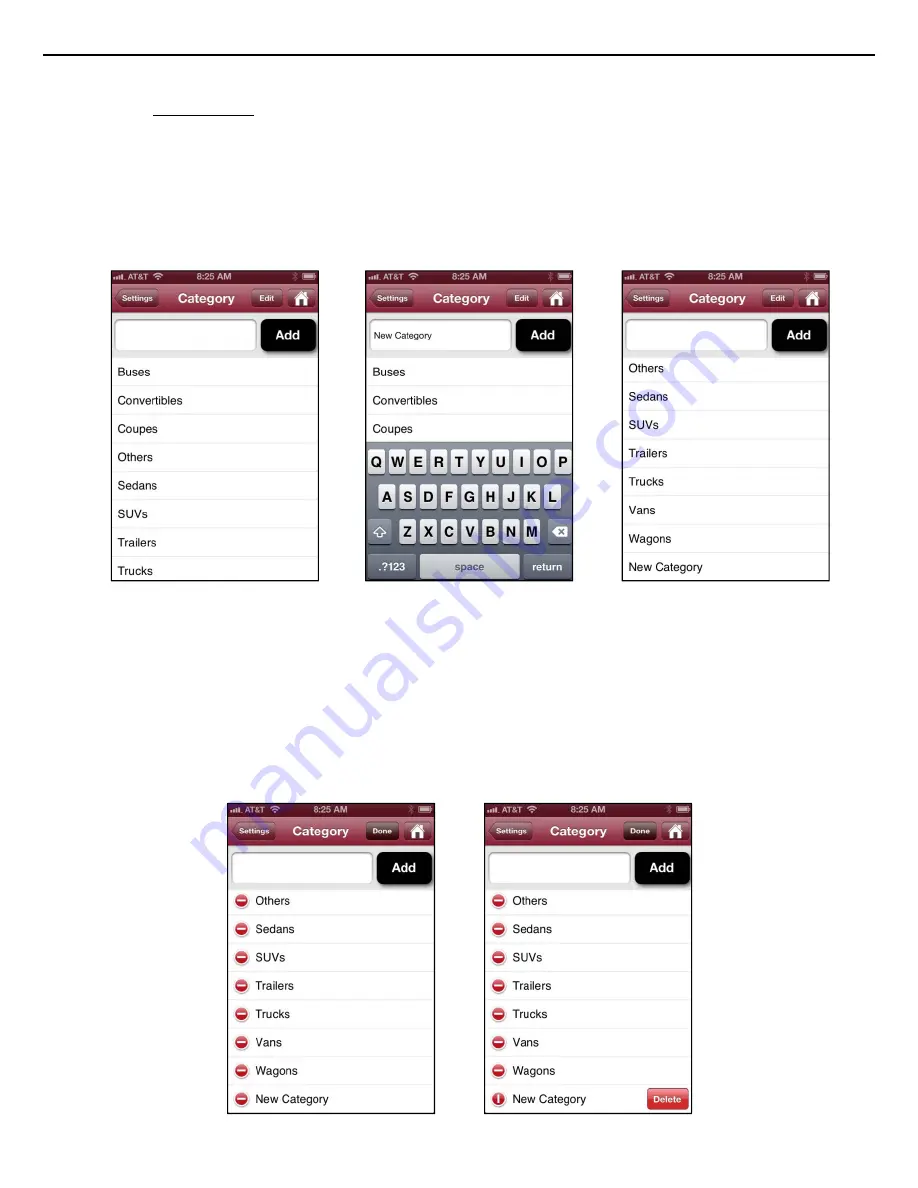
LaserSoft
SpeedCapture
User’s
Guide
1
st
Edition
for
iOS
Copyright
©
[2013]
Laser
Technology,
Inc.
All
rights
reserved.
Unauthorized
duplication,
in
whole
or
in
part,
is
strictly
prohibited.
7
Category Section
Adding a category:
1.
Tap “Category”
to begin. A list of current available categories is
displayed (Figure 10).
2.
Tap in the empty field next to the “Add” button to enter the name of the new vehicle category,
in this example, “New Category” is used (Figure 11).
3.
Click “Add.” The new category will appear at the bottom of the list (Figure 12). The next time the
category list is accessed, the new category will appear in alphabetical order.
Tapping the “Settings” button returns SpeedCapture to the “Database” tab.
Deleting a category:
1.
Tap “Edit” in the upper right-hand corner of the app screen (Figure 12). Each vehicle category in the list
will now display a red circle with an enclosed minus sign next to it.
2.
Tap the red circle next to the category you wish to delete (Figure 13). Once you have selected the
category you wish to delete, in this example, “New Category,” a rectangular delete button will appear next
to that category.
3.
Tap “Delete” (Figure 14).
Figure 10
Figure 11
Figure 12
Figure 13
Figure 14
























